Knowledgebase
ElectricalOM Update 2017.01.31.01
Check out some of the features of the new version:
1. Pirelli and Draka Cables
In the new version we have enriched the cables database by including the Pirelli and Draka cables. The new cables are listed below:
- Pirelli LSX Screened
- Pirelli FP100 Fire Resistant
- Pirelli FP200 Gold Fire Resistant
- Pirelli FP400 Fire Resistant
- Draka Saffire BS6724 - Zero Halogen, Low Smoke Industrial Power Cable
- Draka Firetuf FTP120 - Fire Resistant Armoured Power Cable
- Draka Firetuf FTP - Fire Resistant Armoured Power Cable
- Draka BS5467 - Armoured Power Cable
- Draka BS7889 - Industrial Single Core Wiring Cable
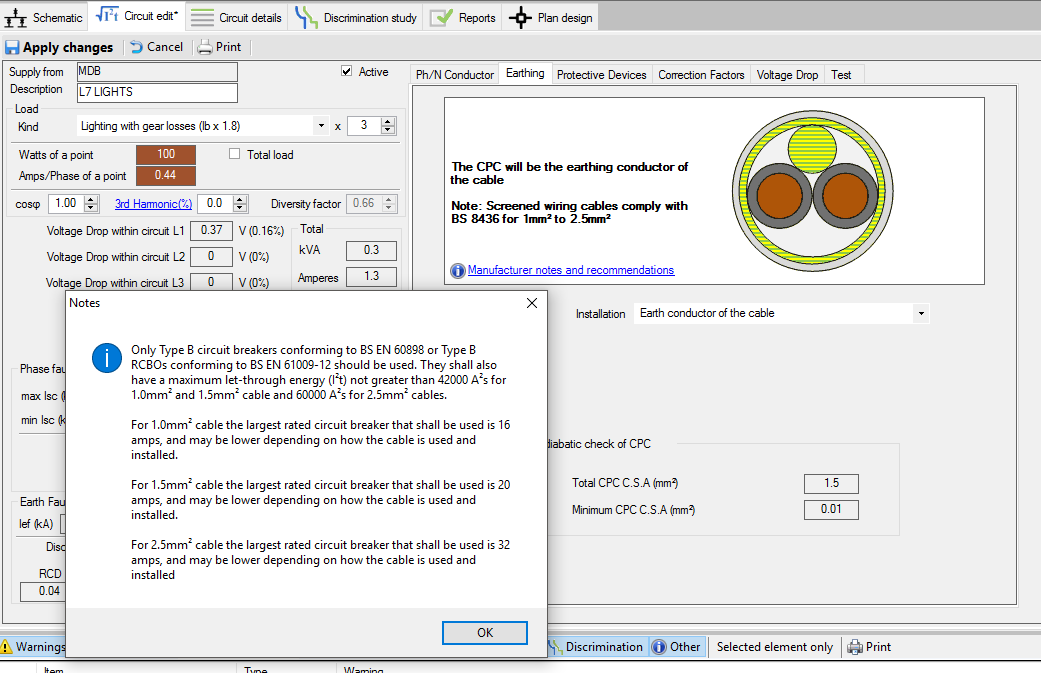
2. Voltage variation factors for phase fault current calculations (IEC 60909)
The engineer can now choose to include the voltage variation factors during phase fault current calculations based on IEC 60909. This can be done from the "Project info and options" dialog at the Checks tab.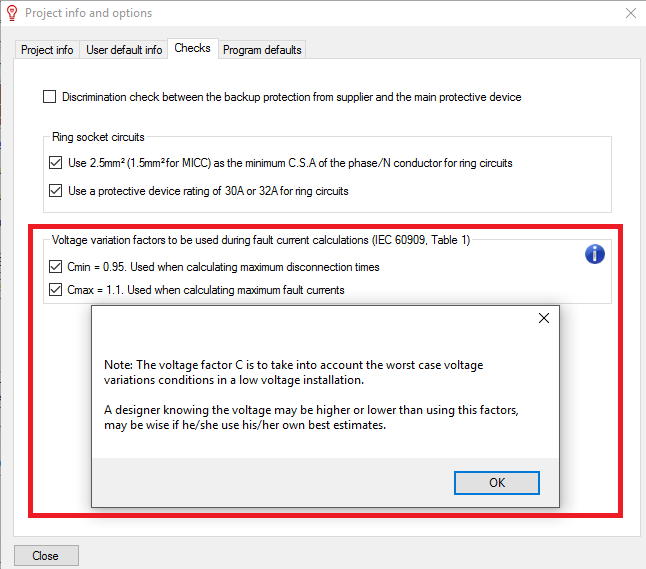
3. Export Report to Excel
ElectricalOM can now export the report to excel. This feature can be found at the report module tab.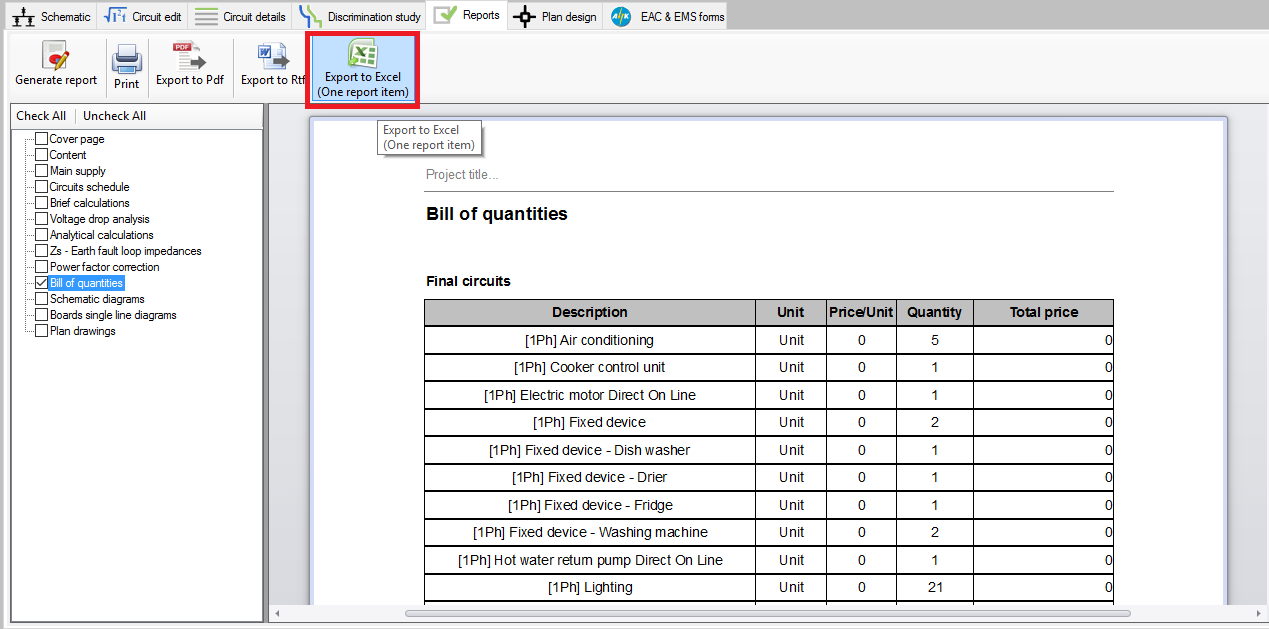
4. Change Symbols Anywhere
With this feature the designer can change the symbol of a paticular device, connection or final circuit anywhere in the drawing. This can be done from the Schematic functions by choosing "Change symbol" and then selecting the symbol from the symbols list.
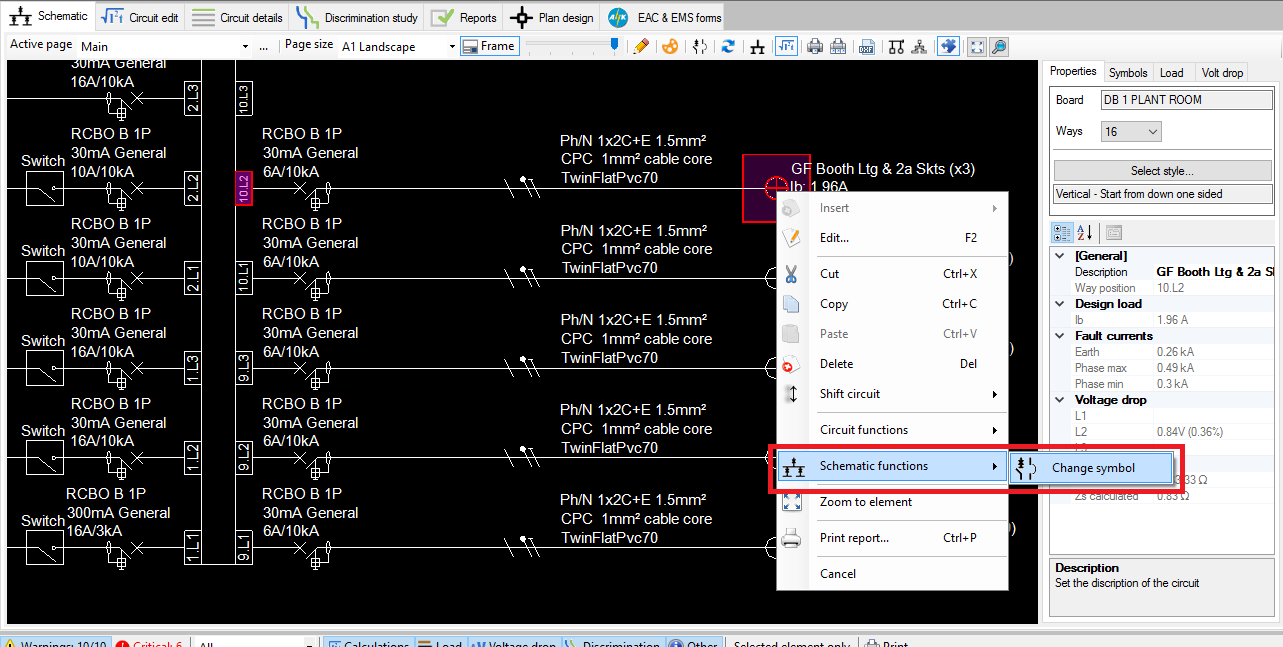
5. Import Symbols From Drawing File (dxf/dwg)
The designer can now import symbols from a dxf/dwg file. This can be done from the symbols menu strip by choosing "Insert symbols from drawing file...". At the import symbols dialog the user can select the drawing file, by pressing the "Browse" button, to show all the symbols (block entities) of the file. Then he/she can choose the symbols to include (with their category) by checking the symbol's Insert box and pressing the OK button.
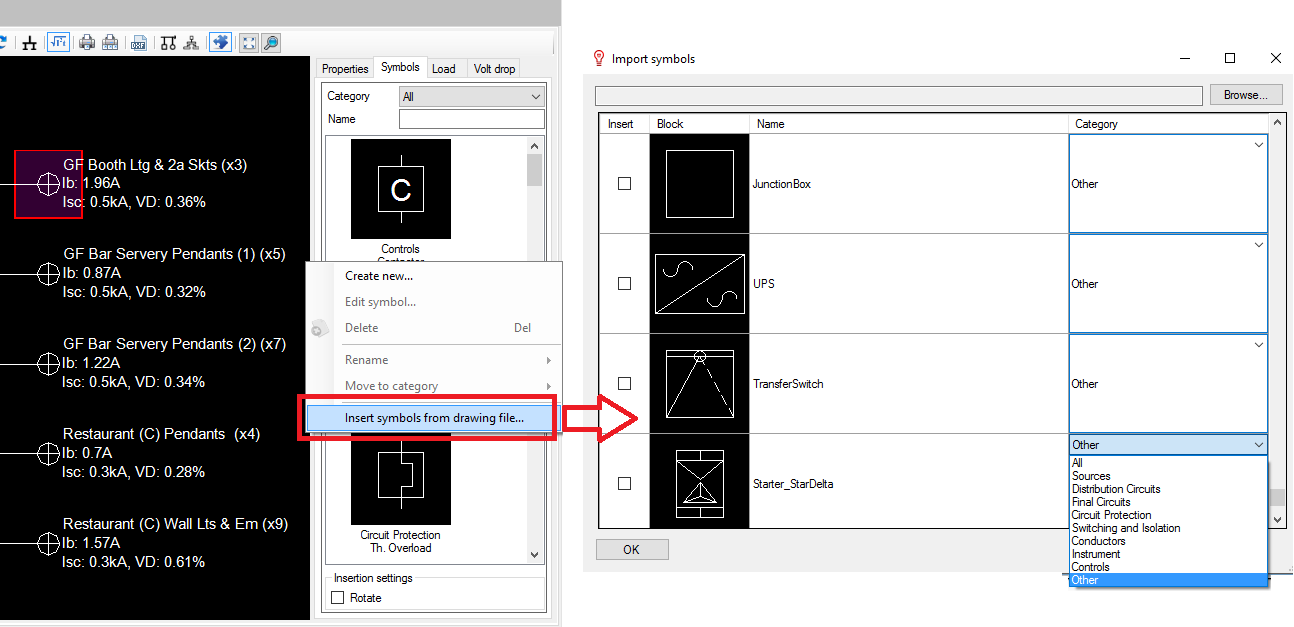
Also Read
-
ElectricalOM Update 2018.12.10 (Views: 9443)
-
ElectricalOM Update 2021.06 (Views: 4850)
-
ElectricalOM Update 2019.06.13 (Views: 3700)
-
ElectricalOM Update 2017.06.27.02 (Views: 2233)
-
ElectricalOM Update 2018.03.28.01 (Views: 4651)





