Knowledgebase
ElectricalOM new features
- Included the option to define the duct size in ground installations when editing the installation method from the circuit details page
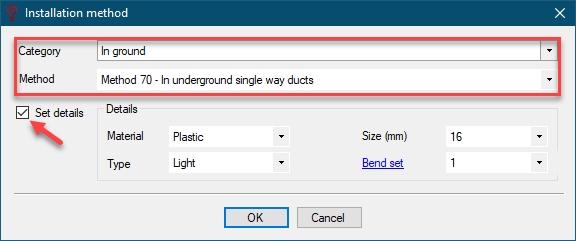
- Consideration for the Electronic MCCB breaking time. An option in the selectivity study tool bar can show/hide the curves' breaking time limit
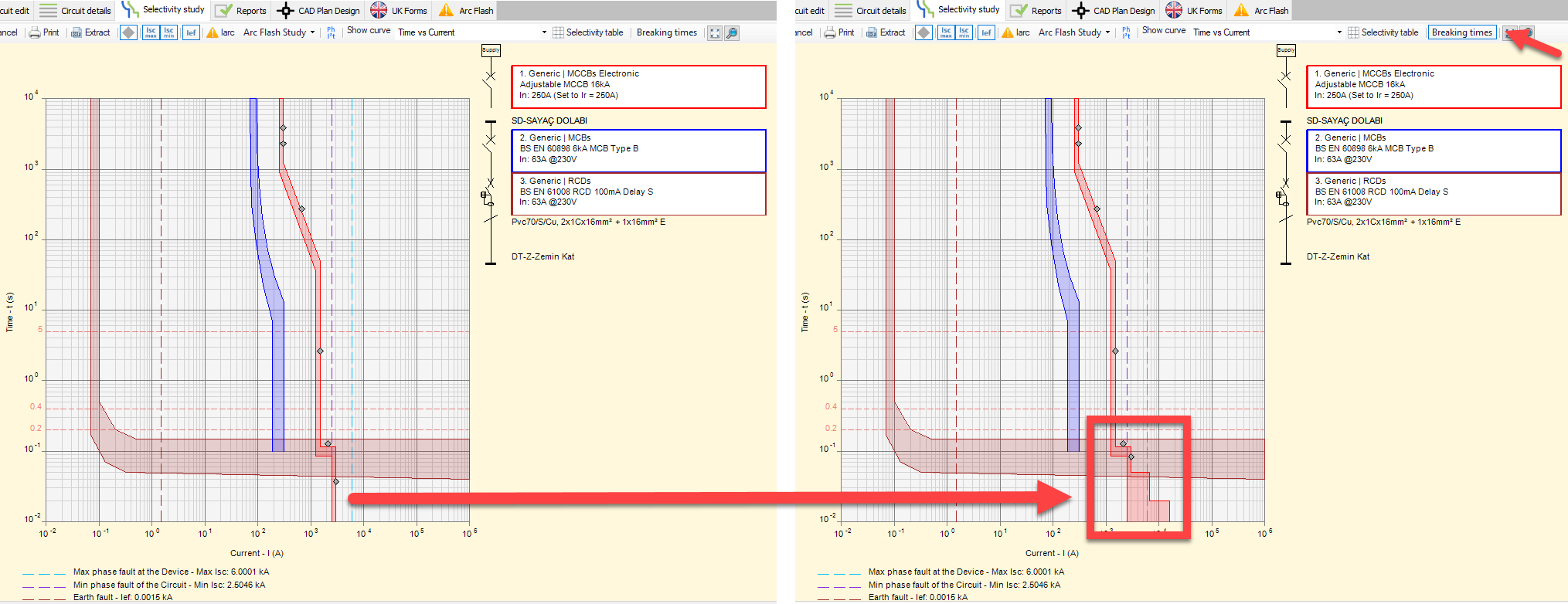
- The energy-based selectivity checks will use the fault level setting (min or max fault) as defined in the selectivity options
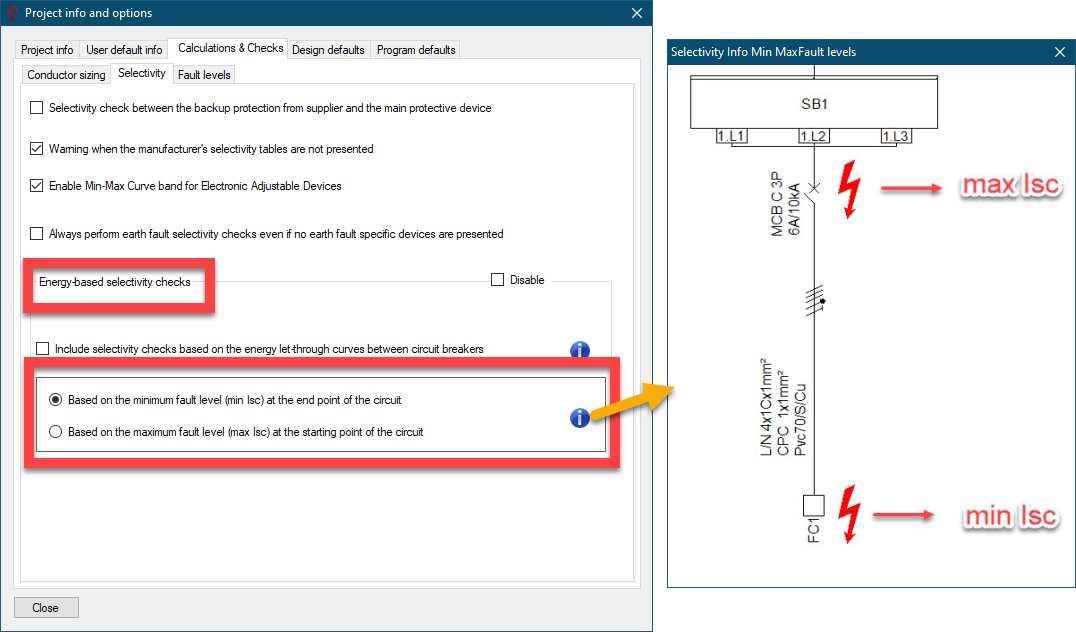
- AFDD usage and Not Required options can be set from the circuit details page

- The cable ID text box in the circuit editor is now placed below the circuit description for easy access
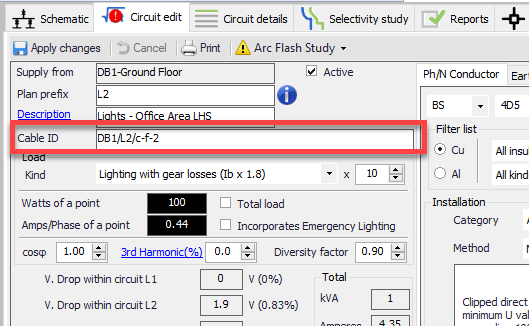
- The max length for voltage drop is calculated in the circuit editor's voltage drop page.
- Able to define the UPS output fault level in UPS settings
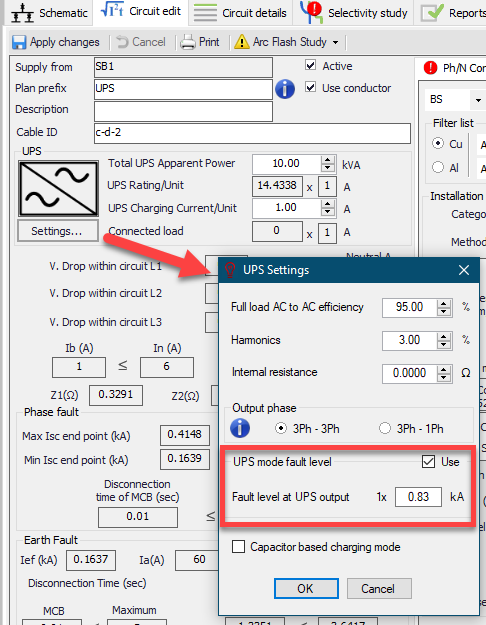
- Bill of Quantities mode in schematic cable schedules
- Supply editing from selectivity study by clicking the supply symbol
- SWA effect on parallel separate cpc, in accordance with PD CLC/TR 50480:2011 (UK National Anex 4.5)
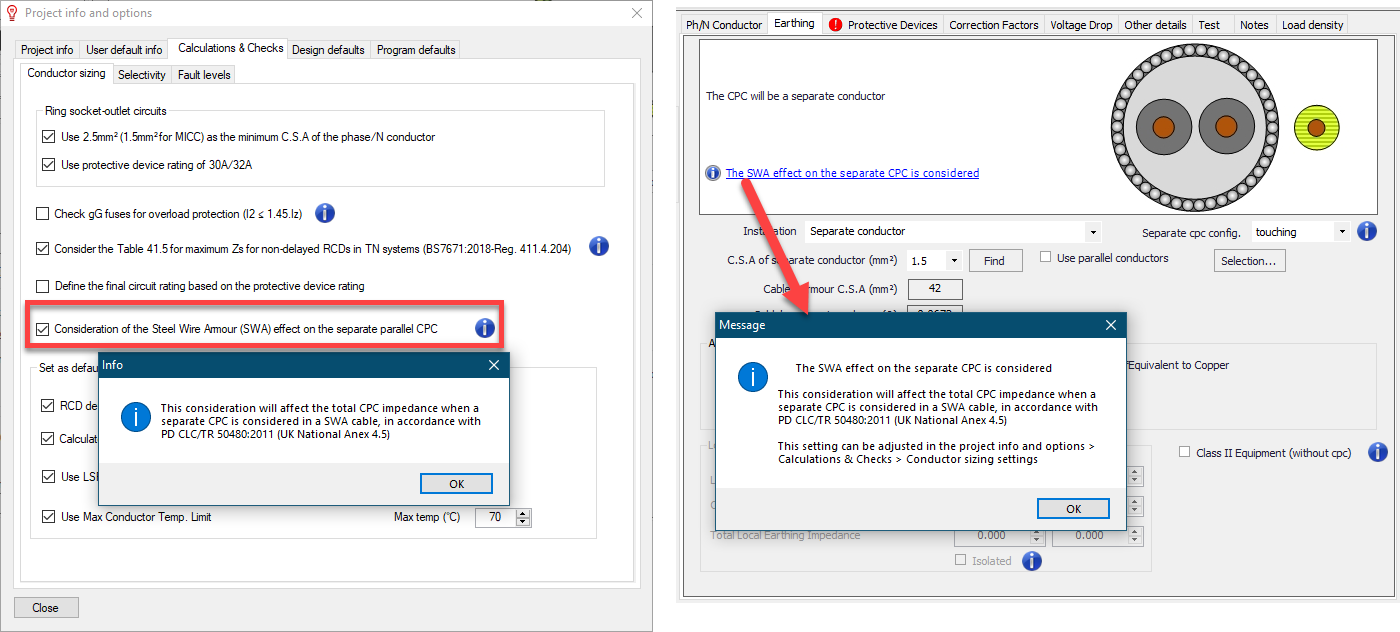
- Option to define the separate cpc configuration as spaced from/touching the phase conductor
- CPC Installation can be adjusted from the circuit details page
- Extra select similar option based on the CPC Installation setting, in the circuit details page
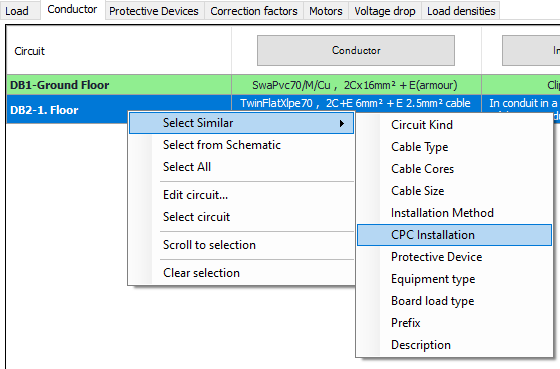
- SPD overwrite label option
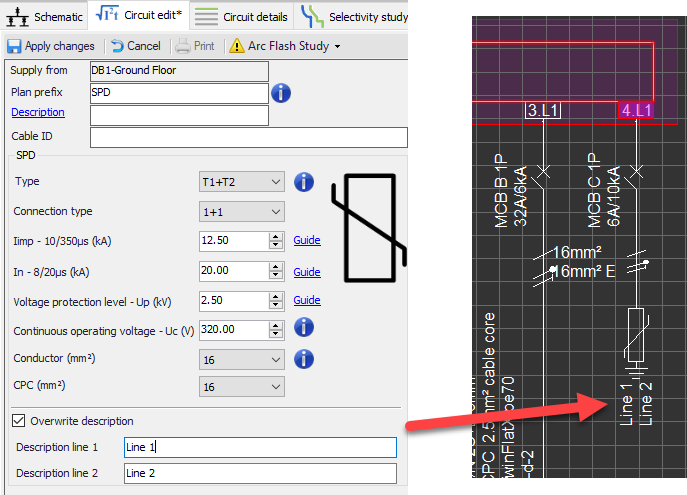
- Custom front cover page for each report template. The front cover must be included in the excel template file as a worksheet with name "Front Cover"
- Force license deactivate on exit option
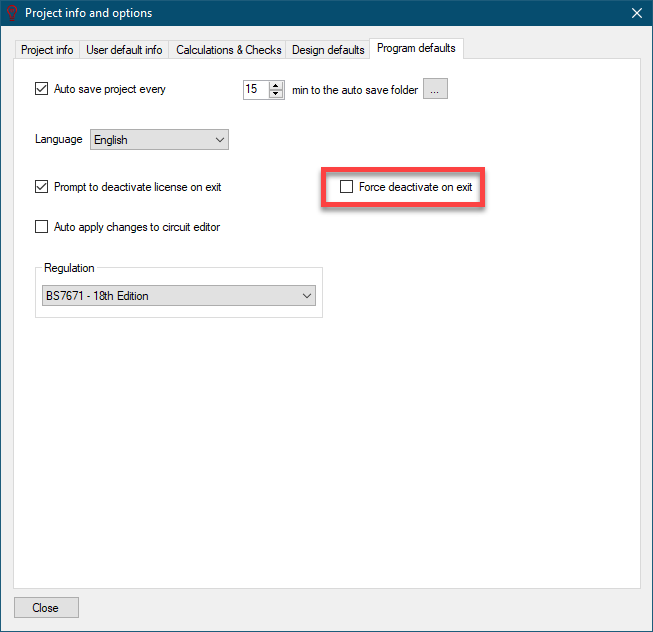
- New function to insert and remove in-between sections in a Busbar trunking system arrangement
- Extended schematic functions added
- Extra documents option for reports
- Inactive ways now can be seen at the system tree section. The inactive ways are indicated with grey fonts.
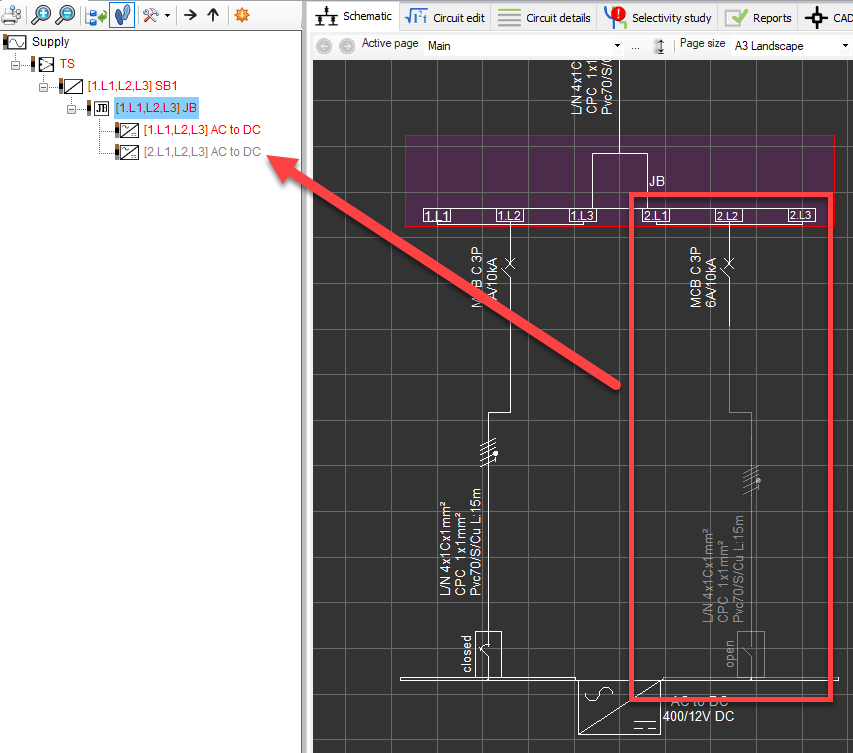
- New switchboard function to activate all inactive ways (close open switches at once)
Also Read
-
New Devices (Views: 1295)
-
UK Forms Add-on improvements and fixes (Views: 1414)
-
New Cables (Views: 1541)
-
New Busbars (Views: 1098)
-
CAD Plan Design Add-on improvements and fixes (Views: 1400)





