Knowledgebase
How to sync your projects between MobileEOM and ElectricalOM
ElectricalOM provides a mobile application called MobileOEM that enables electrical engineers to perform tasks remotely using smartphones or tablets. This app offers the flexibility to complete essential functions even when you're away from the office.
This guide explains how you can synchronize the data from your mobile to your computer and vice versa with the help of a cloud storage provider.
Basic Principals
The ElectricalOM project consists of a single file which is stored on your computer’s file system. This file is saved with the extension .eom
Similarly, the MobileEOM keeps the project data in a file with the extension .mobileeom which is stored on the mobile device.
How the synchronization is made
To be able to synchronize the project data from ElectricalOM to MobileEOM you need to perform the export to mobile function which will produce a .mobileeom file from your ElectrialOM project.
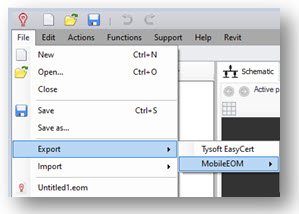
Then this file needs to be transferred to the mobile device so that the MobileEOM app can open it for viewing or further processing of the data via the mobile device.

For synchronizing a project from MobileEOM to ElectricalOM you need to transfer the .mobileeom file to your computer and then from ElectricalOM to perform the import from mobile function and the data from the .mobileeom file will be imported into the ElectricalOM project.
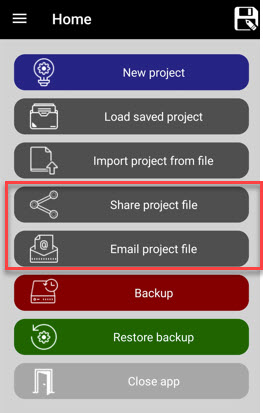
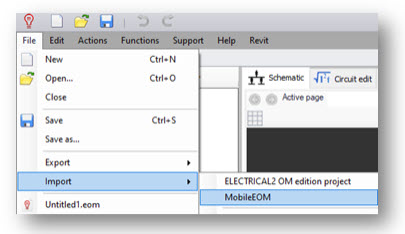
The role of cloud storage
Even though you can manually transfer the files from/to ElectricalOM to/from MobileEOM you can automate this process with the help of a cloud storage service.
This can be done by setting up a folder on the cloud storage which will sync its contents across your devices. This means you can place in this folder the .mobileeom file and the cloud service will make it visible and keep it up to date on every device that is signed in on the cloud service.
Then you just need to set up the ElectricalOM and the MobileEOM to read the .mobileeom files from the folder you created earlier on the cloud storage.
In the diagram below we provide a visualization of how the two systems communicate over a cloud storage service.
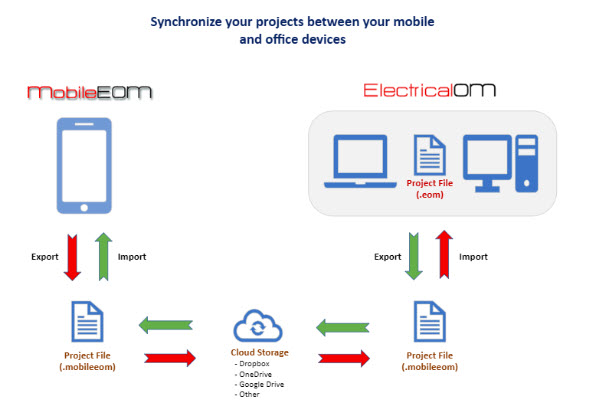
You can also watch the relevant webinar on our YouTube channel: https://www.youtube.com/watch?v=5evyp0NPgos
This guide explains how you can synchronize the data from your mobile to your computer and vice versa with the help of a cloud storage provider.
Basic Principals
The ElectricalOM project consists of a single file which is stored on your computer’s file system. This file is saved with the extension .eom
Similarly, the MobileEOM keeps the project data in a file with the extension .mobileeom which is stored on the mobile device.
How the synchronization is made
To be able to synchronize the project data from ElectricalOM to MobileEOM you need to perform the export to mobile function which will produce a .mobileeom file from your ElectrialOM project.
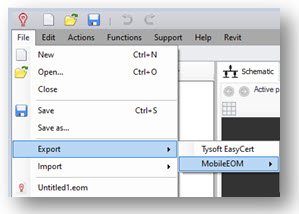
Then this file needs to be transferred to the mobile device so that the MobileEOM app can open it for viewing or further processing of the data via the mobile device.

For synchronizing a project from MobileEOM to ElectricalOM you need to transfer the .mobileeom file to your computer and then from ElectricalOM to perform the import from mobile function and the data from the .mobileeom file will be imported into the ElectricalOM project.
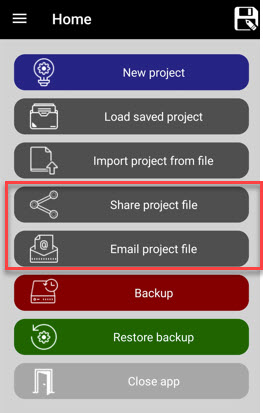
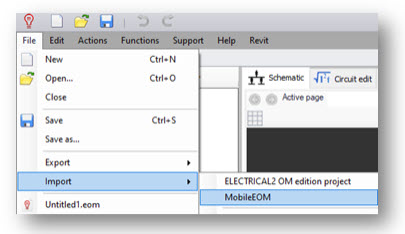
The role of cloud storage
Even though you can manually transfer the files from/to ElectricalOM to/from MobileEOM you can automate this process with the help of a cloud storage service.
This can be done by setting up a folder on the cloud storage which will sync its contents across your devices. This means you can place in this folder the .mobileeom file and the cloud service will make it visible and keep it up to date on every device that is signed in on the cloud service.
Then you just need to set up the ElectricalOM and the MobileEOM to read the .mobileeom files from the folder you created earlier on the cloud storage.
In the diagram below we provide a visualization of how the two systems communicate over a cloud storage service.
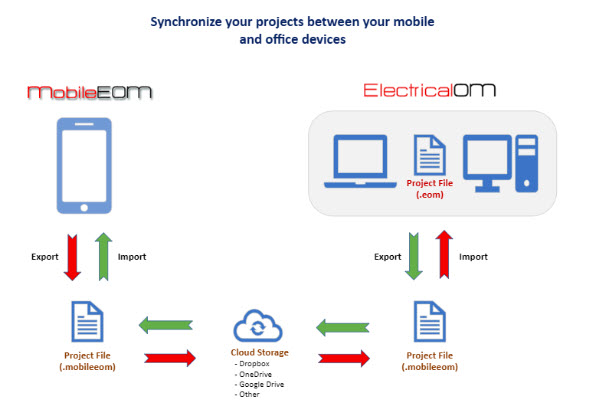
You can also watch the relevant webinar on our YouTube channel: https://www.youtube.com/watch?v=5evyp0NPgos
Also Read
-
Rearranging circuits connected to a switchboard (Views: 1789)
-
Quick Start Guide (Views: 3935)
-
Single Cable Calculations with ElectricalOM (Views: 3430)
-
Feeding Three Single-Phase Rectifiers from a Three-Phase Board (Views: 121)
-
UPS Maintenance By-pass Modelling (Views: 340)





