Knowledgebase
[Mac Users] Mouse is misbehaving while using CAD Plan Design
Some of our Mac users are having mouse click issues with our CAD Plan Design module where a single click behaves like a double click. In order to solve this, ClickLock needs to be activated.
ClickLock feature locks down the left mouse button after you hold it for a short amount of time which can be adjusted. When you hold down the mouse button for a short time, Windows will keep the button held until you click a second time. We will show you how to enable this feature on Windows 10.
First, we need to access mouse options. There are multiple ways to achieve this, but we will show you two of them below.
1. Via Settings screenClick on Start button (1) or press Windows button of your keyboard and click on Settings (2).
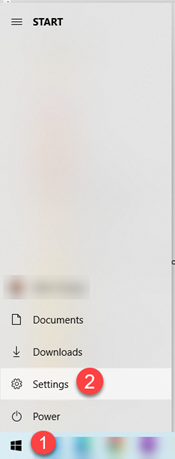
Now, type in mouse in search box, and click on Mouse settings.
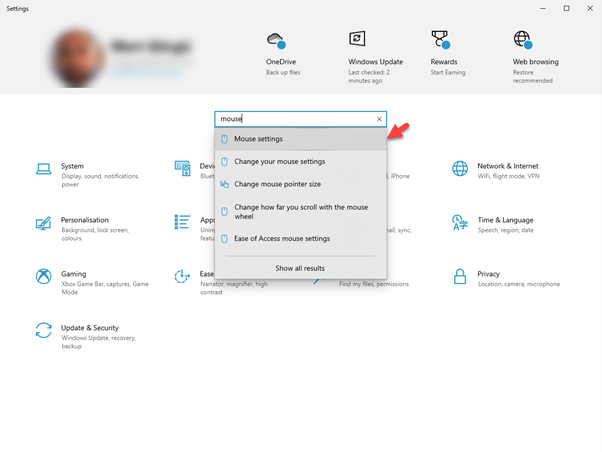
2. Via Start menu
Click on Start button (1) or press Windows button of your keyboard and type in mouse (2). As you start typing, a search box will appear, so keep on typing. Then, click on Mouse settings (3) or Open (4)
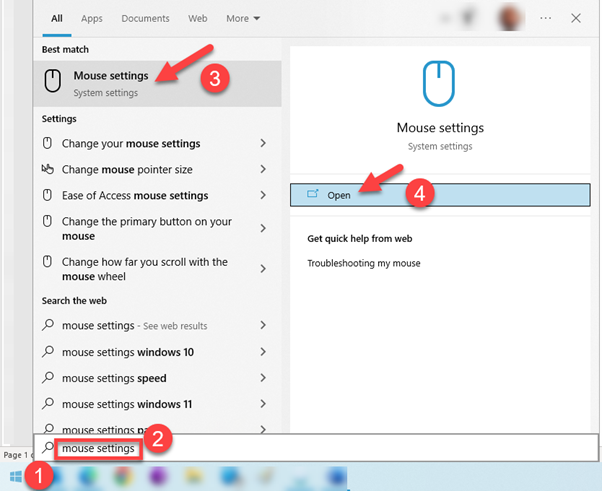
Now, we accessed the mouse options. Select Additional mouse options under Related settings section on the right.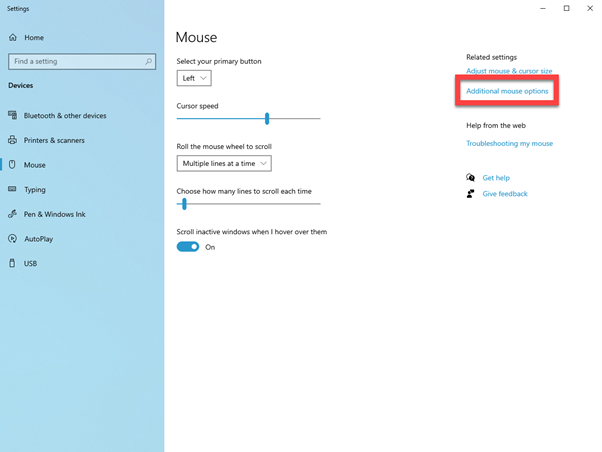
This will display Mouse Properties window. Tick the Turn on ClickLock box and click OK.
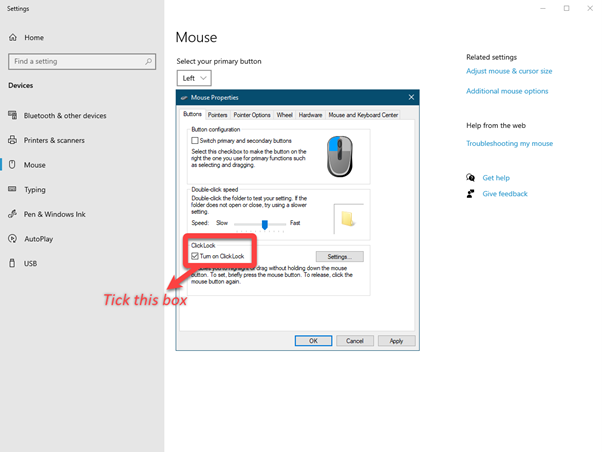
You may also want to adjust the ClickLock duration. To do so, you need to click on Settings… button at Mouse Properties screen and use the slider.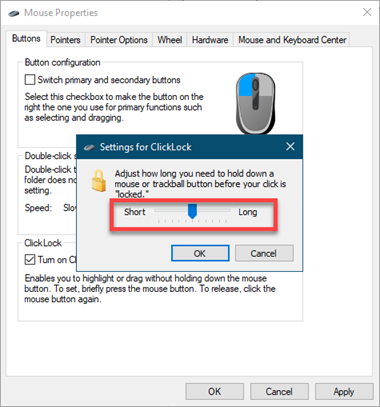
Also Read
-
Older ElectricalOM versions (Views: 1726)
-
Cannot Export Drawing in dwg Format (Views: 1779)
-
CAD Plan Design Add-On does not import XRef’s or symbols (Views: 1998)
-
UK Forms Add-On crashes (Views: 1440)
-
Warning 1909 when lunching ElectricalOM (Views: 922)





