Creating and Editing a Symbol - Symbol Builder
Create new... and Edit symbol... Options
These options will initialise the Symbol Builder applet which is used to create new symbols and edit existing symbols. Top row of the Symbol Builder is reserved for general actions New symbol, Open symbol, Symbol category, and Symbol name.
- New symbol button will open a new symbol project.
- Open symbol button will open the symbols library so the user can double clink on an existing symbol icon to edit it.
- Symbol Category: This drop down lost contains available categories for symbols. If the user is working on a new symbol, then this selection will place the created symbol into the selected category. If the user is working on an existing symbol, then changing the category will move the symbol from the original category to the newly selected category.
- Symbol name: This is a text field where the user may type in a name for a new symbol or modify the name of an existing symbol.
- Save button will permanently save all the changes done since the last save and display a message pop up window.
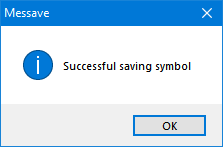
Symbol Builder has almost the same toolbars and behaviour as the manual drawing modes, so, please refer to this section for more details regarding toolbars. Symbol builder's drawing area contains two cross-hairs.
- Green cross-hair: represents the incomer point of a symbol. When the symbol is inserted into a schematic, this point will be used to indicate the incomer side of the symbol while splitting the line representing the conductor.
- Violet cross-hair: represents the outgoing point of a symbol. When the symbol is inserted into a schematic, this point will be used to indicate the outgoing side of the symbol while splitting the line representing the conductor.
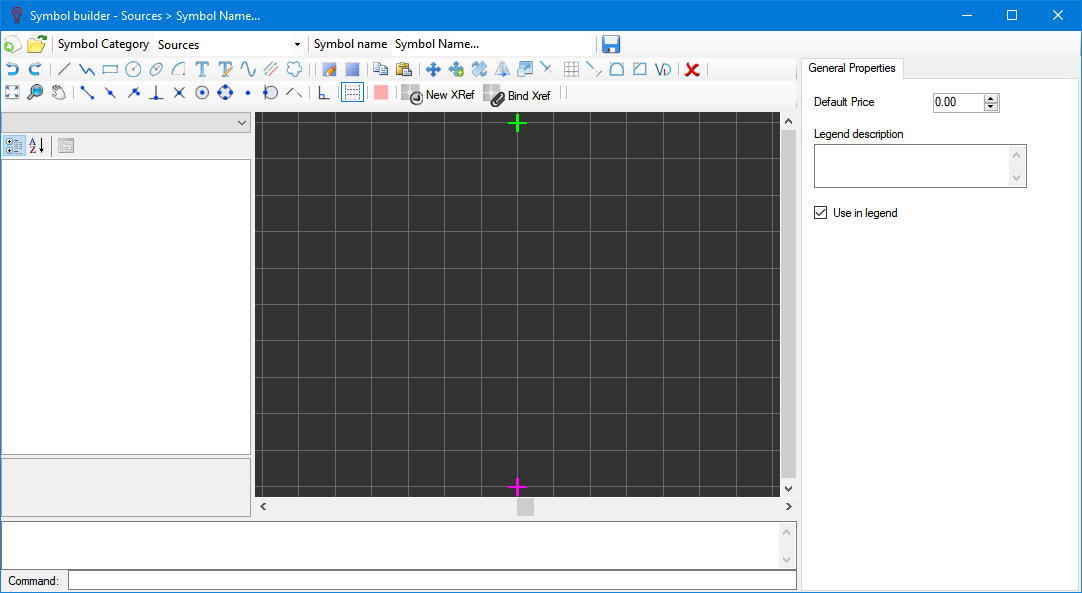
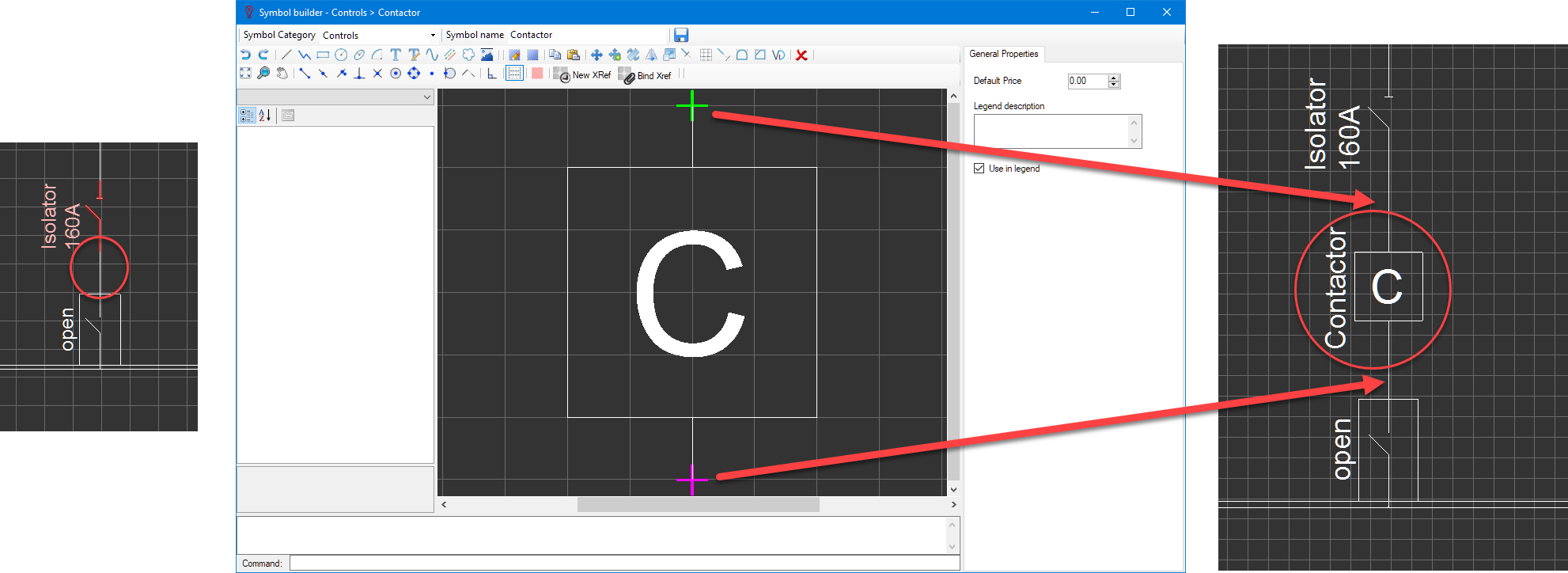
Left panel is reserved to display any information regards the selected item. The drop down list at the top of the side panel is used to list the items selected by the user if multiple items are selected.
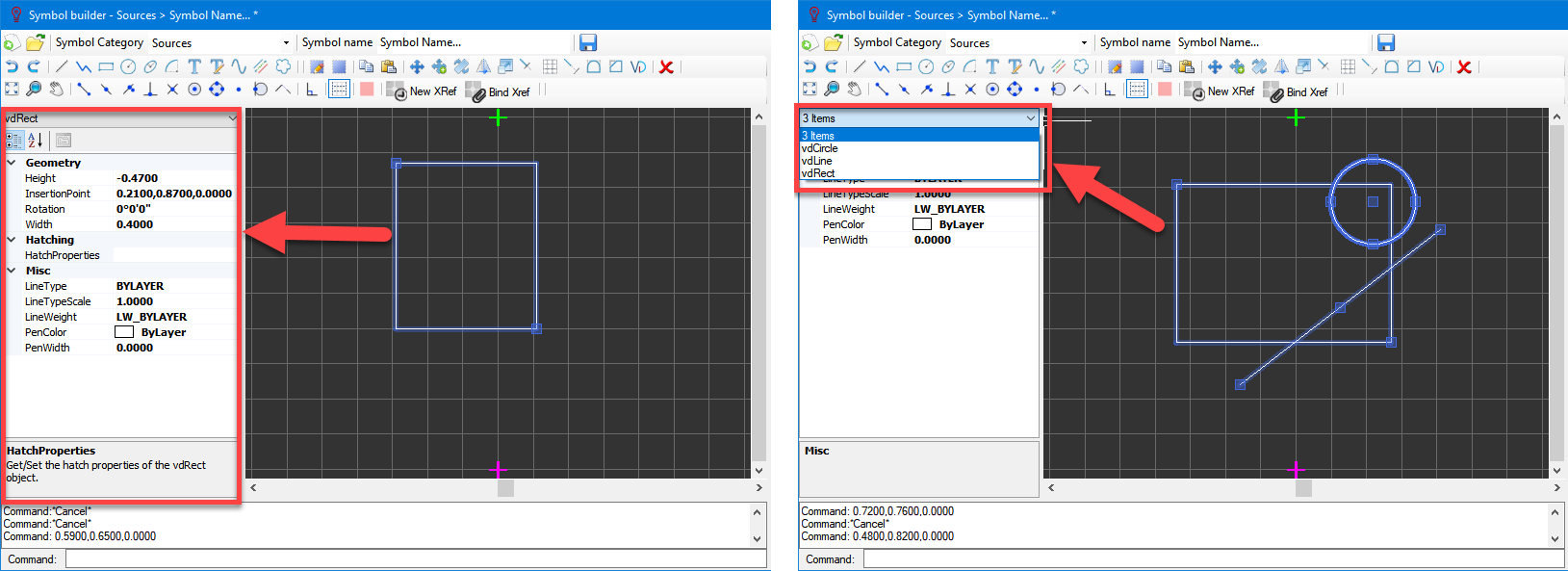
Right panel is reserved for the information related with the item that the symbol represents.
- Default Price is used to define a unit price for the item which is used on Bill of Quantity report, see.Reports Module Tab.
- Legend description: This text box is used to type in a description for the symbol and it will be displayed next to the symbol on the legend.
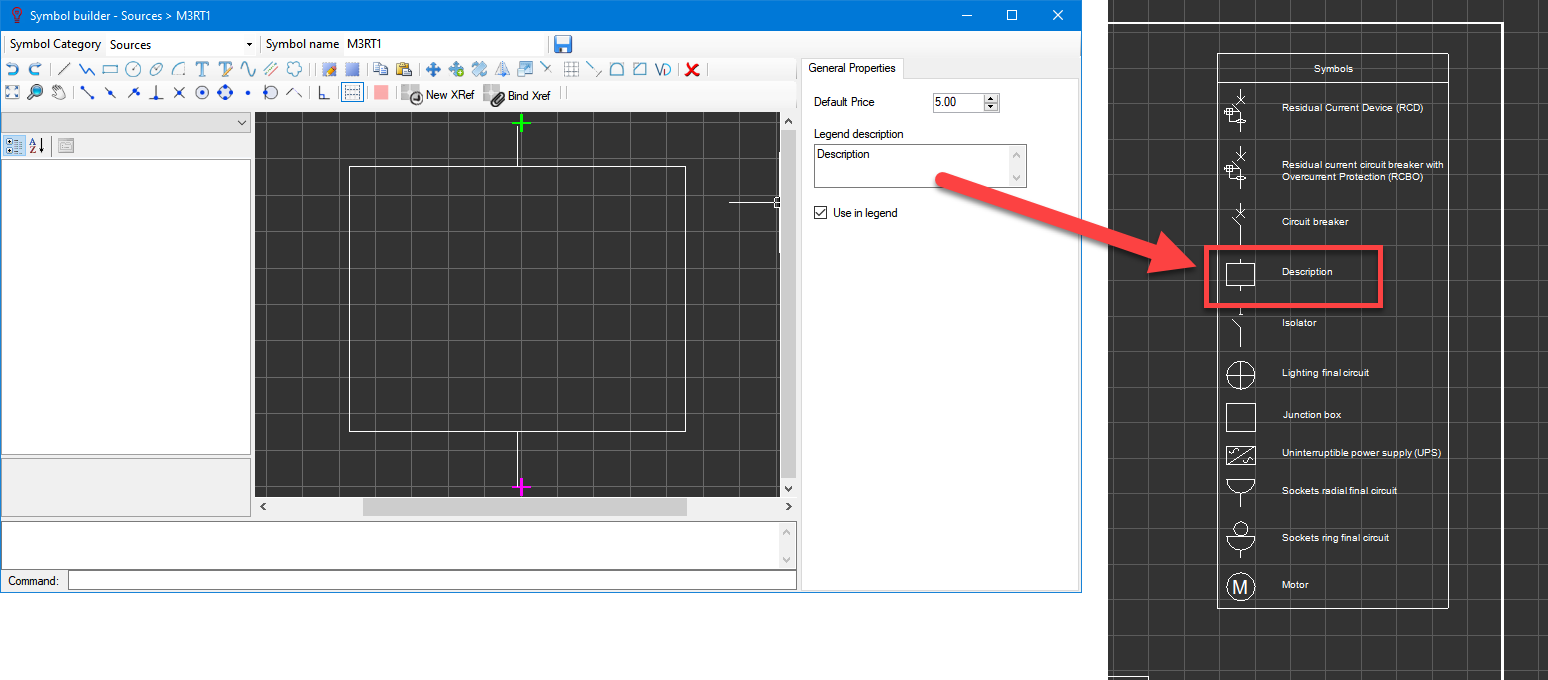
- Use in Legend tick box: If this tick box is ticked, then, the symbol will be included in the list of symbols within symbols legend, otherwise it will not be displayed but still be visible o bill of quantities report.