Schematic Module Tab
This module is mainly used to display the designed system similar to a wiring schematic Even though some interaction with the user still exist, drawing action is mainly automated, and it is dictated by the user's selections and input data. Apart from that, components can be selected from the module's main screen.
Schematic module consists of a drawing area, a toolbar, scrollbars, and a side panel each having their own functions and features.
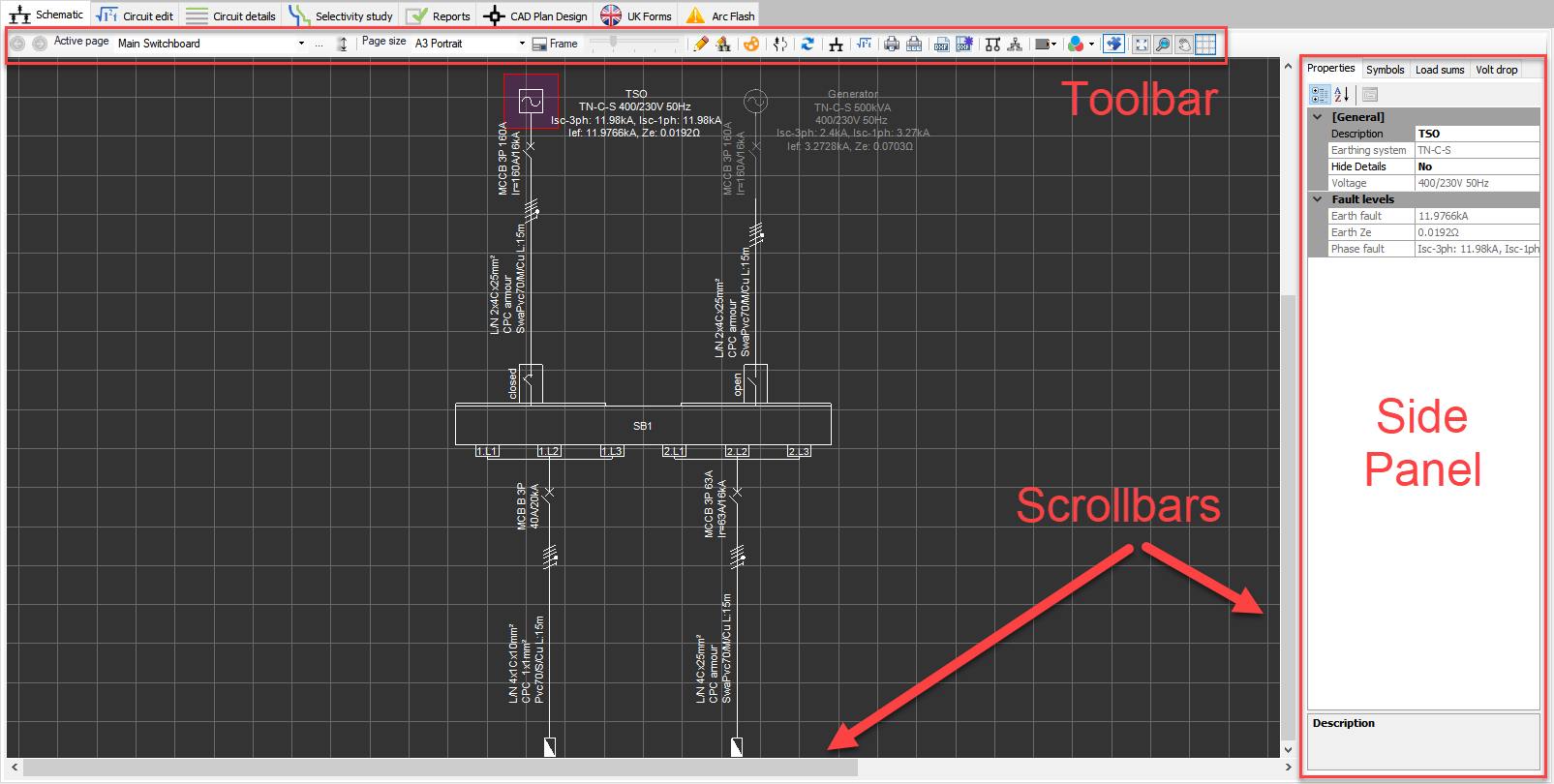
Drawing area is similar to any CAD software in terms of navigating around the schematic. Scroll bars, located at the bottom and right hand side of the drawing area, are used to navigate around the schematic. Mouse wheel can also be used for panning but also for zooming in or out. When the mouse wheel is rotated, the view will be zoomed in or out where the direction is determined by the users system settings. If the mouse wheel is double clicked, the view will be zoomed out or in to drawings extends.

Zoom In action is location sensitive which means ElectricalOM will try to zoom in towards where the mouse pointer is located. When the wheel is pressed and hold, the mouse pointer will be displayed as a hand and the pan action will be activated. As long as the mouse wheel is kept pressed, moving the mouse will cause the schematic to move with the mouse pointer.
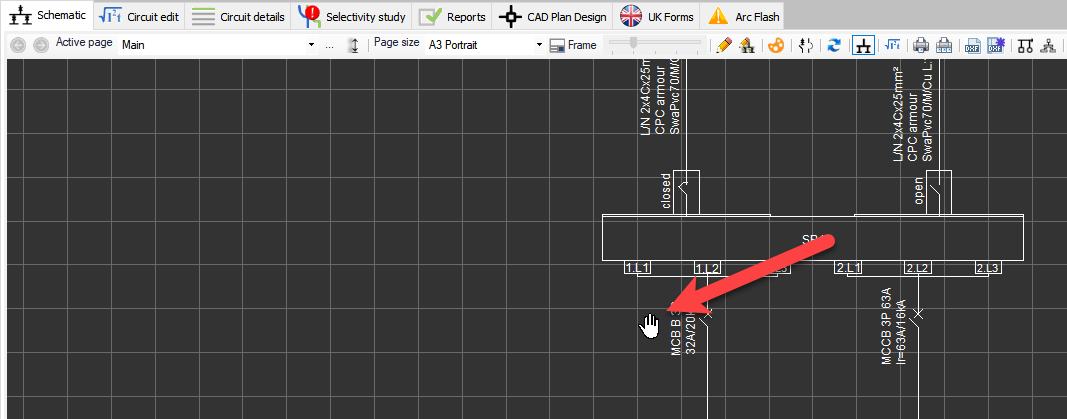
User can select components by using the left button of the mouse. When a component is selected, ElectricalOM will highlight the selected component with a red rectangle filled with purple colour. Selecting a component will include the related circuit as well, so, the feeder node will also be selected.
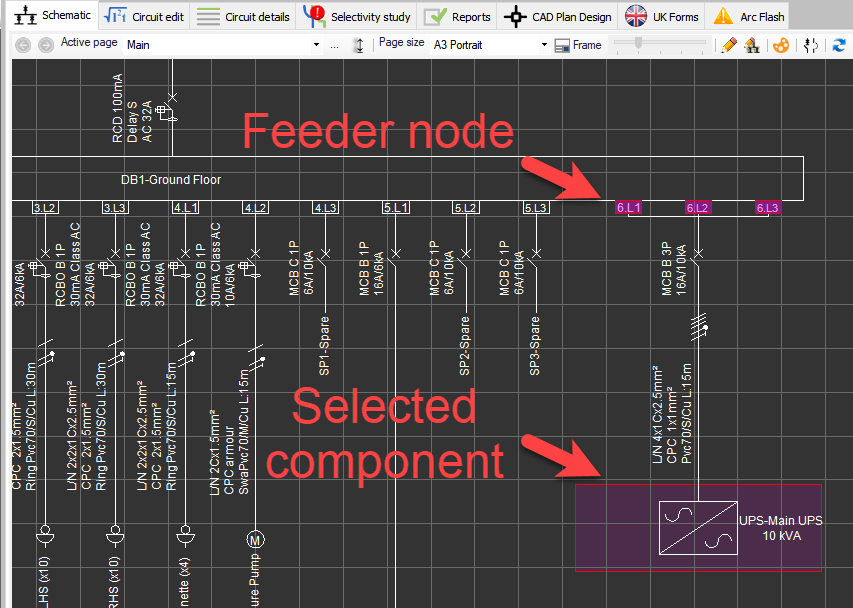
If the Zoom to selection option is enabled (see System Tree Section) then selecting a component from the system tree will cause the drawing area of the Schematic module to navigate to the selected component if it is not in view.
Multiple selection is also available (It should be mentioned that multiple selection in not available at the system tree area.). There are two ways to select multiple components, extending the selection area towards left or right. Left-extended selection will select the components inside the square only, where right extended selection will select any component which is touched by the rectangle. ElectricalOM will represent left-extended selection by a rectangle with white solid border line and blue fill in colour. Selected components will be highlighted with blue.
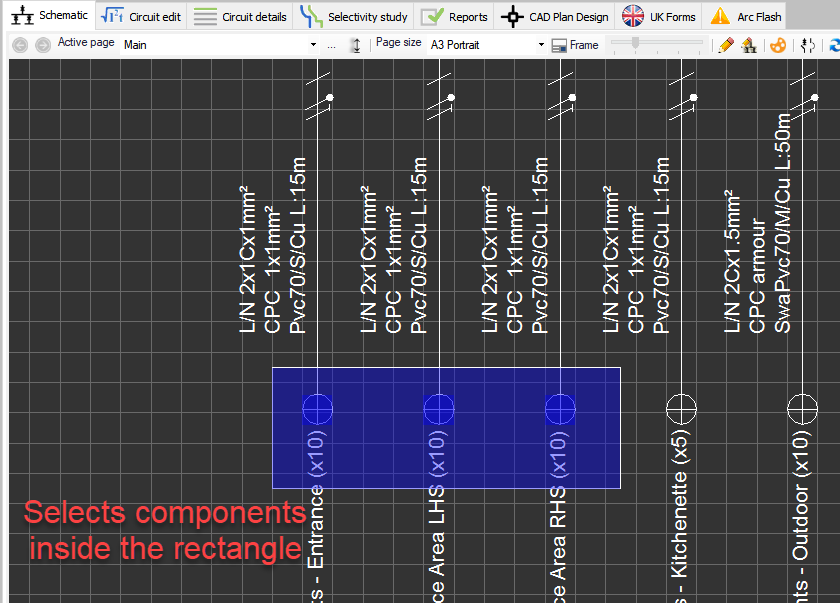
ElectricalOM will represent right-extended selection by a rectangle with white dashed border line and green fill in colour.
