Load Tab
Load tab will list the loads connected to the selected node.

- Circuit: This column displays the circuits' description including the feeder nodes' prefixes.
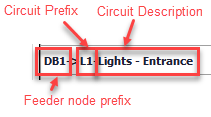
- Active tick box: This column indicates if the circuit is active or not. The tick box next to the title is used to activate or deactivate the selected circuits at once. If the user selects multiple items, clicking on the tick box will affect all the selected circuits.
- Kind: This column will indicate the circuit types. The column title is actually a button that can be used to change the circuit type of a selected circuit. Once clicked on, Final Circuit Kind widow will pop up with a drop down list so the user can select a circuit type and click on OK to change the circuit type.
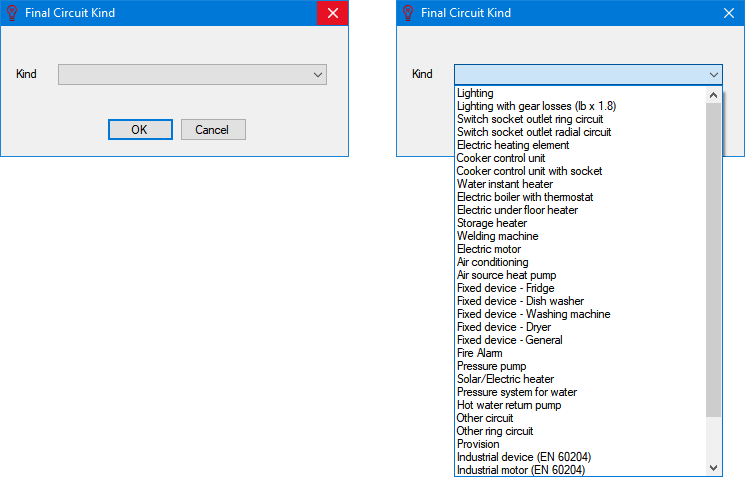
- Watts/point, Amps/point, Inst. points, Total load tick box, and Total kW, Design Amps: These columns are related with each other, and are used to determine the circuit's total power which is displayed under Total kW and Design Amps column. In order to change any one of them, except the Total load tick box, the user must click on the title button and use the pop up window. Total kW and Design Amps columns cannot be modified by the user, and it is calculated by ElectricalOM using related data. Total load tick box can be ticked (enabled) or unticked (disabled) by clicking on the tick box which is located below the title. Changing the Watts/point column will affect the Amps/point column or vice versa. Inst. points defines the insertion points (see Definition Section in Circuit Edit Module Tab) and this value will be multiplied by the Watts/point value to determine Total kW and Design Amps of the circuit. If the Total load is enabled, then, ElectricalOM will set the Total kW and Design Amps columns to the value set under the Watts column for this circuit, and will ignore the Inst. points column.
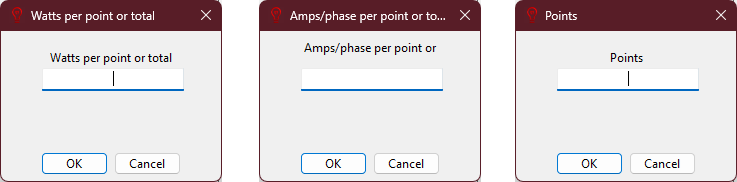
- cosϕ: This column displays the power factor. See Definition Section in Circuit Edit Module Tab. Also, there is a Keep same Amps feature provided with cosϕ dialogue box which gives the user ability to get ElectrcialOM to calculate corresponding power (Watts/point column) for a set power factor value while keeping the current drawn by the load (Amps/point column) fixed.
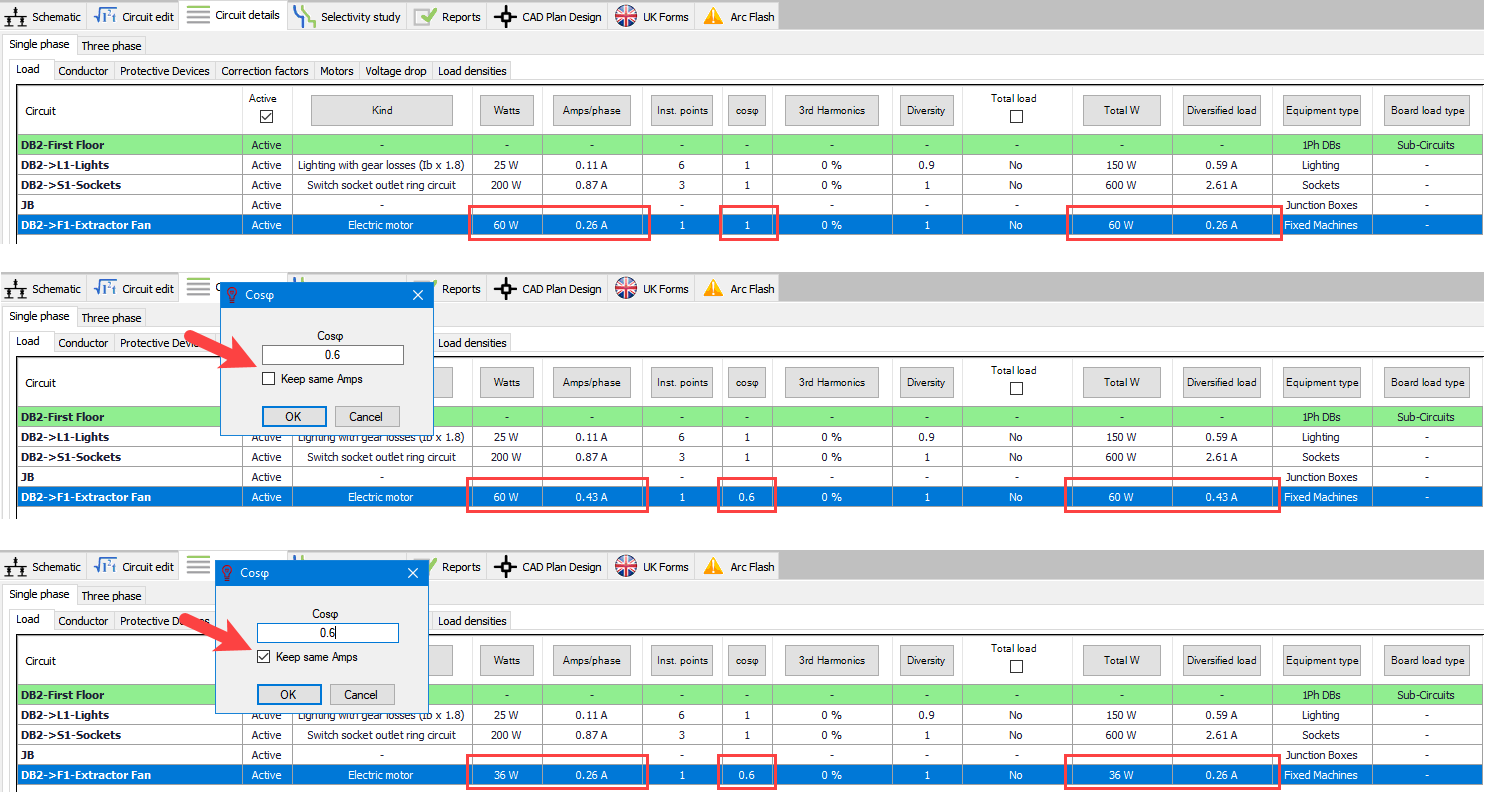
- 3rd Harmonics: This column displays any 3rd harmonic content if any set by the user. See Definition Section in Circuit Edit Module Tab
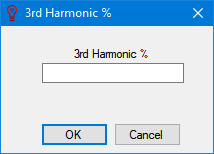
- Diversity: The Diversity column displays the diversity multiplier. See Definition Section in Circuit Edit Module Tab
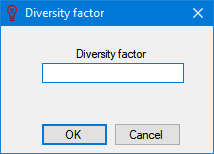
- Equipment type: This column defines the equipment type for the circuit. See Other details Tab
- Board load type: This column displays the load type set by the user for the related circuit. See Definition Section in Circuit Edit Module Tab
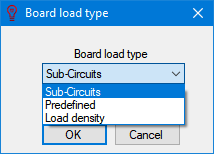
- Existing tick box: This tick box will mark selected circuits as existing, see Other details Tab.
- Display options: This button will initiate a pop up window where required properties can be added to the schematic for selected circuits using tick boxes. See Schematic Module Tab.
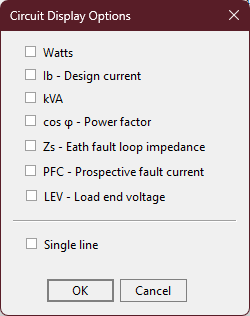
- Board location: This button is used the define a location for a board. It picks up and updates the information from Circuit Edit Tab's Other tab. It will only work for boards but not on final circuits.
- Notes: This button is for notes and it will pick up and updates the information from Circuit Edit Tab's Notes' General notes section.