Circuit Details Module Tab
Circuit Details Tab will list circuits connected to a selected point similar to a spreadsheet where user can see various settings at once, and can manipulate them in one action if necessary. Distribution circuits are highlighted in green colour for convenience. The circuit list will change depending on the selection. Circuit selection is done via system tree section.
If a Source is selected, then, ElectricalOM will list all of the circuits connected to the selected source.
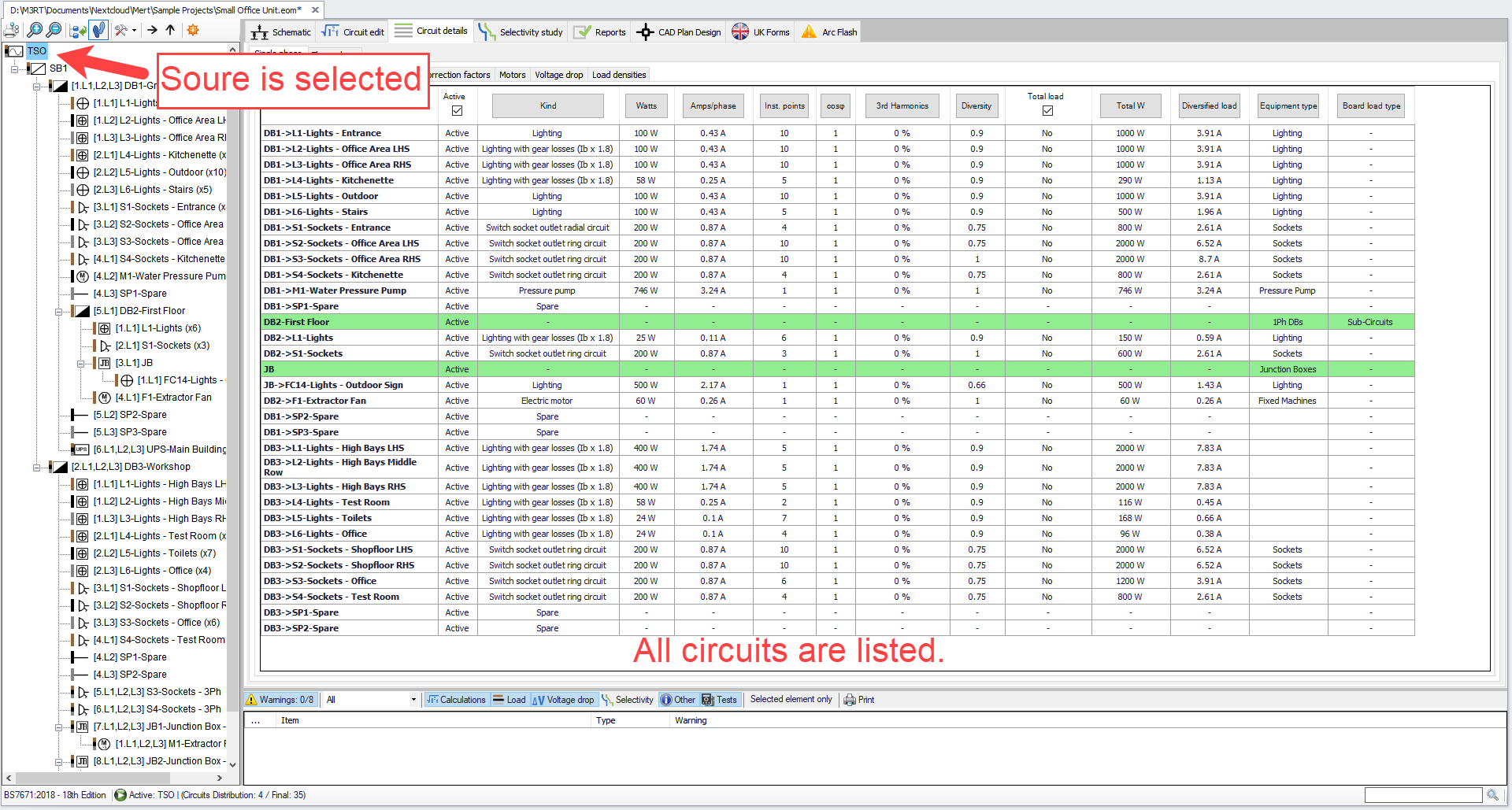
By default, only circuits connected to the selected point will be displayed, which means if there is another distribution circuit connected to selected point only this is displayed but not any downstream connections. Source is an exception to this, as stated above. See below for clarification.
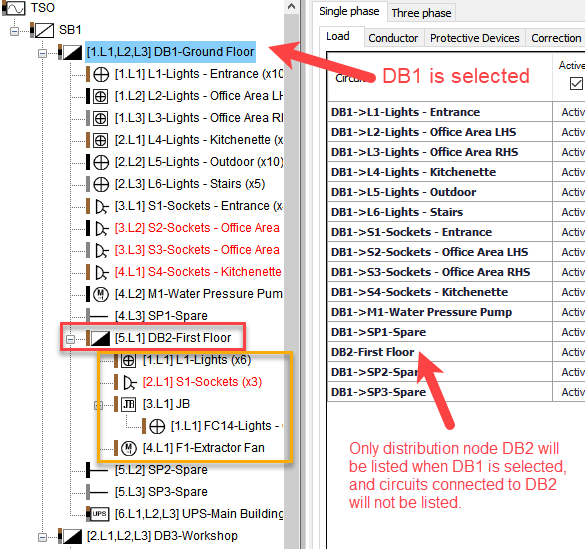
However, behaviour described above can be changed using Deep listing button. If this option is enabled, which is indicated with a blue rectangle around the button, any circuits downstream to the selected point will be displayed.

If a final circuit is selected, then, all the circuits connected to the same distribution circuit will be listed and the selected final circuit will be highlighted.
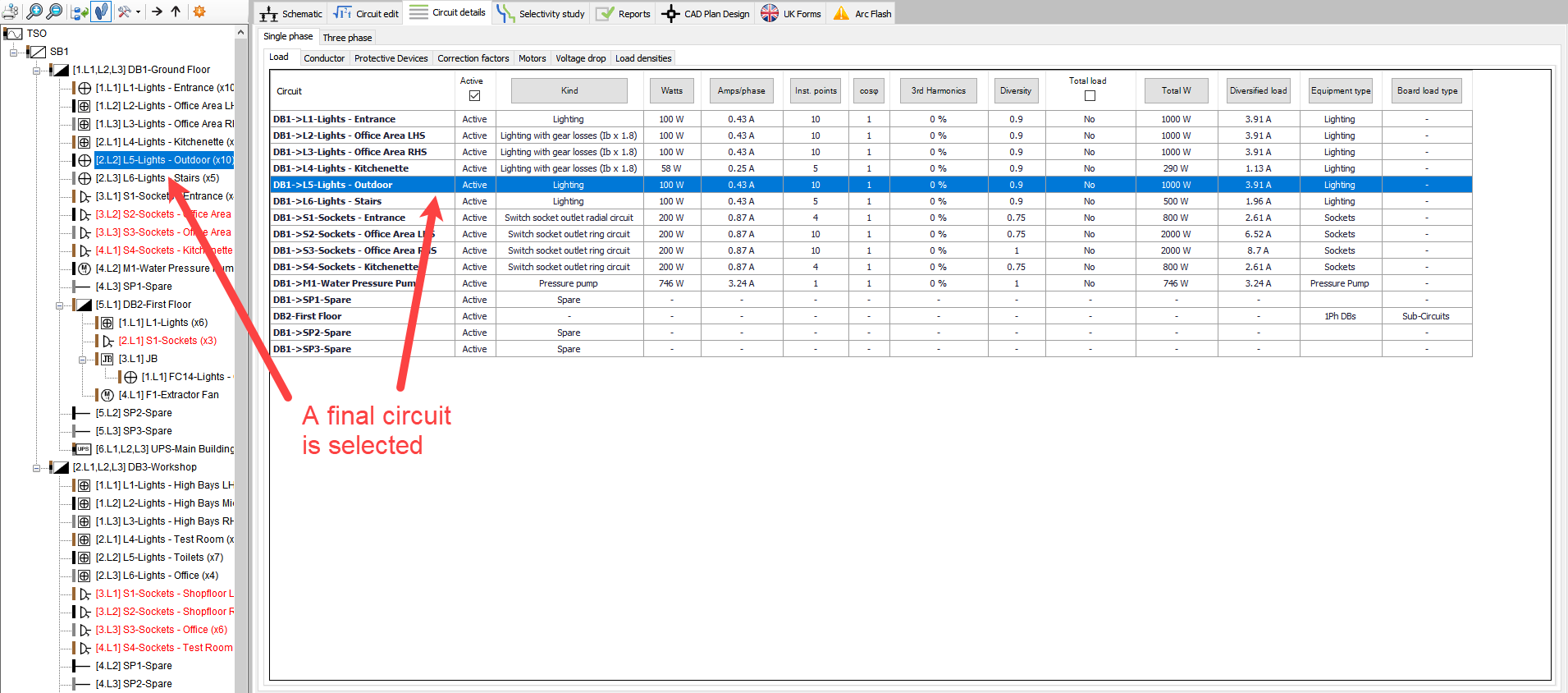
Circuits list can be filtered to display only the items associated with a warning. Once Show elements with warnings button is clicked ElectricalOM will only displayed aforementioned circuits. To clear filtering, same button can used.

Circuit list can also be exported to an Excel file. This will save the active tab (see below for tab descriptions) as a spreadsheet. Load types will be on separate tabs.
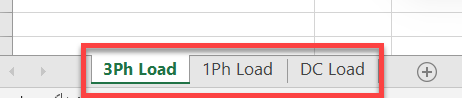
The Circuit Details Module's lists accept multiple selection in order to enable the user to be able to apply changes to the selected circuits at once. This can be done in various ways:
- by selecting a circuit and using Up/Down Arrow keys while holding the shift key,
- by selecting a circuit, holding the Shift key and selecting another circuit. ElectricalOM will select the circuits between two selection automatically,
- by selecting multiple circuits while holding the Ctrl key. ElectricalOM will select each circuit clicked on individually.
Apart from above, the user may also chose to initiate the right-click menu to access further quick selection options:
- Select Similar: This option will give the opportunity to select circuits sharing same properties at once. First, the user needs to select a reference circuit and then initiate the right click menu. Any selection from Select Similar list will cause ElectricalOM to select all circuits with the same property as the reference circuit from the listed items.

- Select from Schematic: If the user wants to select circuits from the schematic rather than the list, then, Select from Schematic option can be used. First, the user needs to select the circuits required from the Schematics module and navigate back to Circuit details module. In order to be able to use the right click menu, the user must select one random item from the list and then, from the right click menu, once the Select from the Schematic option is selected, ElectrcialOM will select the circuits that were previously selected by the user.
- Select All: This option will select all the items currently listed.
Circuit details Module's right click menu also provides some other quick actions:
- Edit circuit...: This will cause ElectricalOM to navigate to the Circuit edit Module and display data related with the selected circuit. If multiple circuits are selected, then, the last item will be shown.
- Select circuit: When a circuit is selected from the Circuit details Module's list, this selection does not affect the selection at the System Tree Section. If Select circuit option is selected, after a selection from the list, then, ElectricalOM will also select the same circuit from the System Tree Section. If multiple circuits are selected, only the last selected item will be selected from the system tree.
- Scroll to selection:
- Clear selection: This will clear the list and remove any selection done previously.
The structure of the Circuit Details Module is similar to other modules of ElectricalOM. It has two layered tabs row, first row being reserved for three main tabs, which will dictate which circuits will be displayed by the subordinate tabs:
- Three phase: will only list three phase circuits connected to the selected node
- Single phase: will only list single phase circuits connected to the selected node
- DC: will only list DC circuits connected to the selected node

Subordinate tabs are located at the lower row:

See following sections for more details on tabs.