Right-Click Menu
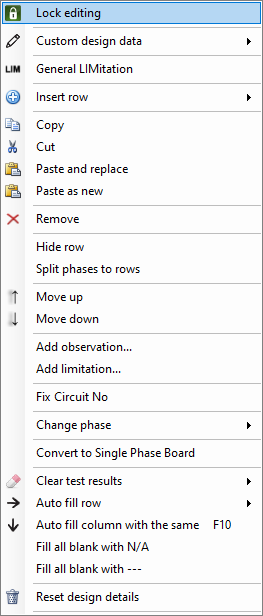
Right-click menu is another way of initialising actions. This menu accommodates not only many of the actions discussed within the rest of this document but also some unique ones. However, many of the options are available only if Lock design feature (see Part 3 - Report Structure and Other Calculations) is deactivated.
Below is a list of options and their descriptions, or links to respective sections if available.
- Lock editing: Part 3 - Report Structure and Other Calculations
- Custom design data: This button will allow you to break links of certain cells with ElectrcialOM project. These cells will not be updated during a refresh action (see Part 2 - Observations, Limitations, Synchronisation with ElectricalOM etc.). You can set any value for those selected cells, and they will be left as they are even if you synchronise UK FOrms with ElectricalOM. Options are as below:
- Circuit No.
- Circuit designation
- Wiring type
- Reference method
- Number of points served
- Live csa
- cpc csa
- Max. Disconnection Time
- Overcurrent Protective Device
- RCD mA
- Max Zs
- General LIMitation:
- Insert raw - 1Ph/3Ph: You can insert new rows into the circuits lists using this option. You need to remember these new rows will not be associated with ElectrcialOM project.
- Copy/Cut/Paste and replace/Paste as new: Copy will copy the selected row where cut will copy it but also delete it from the list. Paste and replace will paste cut/copied row on the the selected row. Paste as new, on the other hand, will paste the cut/copied row as a new row.
- Remove: This will delete selected row.
- Hide row: This will hide the selected row, it will not delete it.
- Split phases to rows: This option will split any 3ph circuit into individual phases.
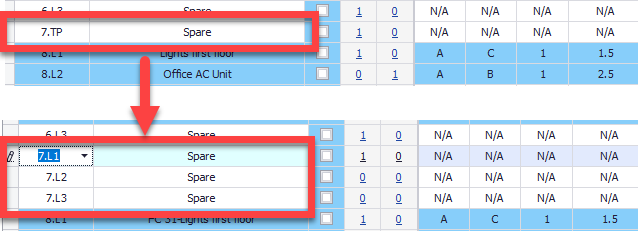
- Split phases for all circuits in the DB: Similar to above, this option will split all of the 3ph circuits into individual pahses.
- Move up/Move down: Moves selected row up or down.
- Add observation.../Add limitation...: These options will add a observation or a limitation to the selected circuit. Using these options is essentially the same as clicking on the links on Observations and Limitations column.
- Fix Circuit No.:
- Change Phase: You can change the phase of a selected circuit by selecting an option. If you are changing a 1ph circuit into a 3ph circuit and there are other circuits after the selected 1ph circuit, remember UK Forms will remove next L2 and L3 to make space for the new circuit.
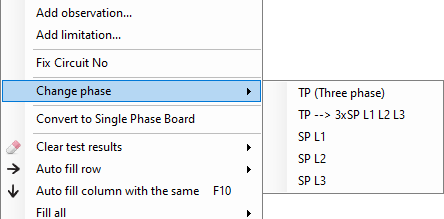
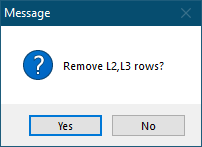
- Convert to Three-/Single-Phase Board: You can convert a 1ph board into a 3ph board or vice versa using this option.
- Clear test results: This option will delete all test results either from the selected circuit or from the whole board.

- Auto fill row: This option will fill in the cells of a selected row with some pre-populated values. See below:
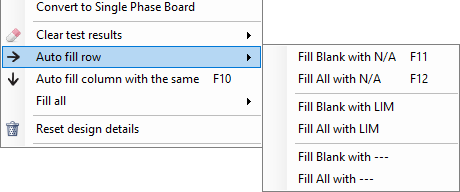
- Auto fill column with the same: This option will fill in the cells of a column with the same value of the selected cell. However, it will auto fill only the cells below the selected cell. This action also has a hot key which is F10.
- Fill all: This option is similar to auto fill row option, but this time the option fill all of the unfilled cells with the selected value.
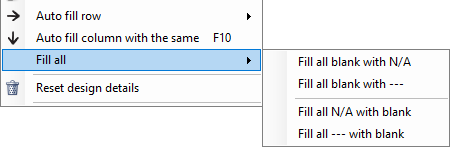
- Reset design details: This option will clear the circuit list so you can re populate it from the ElectrcialOM project using one of the refresh options on the toolbar.