EICR Distribution Boards Tab - Circuit Details and Test Results
The last tab of an EICR is the Distribution Boards tab. Most o the other tabs, this tab also has a toolbar to initiate various actions. Buttons on the toolbar are active components and will be enabled or disabled depending on the situation and selection.
In general, screen has a toolbar (1) and a Circuit Details and Test Results list area (2). Area 2 is designed to look like a spreadsheet with description columns, and rows for each circuit of the selected board. Cells of this spreadsheet may contain tick boxes, links, drop-down lists, or just text fields to be used to define parameters. Cells are colour coded as follows:
- Grey indicates cells which can be edited without any restrictions.
- Blue indicates data synchronised with ElectricalOM project. See Synchronise ElectrcialOM Project with UK Forms.
- Green indicates the certificate is marked as Under Review or Completed. Green cells cannot be modified.
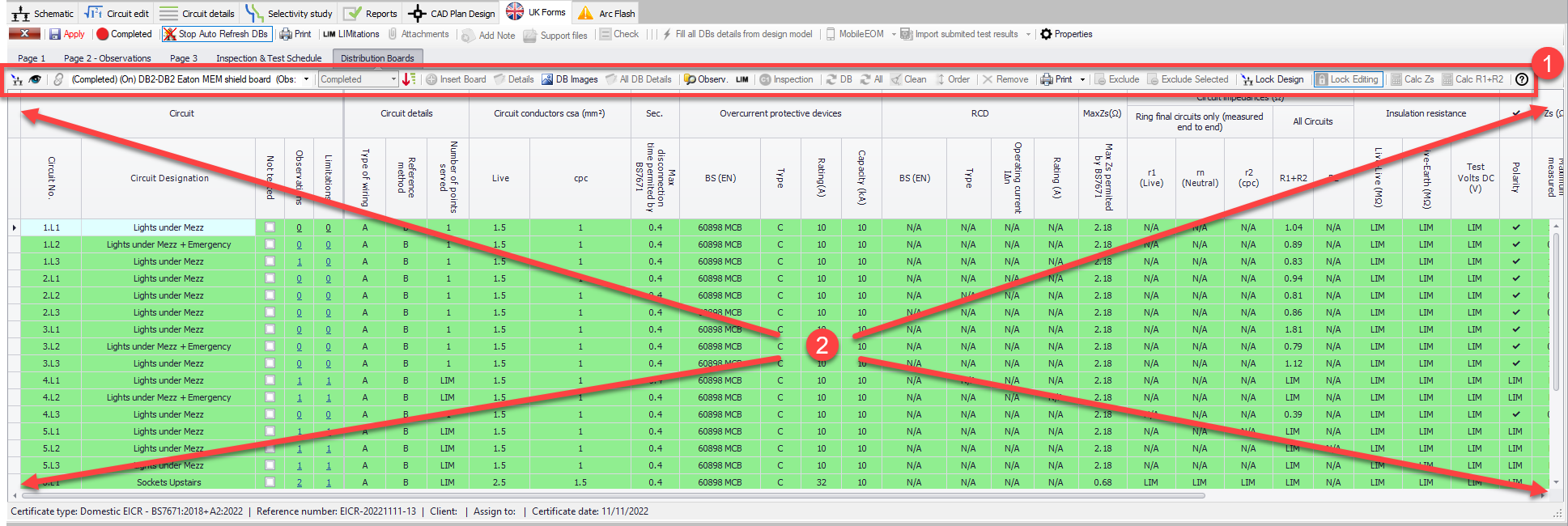
You can think the spreadsheet as two parts, where the first part, which is up to MaxZs column, is reserved for circuit details, and the second part is reserved for test results. If there is an existing ElectricalOM project, UK Forms will pull all the relevant data, and will fill in most of the circuit details fields automatically, however, test results part requires manual data entry. Even thought the first part will be filled-in by UK Forms automatically using ElectrcialOM project data, it is also possible to override those.
Data entry is straightforward, you just click inside a cell.
- If there is a link inside the cell (Observations, Limitations), you click on it and follow the instructions. See Adding Observations and Limitations to Boards and Circuits.
- If a drop-down list is displayed, you select the option you want,
- If the cursor is displayed, you type in the data,
- If the field is a ✓ / 🗶 / LIM field (Polarity, RCD test button operation, AFDD manual test button operation), you click on the cell and UK Forms will switch the state each time you click. The order is cyclic and it follows the order of ✓ - 🗶 - Limitation. UK Forms displays an Auto LIM pop up window once limitation option is activated. You can type in the details, and select Agreed or Operational option to assign a limitation for the selected cell. The limitation will be added to the Limitations list.
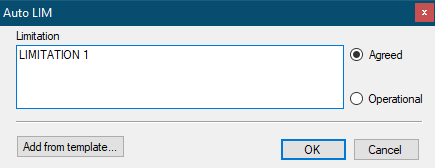
- If the field is a tick box, you tick/untick the box by clicking on it.