System Tree Section
System Tree Section is located on the left hand side of ElectrcialOM's main screen, and it represents the modelled system as a tree as shown below.
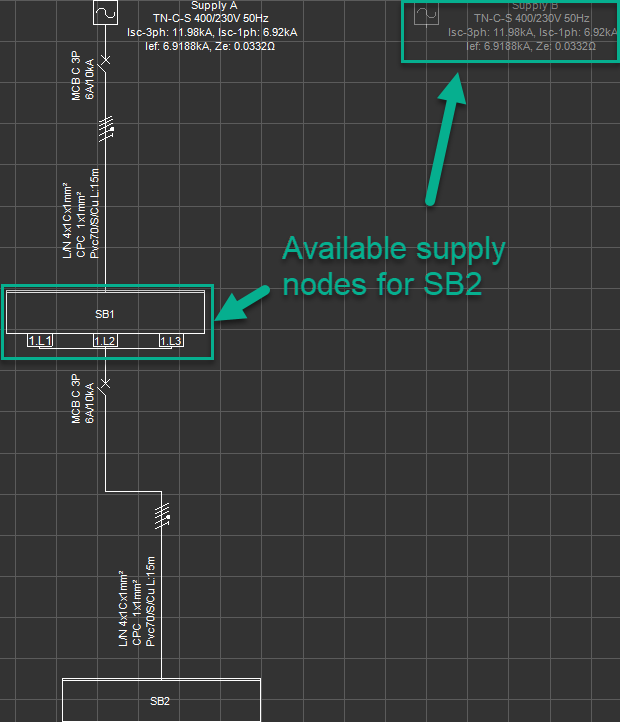
As mentioned before, modelling in ElectricalOM involves inserting circuits on other circuits. Mainly, the Insert menu is used for this purpose, and it is also accessible from the System Tree Section via right mouse click. In order to insert a circuit, insertion point must be selected first with a left mouse button click. After this a right mouse button click will display the Actions menu.
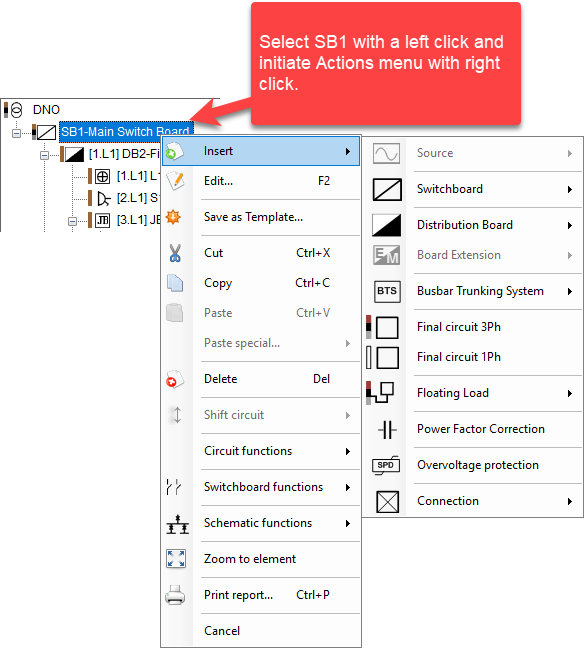
When a distribution board is inserted, all the ways will be displayed as empty by default.This can be changed via Project info and Options...>Design Defaults menu. These ways can be edited directly by double clicking on them via System Tree Section.
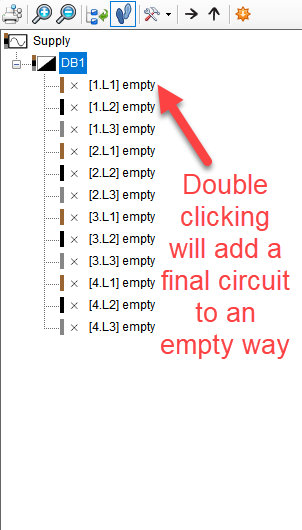
System tree will also provide hints about warnings. Each type of warning is colour coded in ElectricalOM as below, and system tree elements will be highlighted in these colours if there is an associated warning with them.
- Red: Critical warnings, which are meant to be solved to be able to finalise a design and cannot be ignored.
- Yellow: Important warnings, which are warnings which does not introduce a health risk but may introduce a safety risk. These can be ignored under certain circumstanced by the designer.
- Blue: Simple Warnings, which are mainly informative warnings similar to unbalanced load condition.
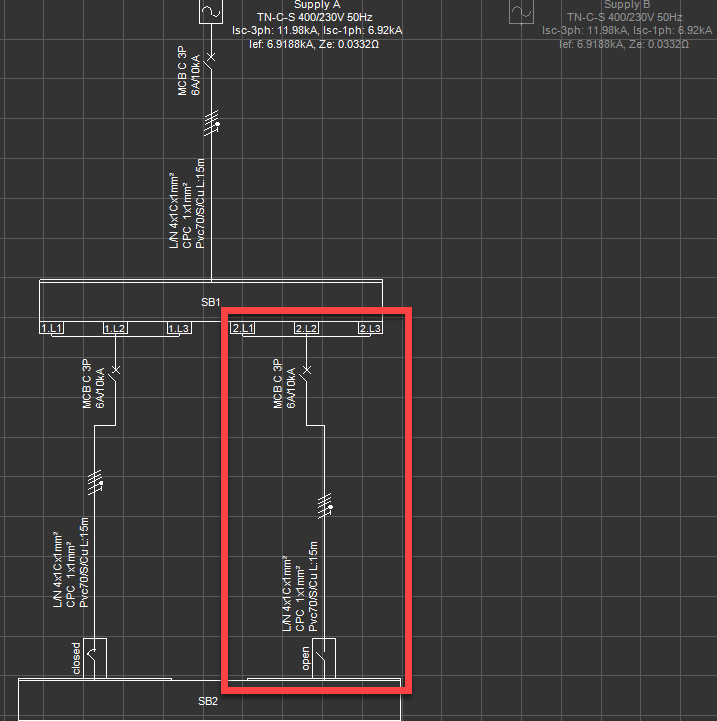
All copy/cut/paste, delete, etc. options, selection actions except multiple selection, and right click menu are available and can be accessed from System Tree section. Also a toolbar is available for some shortcuts on top of the system tree section (left to right):

- Print network tree
Refer to Print network tree
- Zoom In/Out
This will set the font used in the system tree area larger/smaller.
- Collapse tree nodes
See above.
- Zoom to selection
When the user selects an object from the system tree, ElectrcialOM will zoom to the selected object if the Schematic module is selected.
- Tree network options menu
Refer to Tree network options menu.
- Show selected element
Refer to Show selected element.
- Select the upstream circuit
Refer to Select the upstream circuit.
- Templates
Refer to Templates.