Distribution Board
Distribution Board is very similar to a Switchboard. It has two options as 3Ph and 1Ph, however, if a distribution board is going to be placed immediately after a three-phase source, then, only the 3Ph option will be available to select.
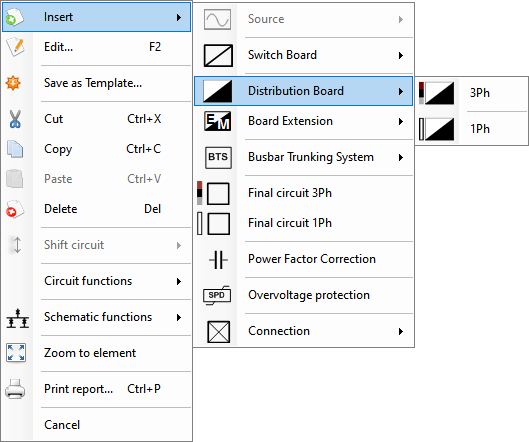
Unlike a Switch Board, a Distribution Board will have teeth indicating each way of distribution. Each tooth will correspond to one single phase. For example, first way of of a single-phase DB is marked as 1.L1 and second way is marked as 2.L1 and so on. If a three-phase DB is used, then, the first way (3Ph) will be indicated by three teeth marked as 1.L1, 1.L2, and, 1.L3 by default. If phase prefixes are modified by the user, then, the modified prefixes will be used instead of L1/L2/L3. See Project info and options... Menu section.
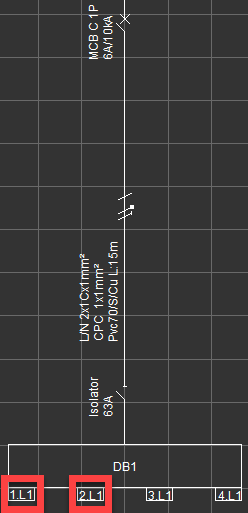
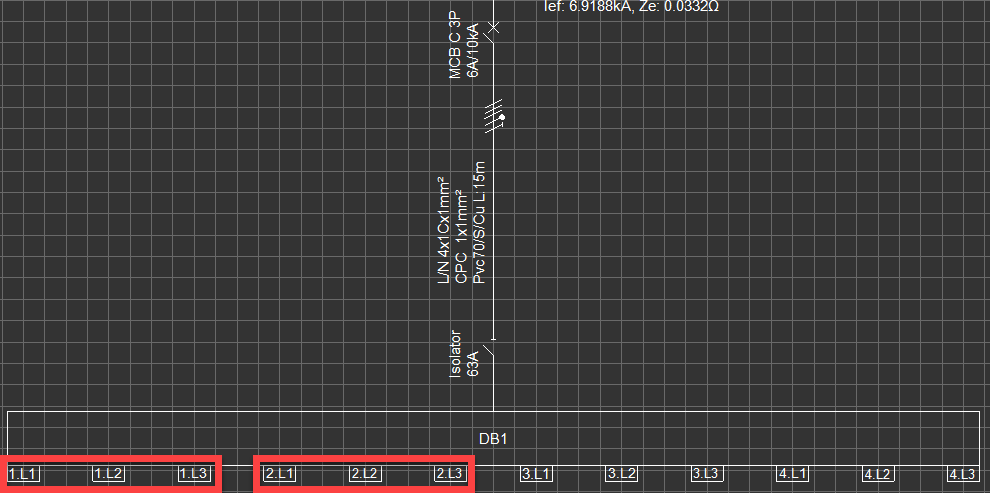
Distribution boards will shift the number of ways as the user adds new circuits e.g. first circuit will be placed on 1.L1 and the second on 1.L2 in a single phase case. In order to move circuits between ways, the user needs to either use copy/cut/paste options from the Schematics Module's drawing area or use the drag and drop feature from the System Tree Section, see Drag and Drop under Actions Menu (Right Click Menu) section.
The number of ways of a Distribution Board component can be adjusted by the user from the Schematics Module's Side Panel. The user can follow the steps detailed below:
- Select the DB required to be modified either by highlighting it directly on Schematic Module's drawing area or by selecting it on System Tree section first and then selecting the Schematic module tab.
- Then modify the number of ways by selecting a number from the Ways drop down list located under Properties tab.
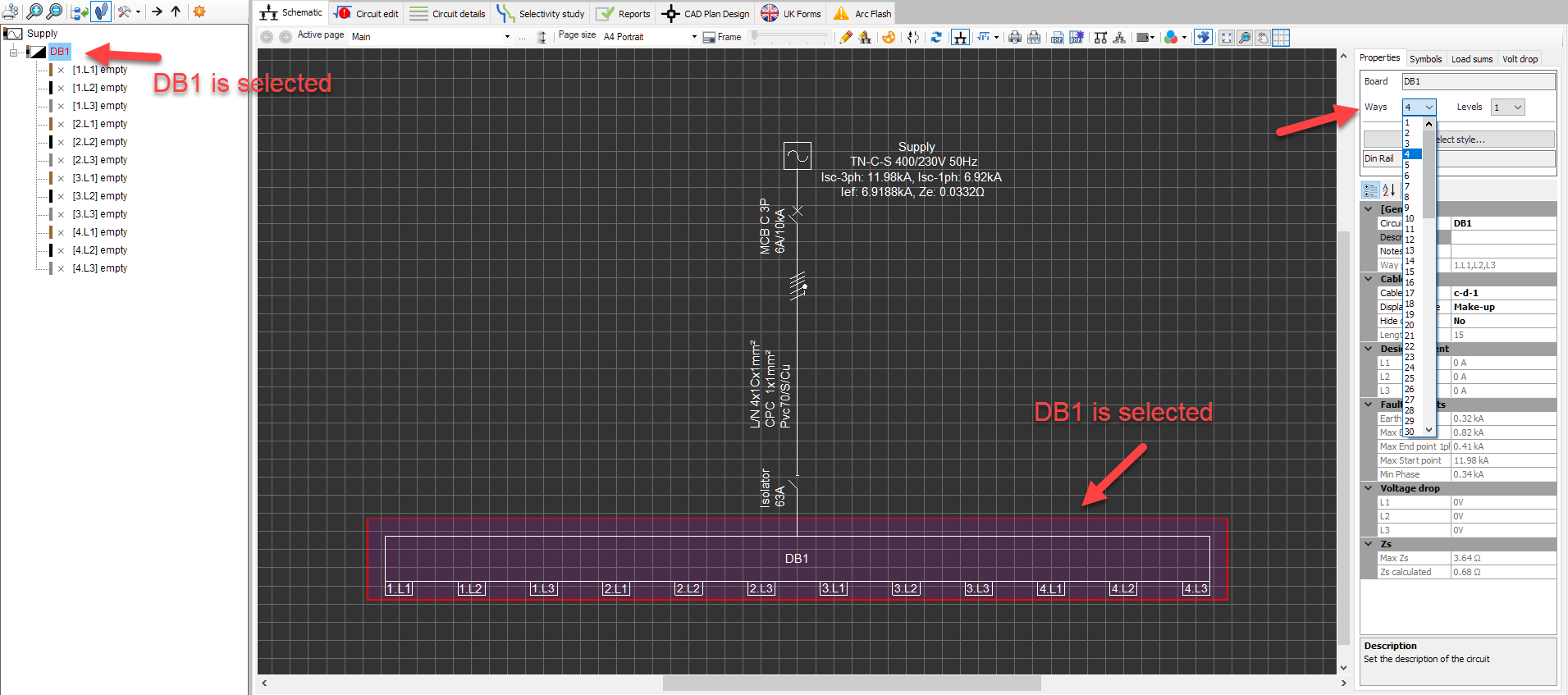
Once a different number selected, ElectrcialOM will ask the user to approve the selection with a message window.
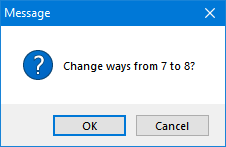
Distribution Boards have another feature called Levels. A levelled representation of a DB might help the user to use the space efficiently to create better looking schematic printouts. To modify the level number of a DB, a multiple way DB must have been selected previously, then, selecting a number from the Levels drop down list which is located under Properties tab of the Schematic Module.

Once a different number selected, ElectrcialOM will ask the user to approve the selection with a message window.
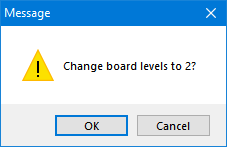
Once a number other than 1 is selected, the highlighted DB will be shown as a levelled DB.
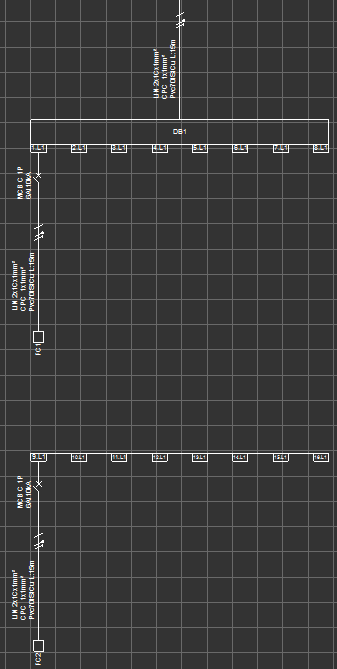
Distribution board representation can be changed to suit the user's needs. Please refer to Schematic Module Side Panel section for details. Distribution Board component allow the user to model a split load distribution board by means of Board Extension component, please see the relative section.