Voltage drop Tab
Voltage drop tab can be used to review the voltage drop settings of the circuits connected to the selected node. The values cannot be changed by the user directly from this list except the Use Split Limit and Cable length in fire (m) columns. In order to change any setting, the user must use the Voltage Drop tab of the Circuit Edit Module.

- Circuit: This column displays the circuits' description including the feeder nodes' prefixes.
- From source: This column displays the voltage drop from the source up to the distribution node which the related circuit is connected.
- Circuit (with a title button): This column displays the voltage drop from the distribution node up to the end of a circuit.
- Total: This is total voltage drop related with a circuit which is basically an addition of From source and Circuit columns.
- Limit: This column displays the total voltage drop limit associated with a circuit.
- Use Split Limit check box: This column displays if a circuit's voltage drop is set to be a split percentage between the distribution circuit and the final circuit or a single total value for the whole circuit. This options is only available for distribution circuits and final circuits are marked as N/A. See Voltage Drop tab of the Circuit Edit Module for more details.
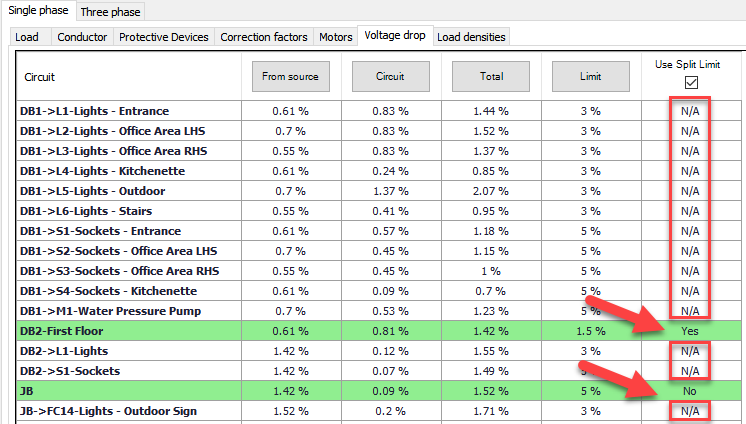
- Cable length in fire (m): This column can be used to define a length for a cable's section which may be affected by fire conditions. User can define a manual length or use the Quick selection list to define a length based on the total length of the cable. For further details refer to Voltage Drop tab.
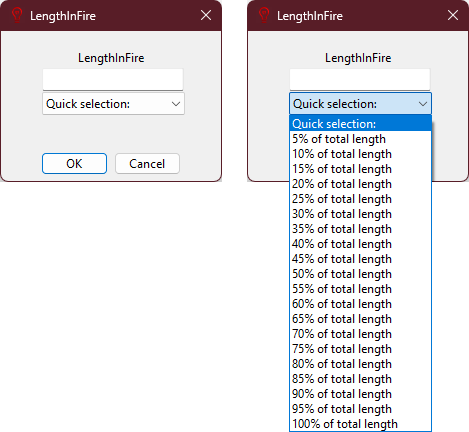
- VD Fire (%): This column displays voltage drop due to fire conditions in per cent.
- VD Fire Limit (%): This column displays voltage drop limit for fire conditions in per cent.
- Nominal Volts: This column displays nominal voltage at the start of the circuit.
- Load End Volts: This column displays actual voltage at the end of the circuit.