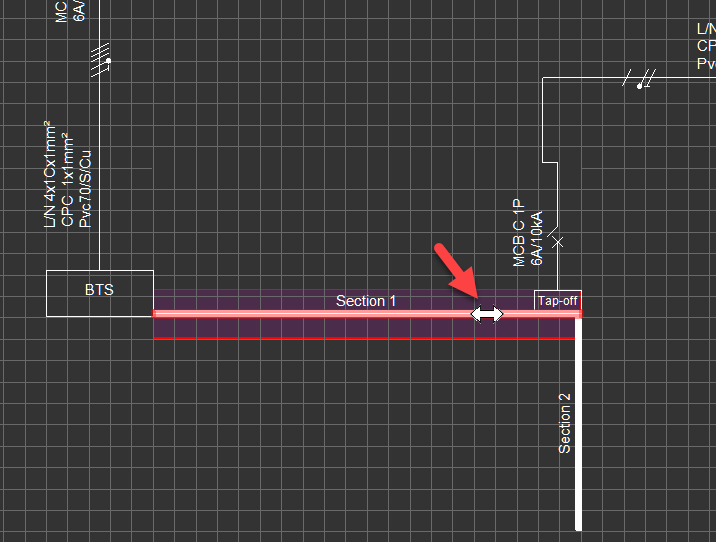Busbar Trunking System
ElectricalOM is capable of modelling busbar trunking systems as well. As usual, ElectricalOM has a three-phase and a single-phase option. A BTS can be inserted directly to a Source.
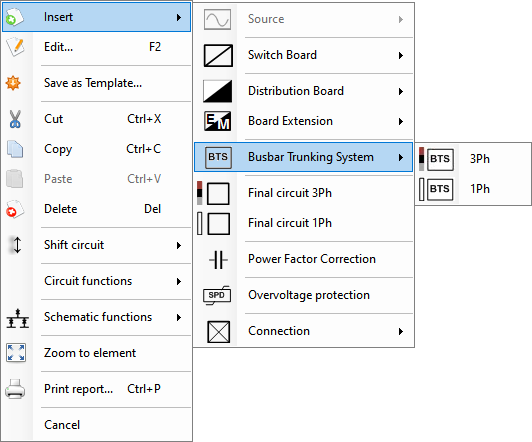
Busbar Trunking System will start with a BTS box which represents the main connection point to the busbar trunking system.

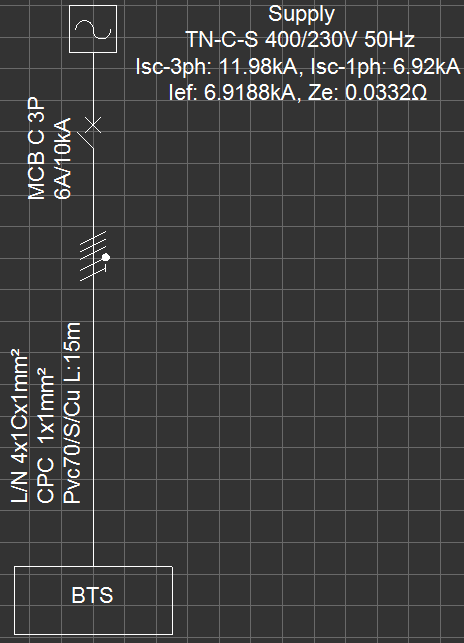
After a BTS is inserted, then, the Busbar Trunking System can be extended by the BTS Functions sub menu.
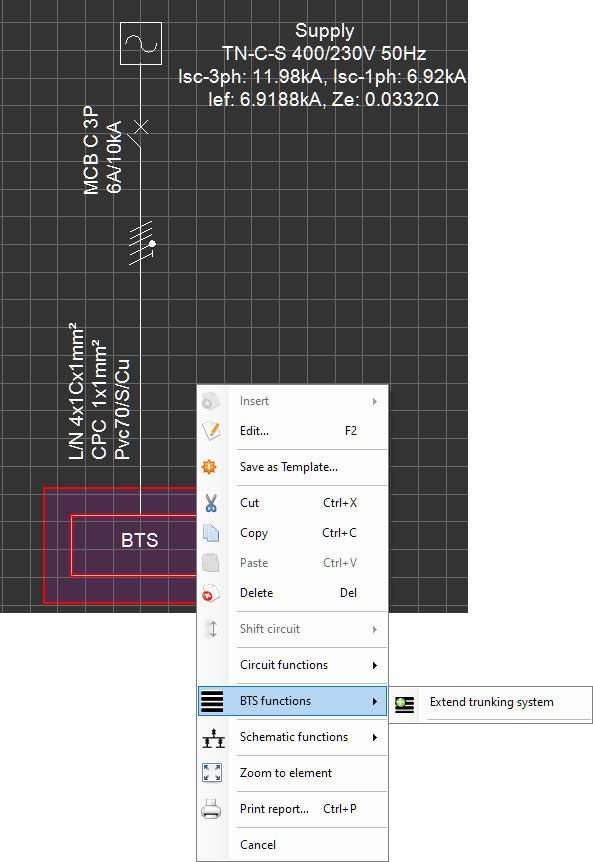
When the user selects Extend trunking system option, ElectrcialOM will display a solid bar which represents the busbar trunking and it will follow the mouse pointer until the user clicks on left mouse button to select an orientation for the busbar trunking section. A single busbar trunking system component can accommodate three busbar trunking connection.
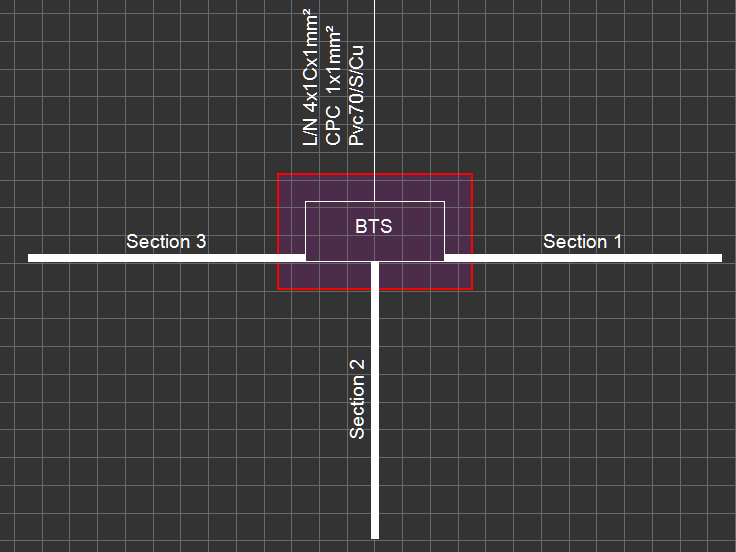
Each section of busbar trunking acts as a distribution node and Insert menu can be used to add components to be fed from the associated section. Inserting a component to a BTS section will create a Tap-off point.
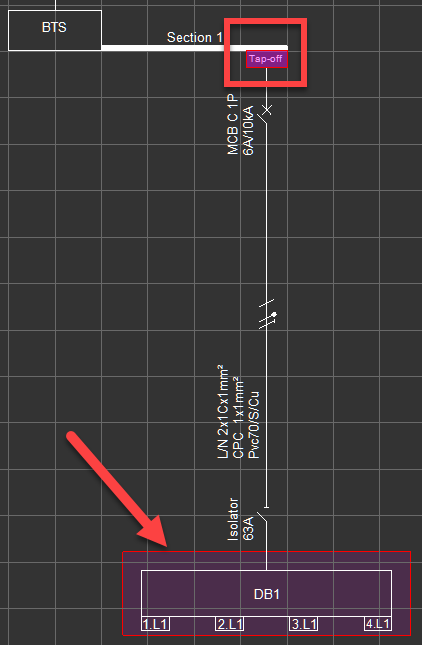
Tap-off point can be flipped to other side of the BTS section by right-click menu.
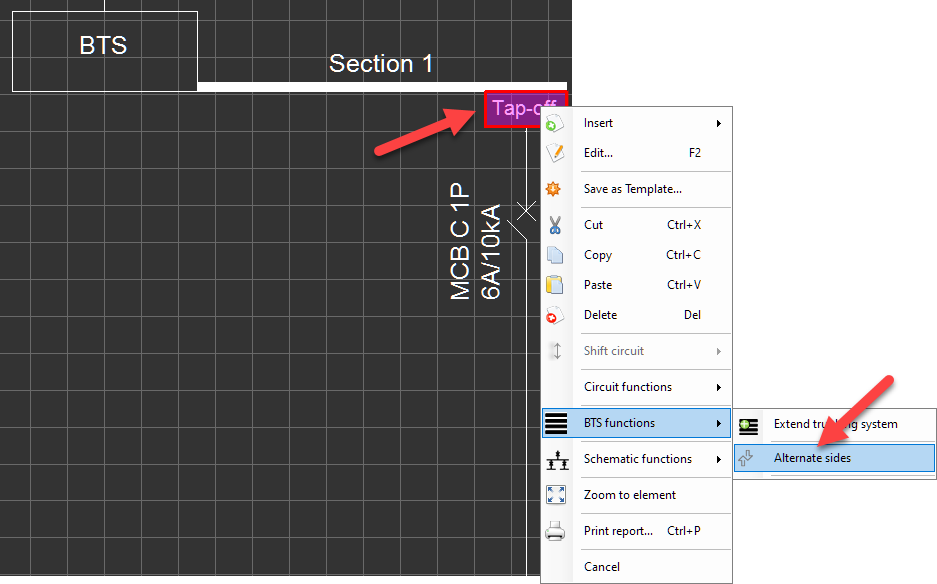
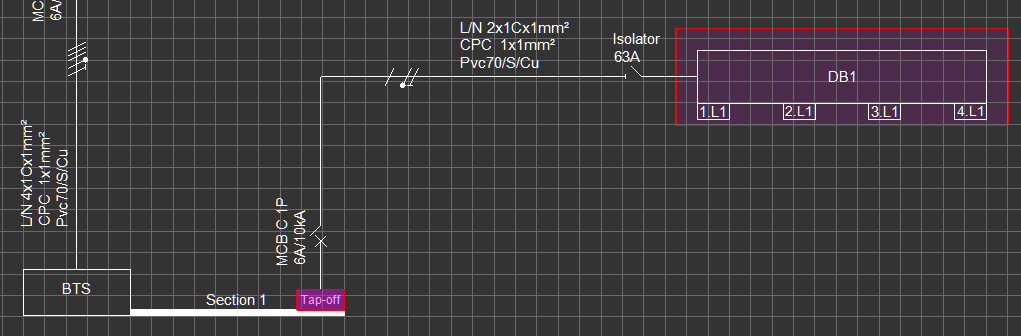
BTS functions menu can be used to add more sections too. First, the section the user would like to add a new section to needs to be selected, then, using the Extend trunking system option, a new section can be inserted. ElectricalOM will follow the mouse pointer for orientation and when left mouse button is clicked, the new section will be added.
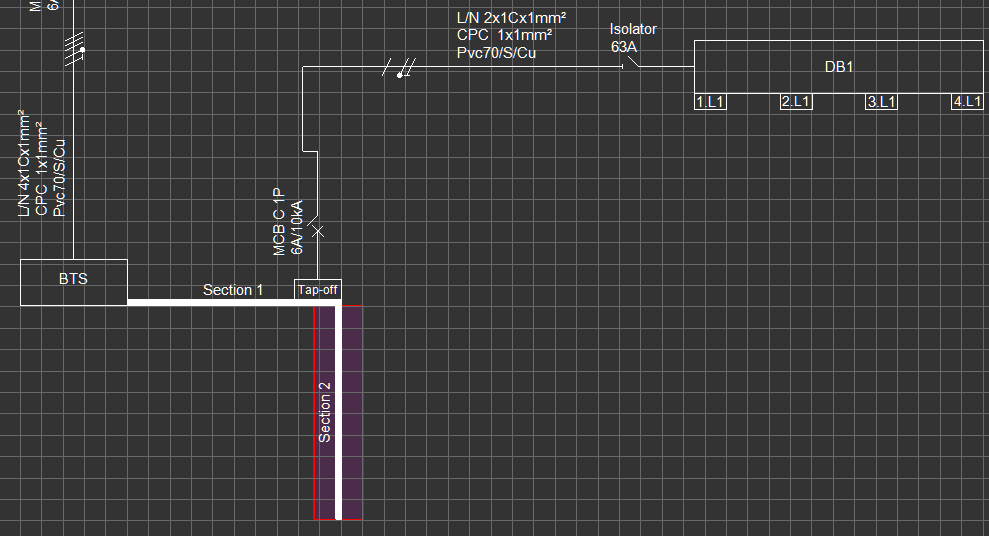
The user may also stretch or shrink the BTS section pieces by selecting the section first and then holding the left mouse button until a double sided arrow icon appears. Moving the mouse in desired direction while holding the left mouse button will stretch or shrink the BTS section. However, this action will not change the actual length of the section.