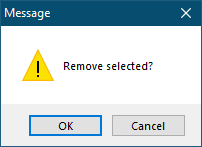Creating Test Devices
Test Devices button will initiate Test Devices window which is shown below.
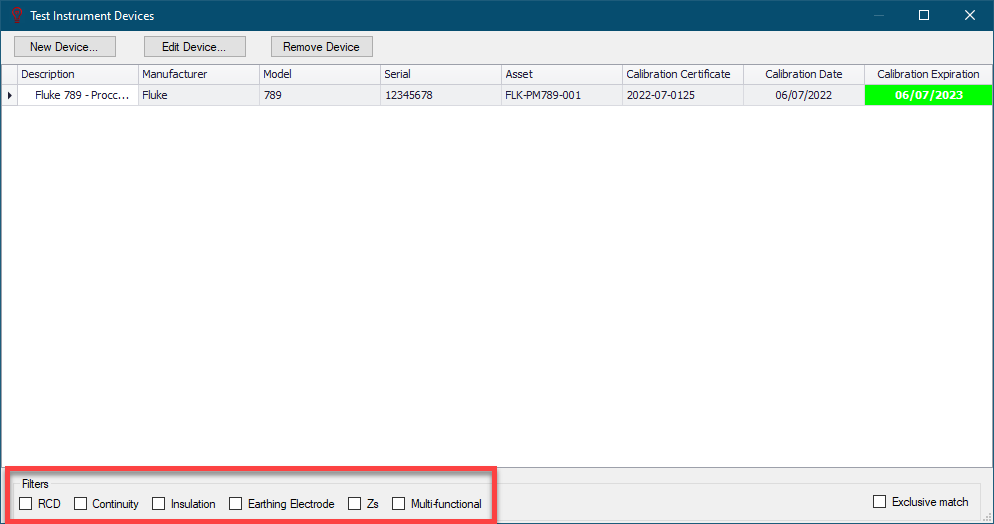
The Test Devices window has a toolbar with three buttons. They are use to create a new device, edit an existing device, and delete an existing device. The usage is quite straight forward.
- New Device... button: This will display theTest Device Editor window once it is pressed. After filling in relevant data into corresponding text fields, selecting appropriate functions using the tick boxes, and filing in the Calibration section, OK button will save the data. The new record will be displayed on the Test Devices list.
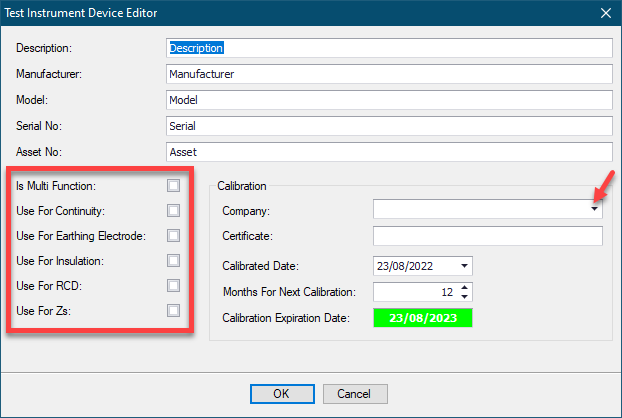
Calibration section accommodates relevant data about the calibration of the selected device:
- The company drop-down list, will display all the companies which has the Instrument calibration activity selected.
- Certificate field is reserved for calibration certificate no. but it can be used for anything.
- Calibrated Date can be set by using the down arrow which will display a calendar.
- Months for next calibration will indicate the validity of the current calibration.
- Calibration Expiration Date will display the expiration date of the calibration automatically and it will turn to red if the calibration is expired.
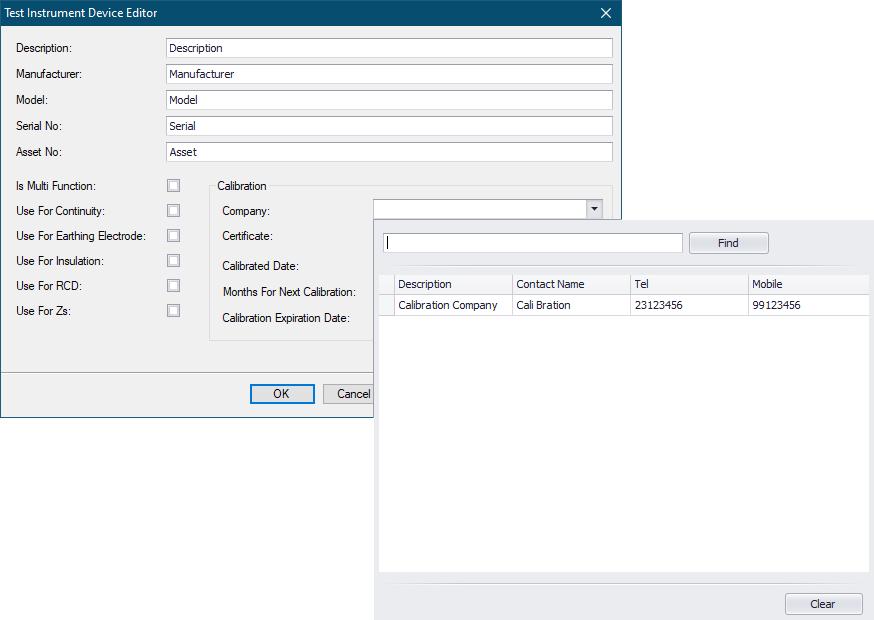
- Edit Device... button: This button will recall the selected company's record and display it. All fields can be modified, and same as before OK button will save the changes.
- Remove Device button: This button will delete the selected record. UK Forms module will ask for approval before deleting the record.