Test Tab
Test Tab is where the user can provide test results related with the selected circuit. This can be done manually for each circuit, or the data can be pulled from the test forms created previously by UK Forms Tab. In this section manual method will be discussed only, UK Forms Tab and its functionality is discussed in UK Forms Tab section.
The Test Tab is similar to a spreadsheet divided to 17 columns with a title row. The columns are similar to BS7671's generic schedule in Appendix 6. The first column has no title and it is only an indicative column to indicate if there are any unsaved changes to the test results. The user can add as many raw, which may represent different test results conducted on different dates, as desired.
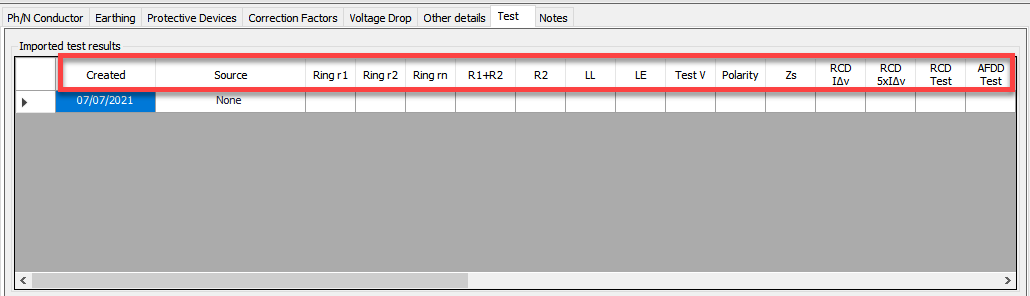
- Created: date the test results raw is created
- Source: reference to the source of the results. If results are provided manually this is marked as None.
- Ring r1: end-to-end resistance value of the phase conductor of a ring circuit in Ω
- Ring r2: end-to-end resistance value of the protective conductor of a ring circuit in Ω
- Ring rn: end-to-end resistance value of the neutral conductor of a ring circuit in Ω
- R1+R2: total resistance of the line conductor and the CPC of a circuit in Ω
- R2: resistance of the CPC of a circuit
- LL: Live-to-Live insulation resistance value in MΩ
- LE: Live-to-Earth insulation resistance value in MΩ
- Test V: test voltage used for the insulation tests
- Polarity: polarity check
- Zs: Maximum measured earth fault loop impedance value in Ω
- RCD IΔn : RCD trip time for a test current of the rated residual operating current of the same RCD
- RCD 5xIΔn: RCD trip time for a test current of five times the rated residual operating current of the same RCD
- RCD Test: RCD test button operation
- AFDD Test: Manual arc fault detection device test button operation
Test results for a selected circuit can be defined by right-clicking within the Imported test results area and selecting the Insert test option.
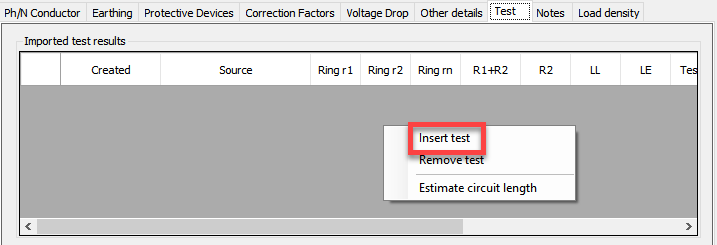
Once this option is selected, ElectricalOM will create a row and assign the current date for it. Cells can be modified by clicking on the desired cell and typing in any comments. When a cell is modified the arrow icon in the first cell will change to a pen icon until the save action is initiated by either using the enter button on the keyboard or selecting a different cell by using the mouse. If the selected circuit is not a ring circuit, columns associated with Ring circuits will be marked as N/A automatically.
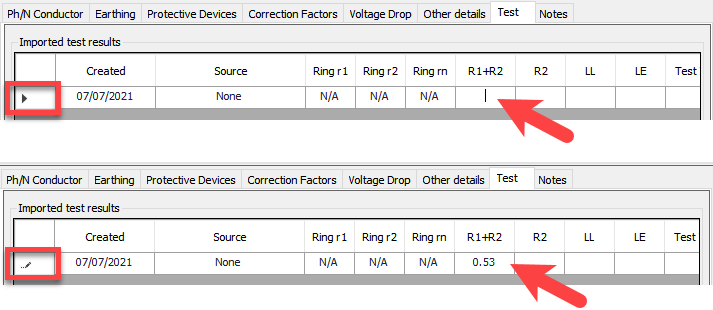
As long as R1+R2 value is provided, ElectricalOM can estimate the circuit length for the selected circuit. First, the test raw required for the estimation must be selected from the first column. Selected raw will be highlighted by blue colour. Then, using the right-click menu, Estimate circuit length option can be selected to get ElectricalOM to estimate the circuit conductor lengths.
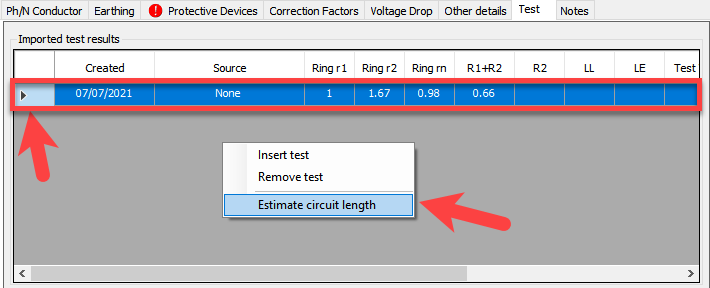
The user can choose to reflect that estimated length to the design by selecting Yes option from the pop up window which displays the estimated length. Yes option will replace the design value with the estimated value of the selected circuit. If No option is selected, then, the estimated length will be ignored. This is useful to cross-check the design values with actual conductor lengths.
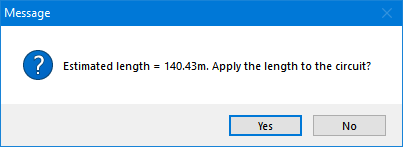
It is also possible to delete any test results raw form the Imported test results list, which is also initiated from the right-click menu. First, the raw the user wants to delete must be selected, and then, Remove test option can be selected to remove the selected raw. There is not user approval for this action.