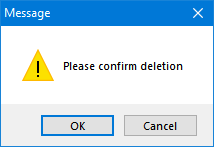Operation scenarios...
Operation scenarios...
ElectrcialOM provides this option to provide the user to set up different configurations to be saved and activated quickly. First, a description needed to be typed in Create new scenario text box and then Create button can be clicked. If Create button is clicked without entering a name ElectrcialOM will display a warning window to instruct the user o type in a name for the scenario.
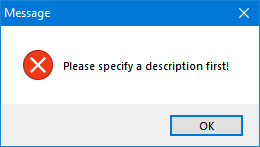
Once the Create button is clicked, the ElectrcialOM will list all the distribution circuits, and final circuits under the selected distribution circuit in related list boxes with a tick box next to them. After creating a scenario, then, the user can select the circuits required to be active and offline according to the scenario by using the tick boxes. A scenario can be applied by selecting the required scenario from the Created Scenarios list and clicking the Apply Scenario button which will set the circuits as active or offline according to the scenario settings.
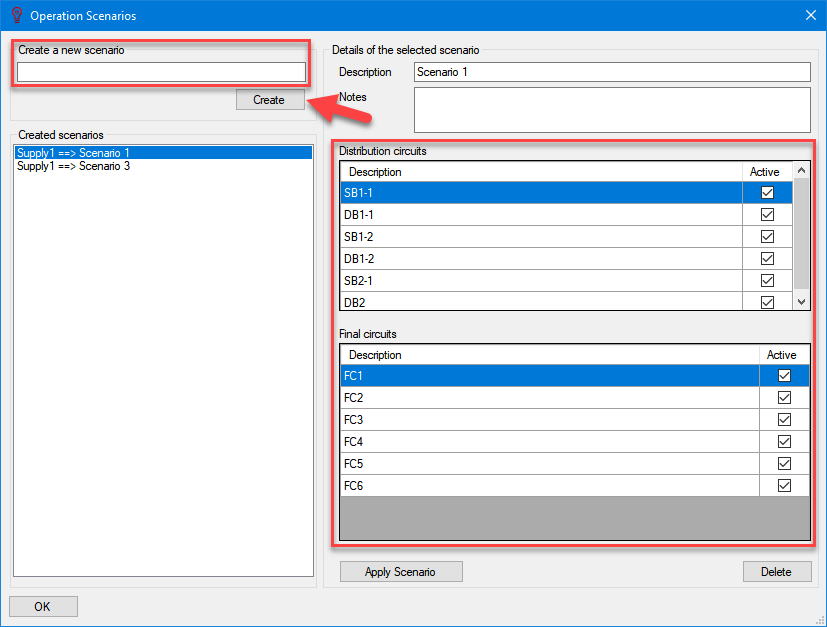
It shall be noted that scenarios will consider the active source as the only source which means if there are multiple sources within the system, then ElectricalOM will take the active source into account only and will not see the other sources. Above picture shows a system fed from Supply1, so, all the scenarios (Scenario 1 and Scenario 3) will be created using this source and saved with it. If the active source is changed, to Generator in this case, Scenario 1 and Scenario 3 will not appear under Created scenarios list, but Scenario 2 will appear as it is a scenario saved with active source Generator.
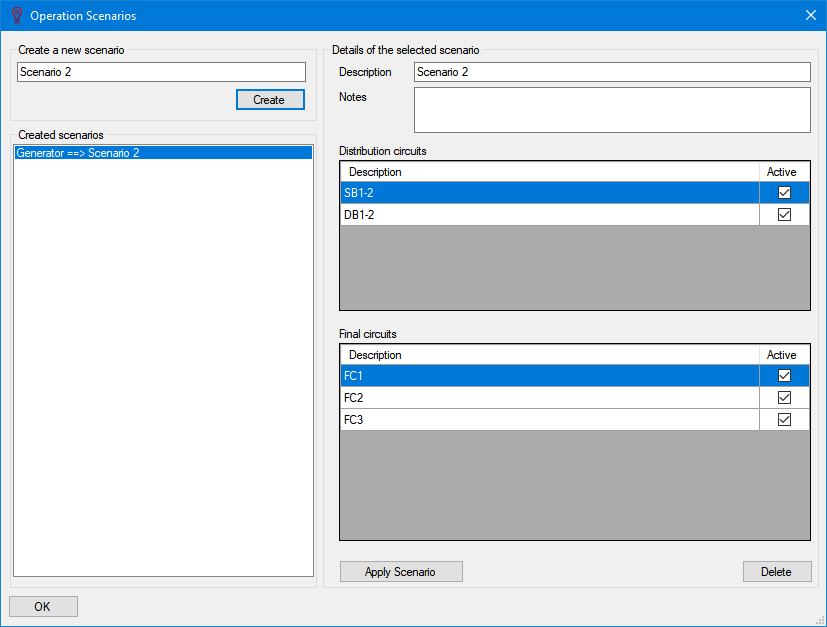
To delete a scenario, Delete button can be used following the selection of the desired scenario. This action cannot be reverted.