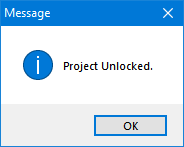Lock project...
Lock project...
A project can be locked to avoid others to access the project. Lock project windows will be displayed once Lock project... is selected. User must enter a password and if needed users can also enter a description, to indicate who locked the project. There is also an extra space for further explanation if needed (Notes). After entering a password, user can clock on OK to lock the project.
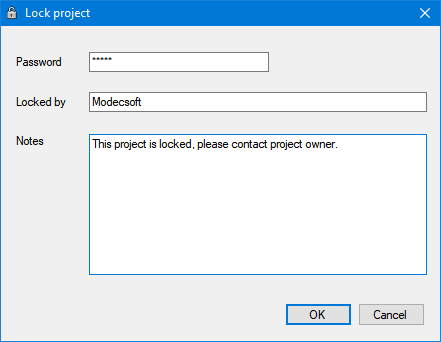
ElectricalOM will display a message window to indicate the password is set but, this will only be permanent only if the project is saved after setting a password. If the user closes the project without saving, then, the project will not be locked.
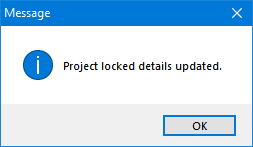
Opening a locked project will generate a warning letting the user to know that the project is locked and a password is needed.
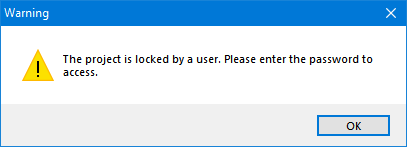
Clicking on OK will display the Lock project window.
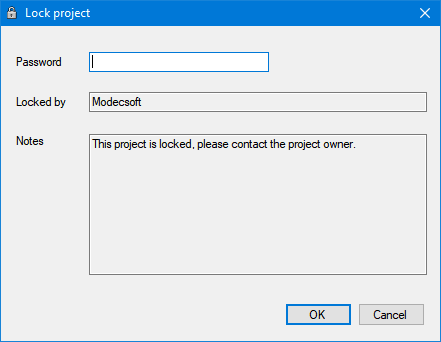
If the user enters a wrong password, Wrong password windows will be displayed. OK button will take the user back to Lock project window. If a correct password is entered then the project will be opened.
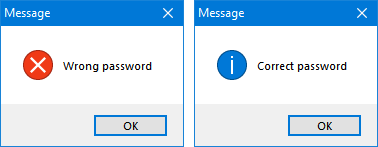
Once a project is opened, the lock can be removed using the Lock project window. First windows will ask the user to enter the password, then a Correct password windows will be displayed, and Lock project windows will be displayed again with an Unlock button.
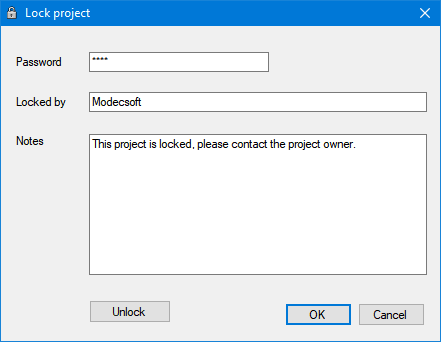
If the correct password is entered and Unlock button is clicked, the password will be removed. Again, in order to make this permanent then the project must be saved.