Extra Documentation
This facility is basically a word processor which enables the user to add an additional section to a report. In order to add this section, Extra Documents option must be ticked from the selection list on the left hand side of the Reports tab.
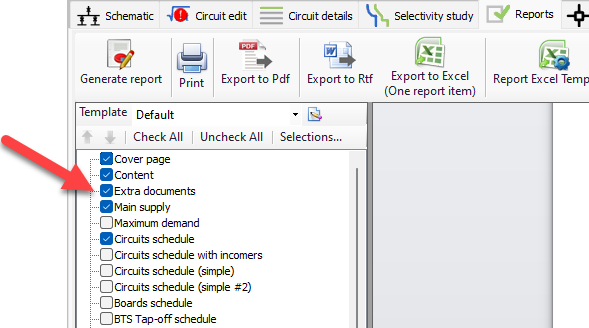
The toolbar (shown as 1 below) is a default toolbar which accommodates basic functions of a word processor, like changing a font to bold or italic, or adding a numbering system. On the left, there is a panel (shown as 2 & 3 below) where user can add or remove pages, and also rename them.
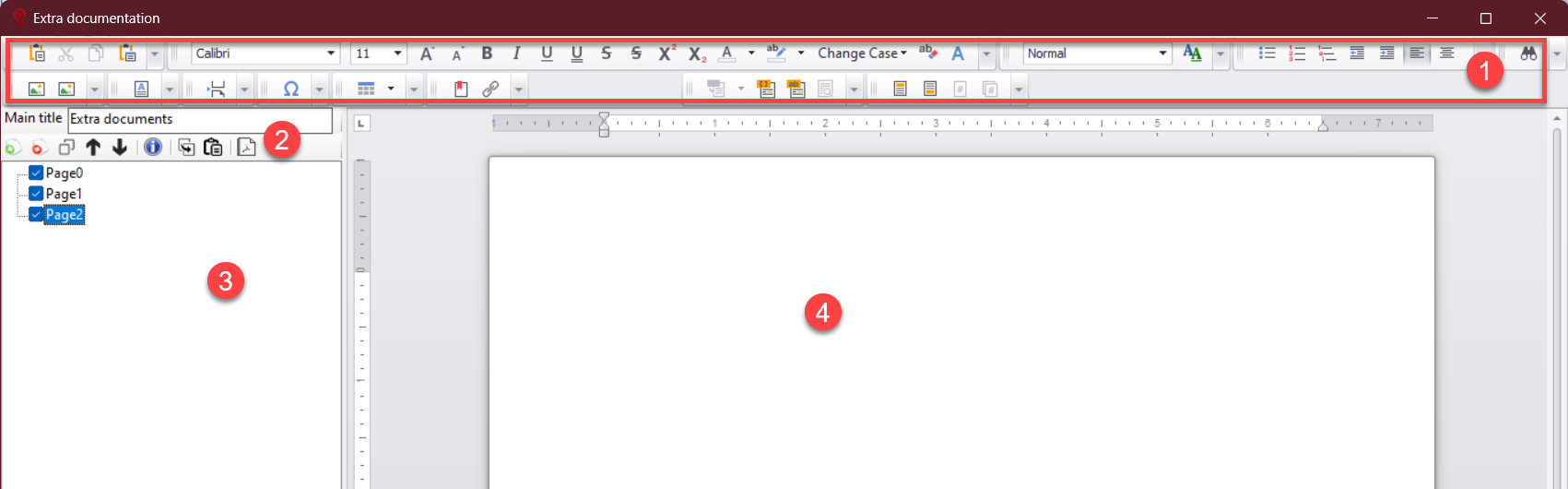
Main title field can be used to change the title for the section of the report by clicking inside the text field and typing in the required text. This text will be used as the of this section in the generated report.

Mini toolbar below this section accommodates the functions to add/remove pages and also to arrange them.

- Add/remove pages: First two button are used to add or remove pages to the section. As a new page added, the tree representation will be displayed below (shown as 4 above). Once a new page added, the title of the page can be modified by clicking on its name (Page0 by default) and typing in a new text. This will appear on the report as the title of this page.
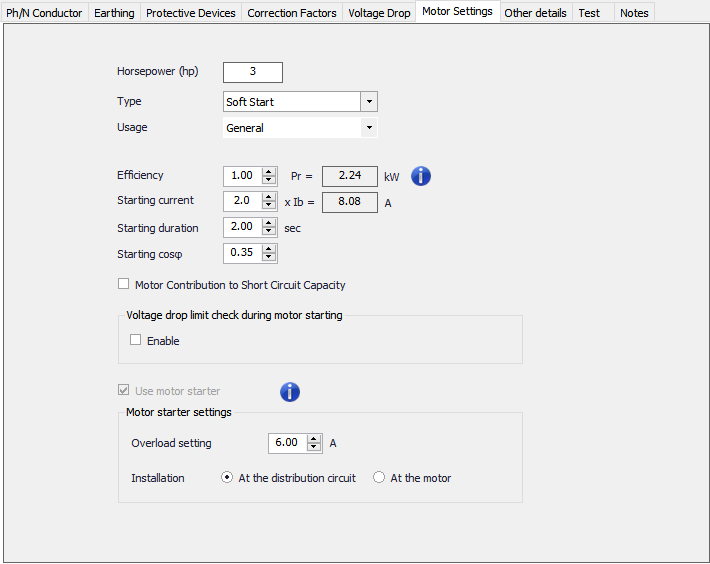
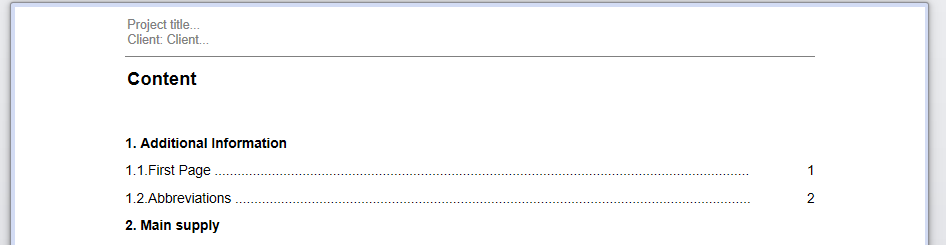
- Copy page: This copy the selected page and add it as a new page at the end of the section.
- Move up/down: This will move selected page up or down.
- Insert abbreviations page: This will add a page with abbreviations used by ElectricalOM within the full report.
- Copy all pages: This will copy all the pages but will not add them automatically.
- Paste all pages: This will paste all pages copied by the button described above.
- Export to PDF: This will export the section as a pdf file.
Once a page added, area 4 will be enabled. User can click inside and start using this facility as a standard word processor.
