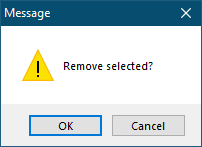Creating Clients and Installations
Clients/Installations button will initiate Clients window which is shown below.
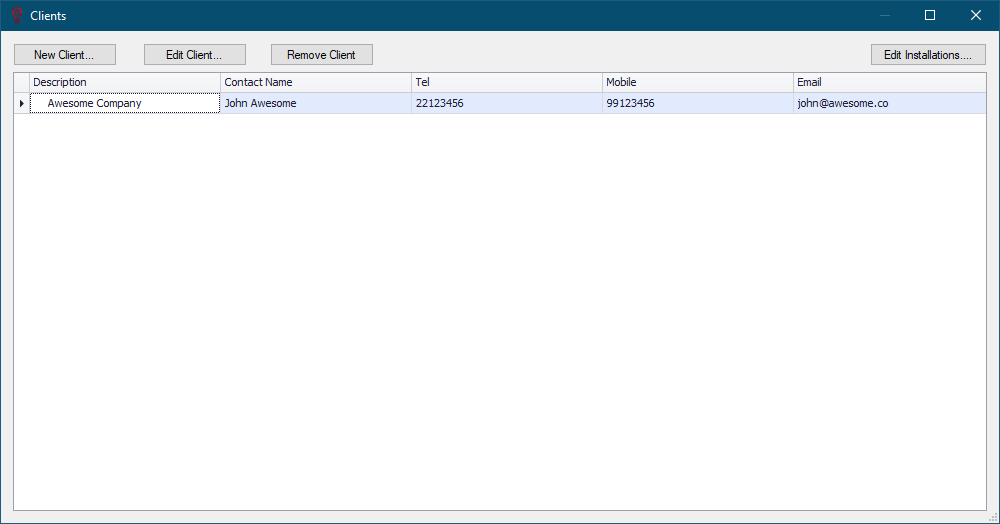
The window displays clients only, and the first three buttons are use to create a new client, edit an existing client, and delete an existing client. The usage is quite straight forward.
- New Client... button: This will display the Client Edit window once it is pressed. After filling in relevant data into corresponding text fields, OK button will save the data. The new record will be displayed on the Clients list.
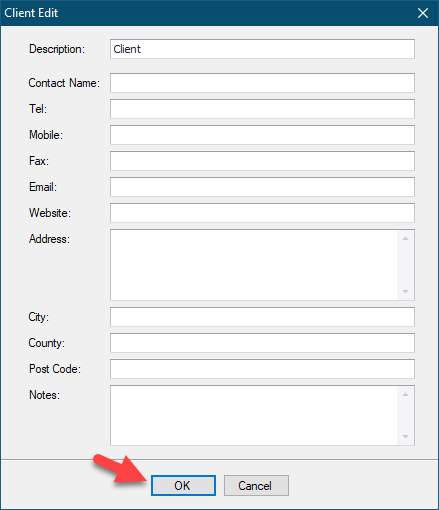
- Edit Client... button: This button will recall the selected client's record and display it. All fields can be modified, and same as before OK button will save the changes.
- Remove Client button: This button will delete the selected record. UK Forms module will ask for approval before deleting the record.
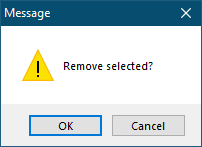
- Edit Installations... button: This button is used to display the Installations window. Toolbar has a drop-down list, which is used to select clients. Once a client is selected, the buttons next to the drop-down list can be used to add a new installation, edit an existing installation, and delete an installation associated with the selected client.
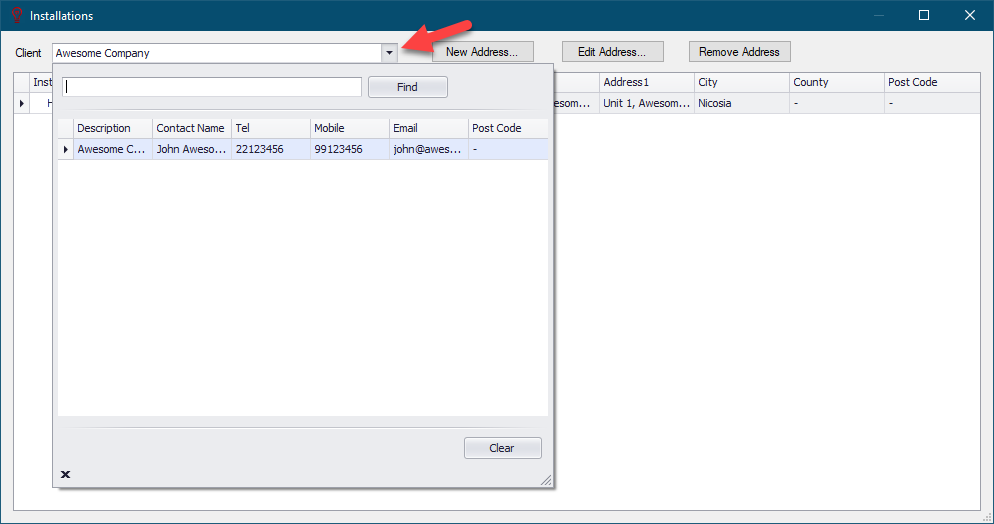
- New Address... button: This button will display the Installation Edit window. After filling in relevant data into corresponding text fields, OK button will save the data. The new record will be displayed on the Installations list.
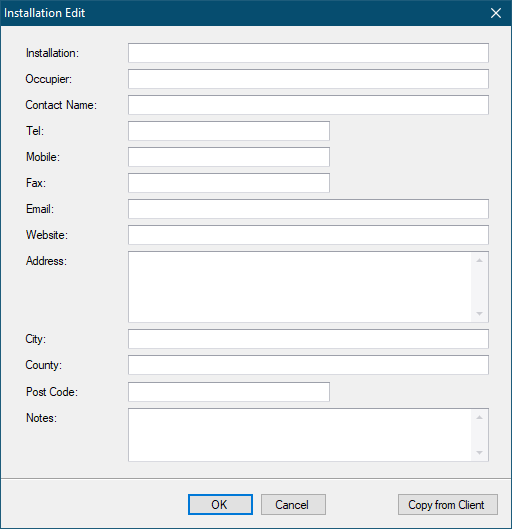
- Edit Address... button: This will recall the selected installation's record and display it. All fields can be modified, and same as before OK button will save the changes.
- Remove Address button: This button will delete the selected record. UK Forms module will ask for approval before deleting the record.