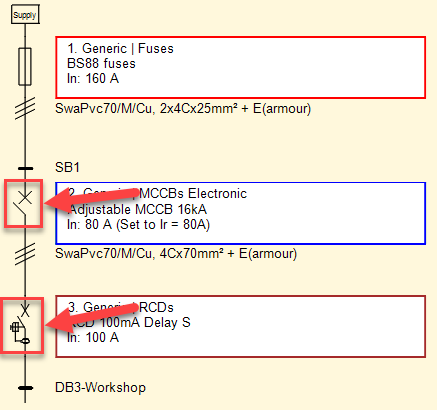Lighting columns generator...
Lighting columns generator...
ElectricalOM also has a built-in lighting column creator tool which can be accessed via Functions menu.
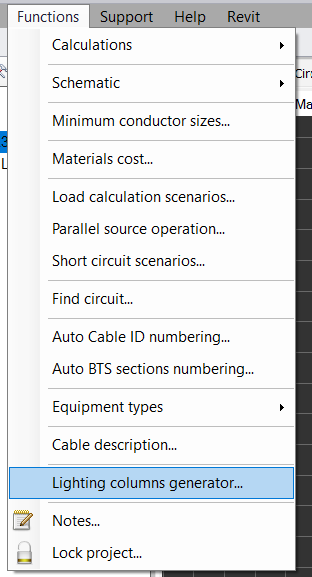
Before using this option, user must select a suitable place to insert the columns, for example, a switchboard. If not, ElectricalOM will display a pop-up window and ask the user to select a location to insert columns will be created.
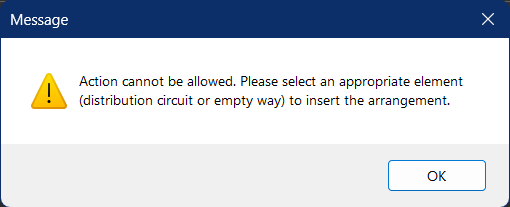
Then, user can select or type in desired value at Lighting Column Auto Creator screen and click OK. After this, ElectricalOM will create the columns and insert them to the selected location.
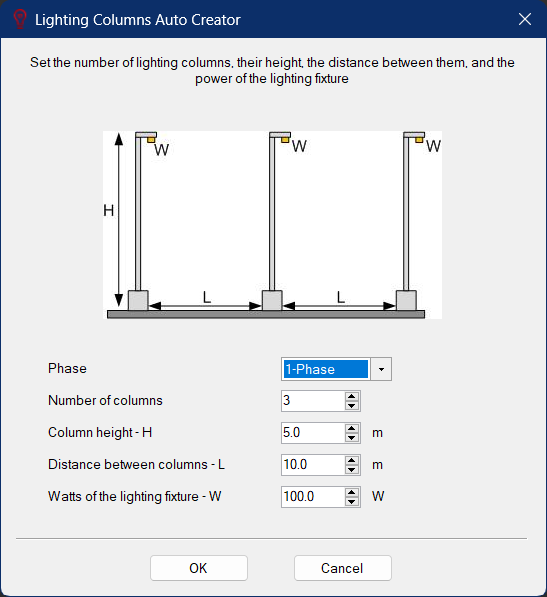
However, it should be noted that cables and protective devices must be set after creation. Once the columns are created, Circuit Edit tab will display an extra button both for the column and the lighting fixture.
- Save and Update all column cables: This button is available when a column is selected. It enables the user to apply any change made to the cable feeding the column to the whole lighting system.
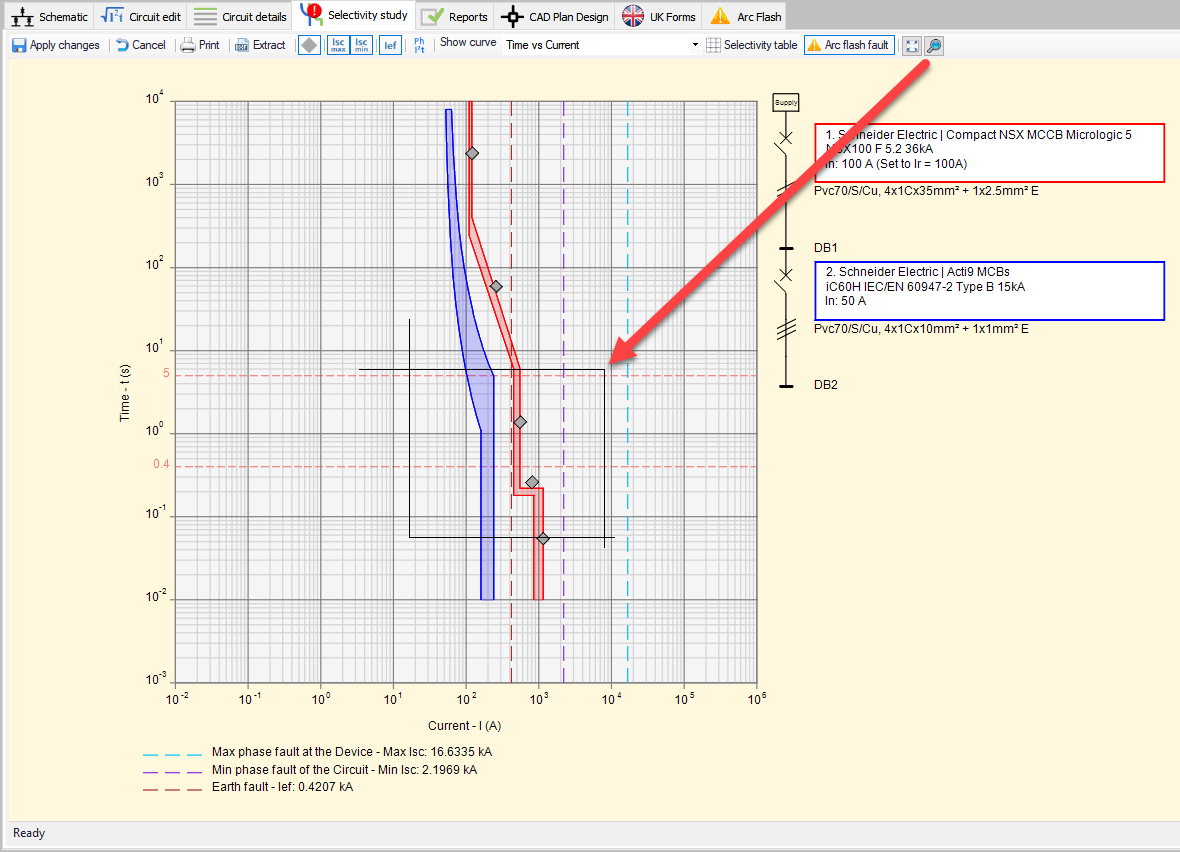
- Save and Update all street lighting fixture cables: This button is available when a fixture is selected. It enables the user to apply any change made to the cable feeding the fixture to the whole lighting system.