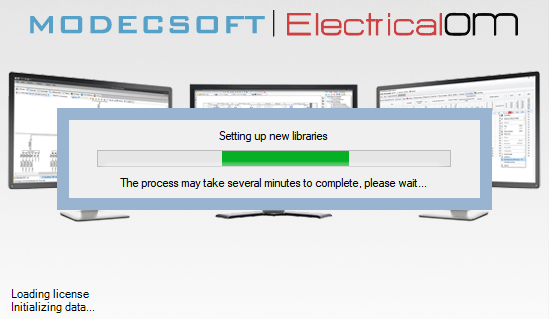Installation and Activation
Installation of ElectricalOM can be initiated by double clicking on the ElectricalOM.exe file downloaded from our official web site. ElectricalOM installation will start with .NET Desktop Runtime installation if it is missing, which is one of the prerequisites for ElectricalOM. Please select Install to proceed with installation.
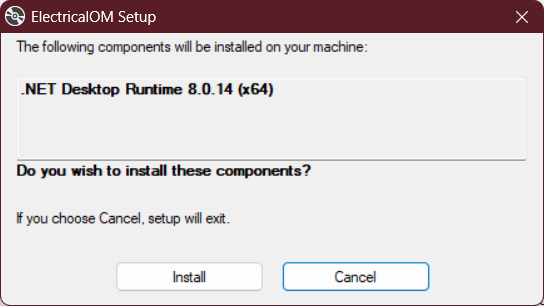
ElectrciaOM will download necessary files and start installing .NET Desktop Runtime.
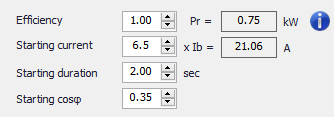

After .NET Desktop Runtime installation is finished, ElectricalOM Licence Agreement will be displayed. If you wish to continue after reading it, you can click on Next button, and confirm the installation on the next screen, again, by clicking on the Next button. The installation will start shortly.
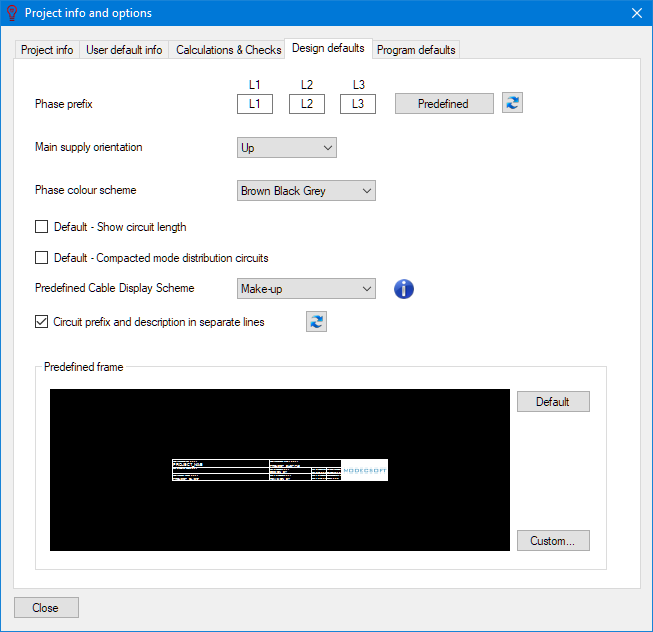
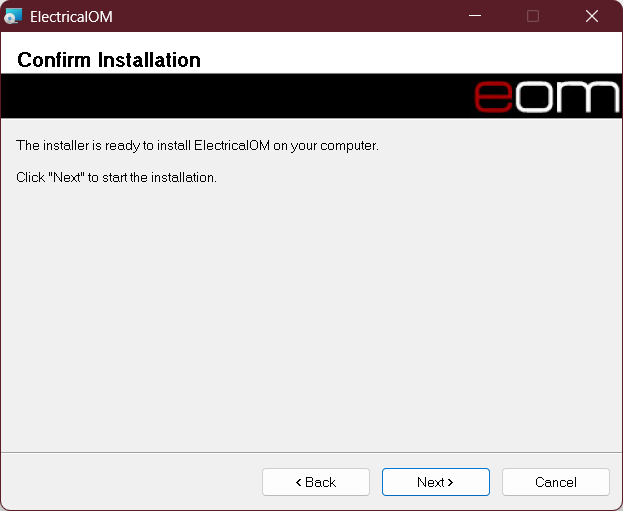

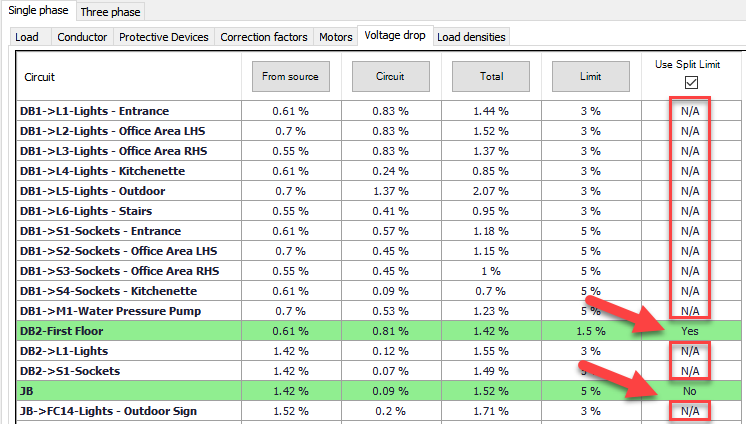
Once the installation is finalised, preliminaries must also be installed. All preliminaries can be found on our website from here Prerequisites. After installation, PC must be restarted.
Once everything is installed, user can double click on ElectricalOM icon to start the software. This icon is generally can be found on your desktop. When ElectricalOM starts, it will look for an active license and if not found "License not found" window will be displayed. If this the first run, this window will appear unconditionally. Click OK button and select "Through the Internet" option unless otherwise is specifically agreed by Modecsoft.
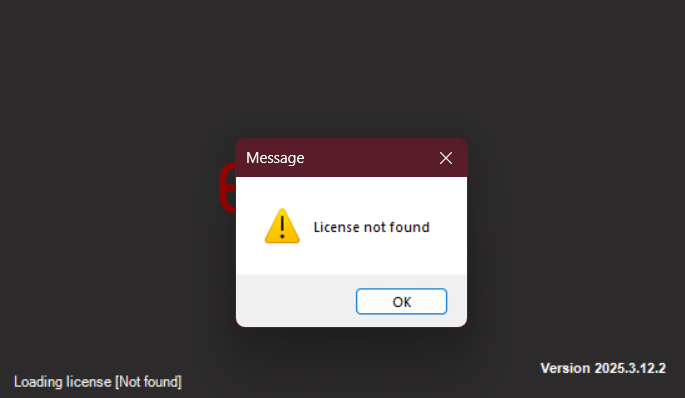
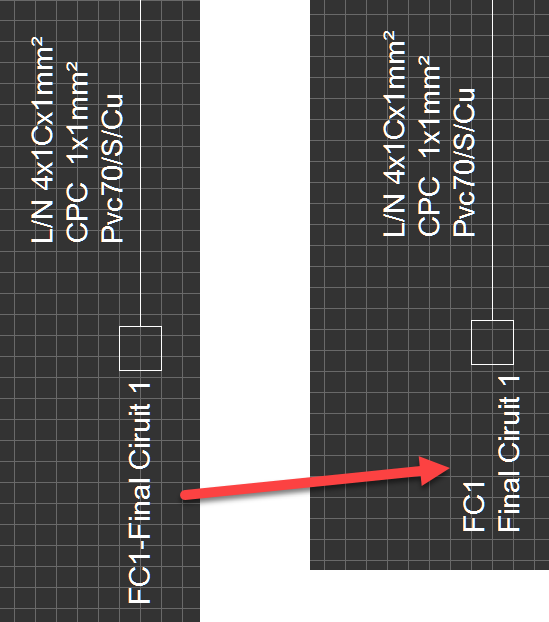
Then, type in your license number in the text field and click on "Activate" button. If the license number is valid, then, "Activation Successful" window will be displayed. This window will display all the add-ons active on this license. Click on OK button and ElectricalOM will restart and display the loading screen.
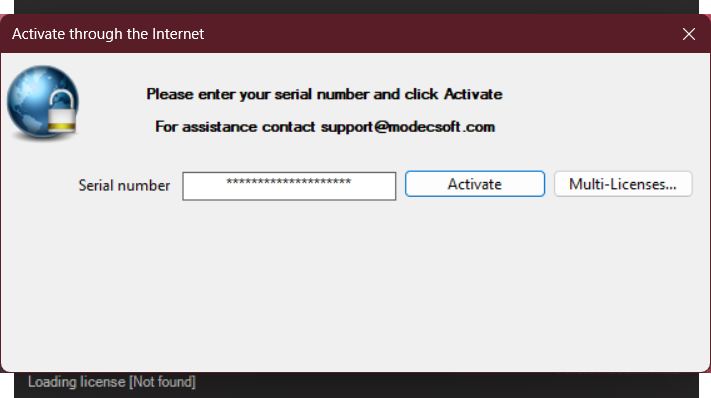
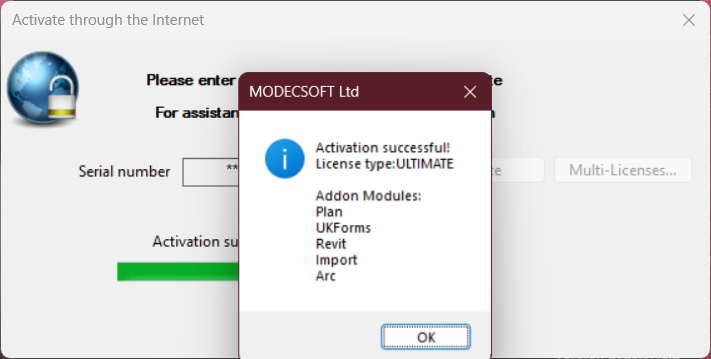
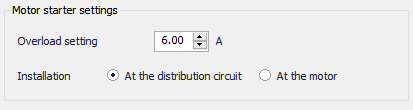
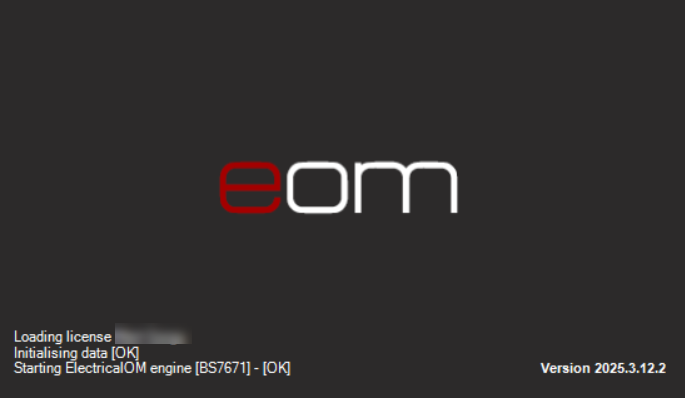
Occasionally, ElectricalOM may require to set up some files before loading. In this case "Setting up new Libraries" screen will be displayed. The process is automatic and does not require user interaction. After the process is finished ElectricalOM will be loaded.