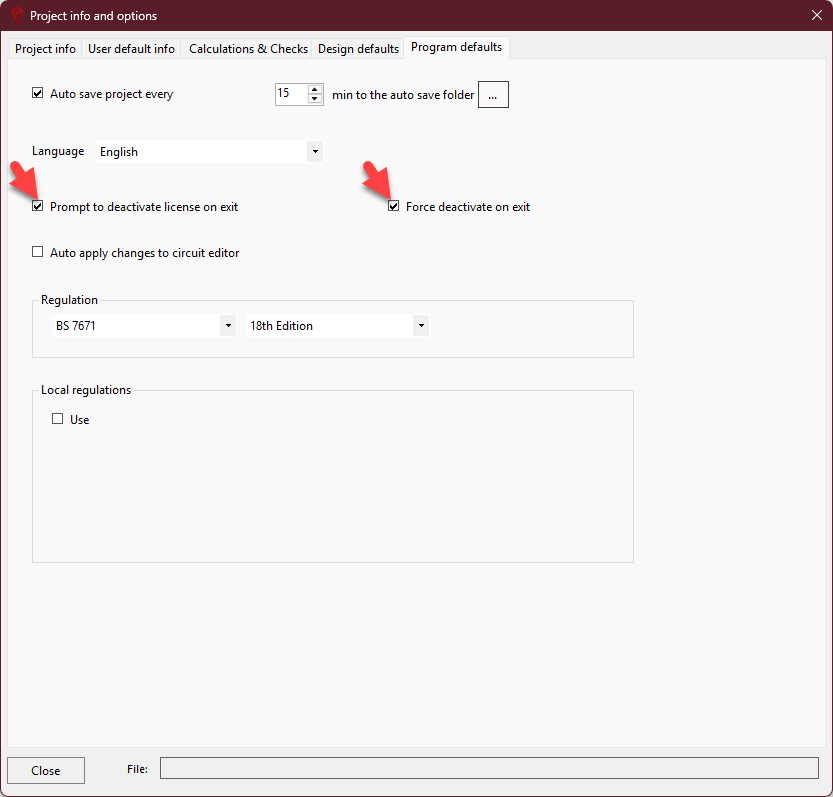Deactivating and Transferring Your Licence
ElectricalOM lets you to install and use it on multiple computers, however, only one of them can be actively using the software at a time. In order to transfer your licence to another computer, you will need to deactivate your licence on current computer and then reactivate it on another computer. Please keep in mind that you will need an active internet connection to activate a licence before deactivating it.
In order to de-active your licence, click on "Support" tab and select "Change Licence..."
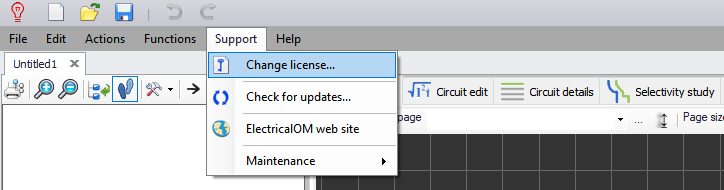
You will see the same pop-up window as you see when you try to activate your licence. Again, select the "Through the Internet (online activation)" option and click "OK". Then on the next window, if a licence is already active on your computer you will see a "Deactivate" button. Click on that button to deactivate your licence. If you see an "Activate" button instead of "Deactivate", then there is no active licence on your computer.
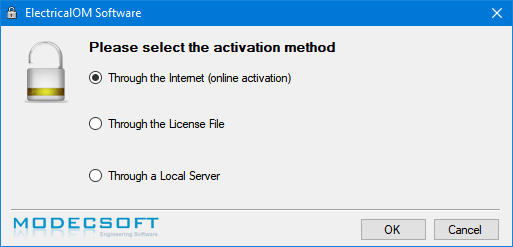
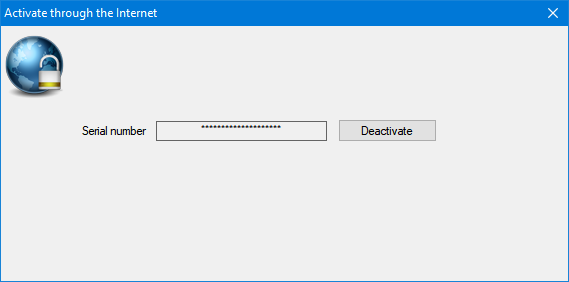
Once you clicked on the "Deactivate" button you will see a warning pop-up window which indicates that you are about to deactivate your licence. If you want to carry on and deactivate your licence, click "OK". You will see a new window indicating your licence is deactivated and then ElectricalOM will quit.
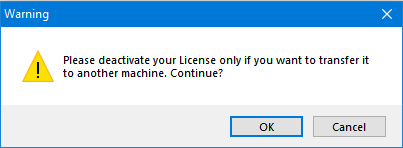
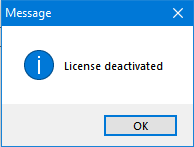
As your licence is deactivated, it is possible to activate it on a different computer. To do so, please follow the steps detailed in section "Activate Your Licence"
ElectricalOM can also remind you to deactivate your licence on exit. Click on "Edit" tab and select "Project info and options...".
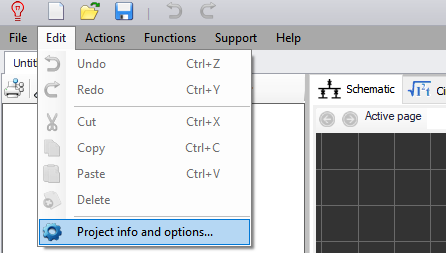
Then, tick the box next to "Prompt to deactivate license on exit". Once this box is ticked, a second tick box will also appear next to it. This is "Force deactivate on exit" option. If you tick this too, ElectricalOM will deactivate the license automatically before exiting.