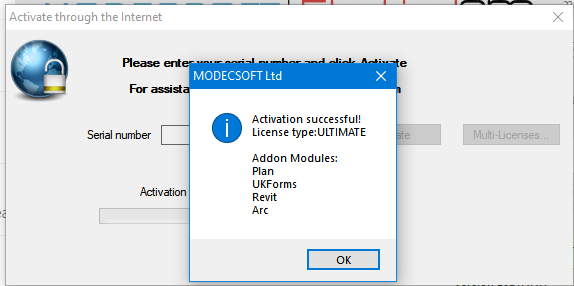Installation
Installation of ElectrcialOM can be initiated by double clicking on the ElectricalOM.exe file downloaded from our official web page. ElectricalOM installation will start with .NET Framework 3.5 SP1 installation which is prerequisite for ElectricalOM. Please select Accept to proceed with installation.
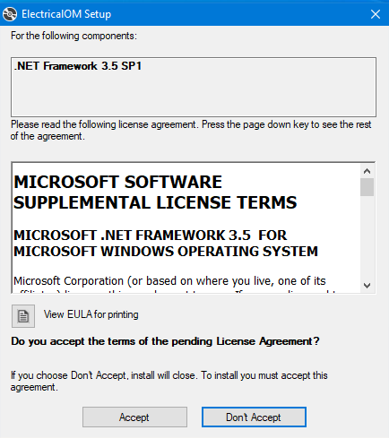
ElectrciaOM will download necessary files and start installing .NET Framework 3.5 SP1.
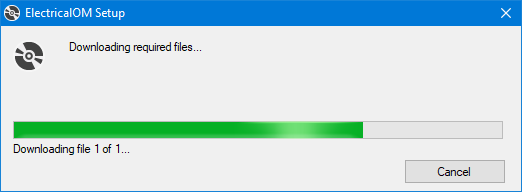
Following this, Windows may ask for user approval to install .NET Framework 3.5 SP1, please select Download and install feature to proceed with the installation.
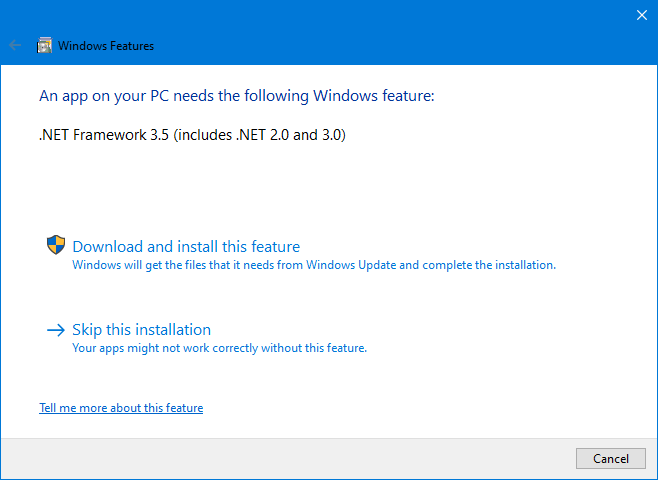
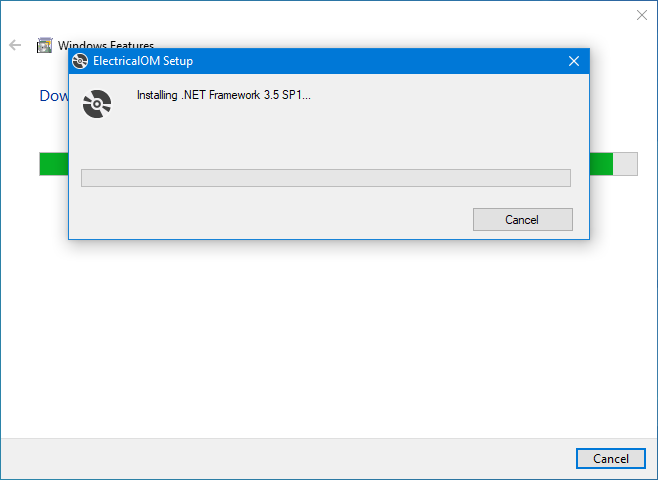
After .NET Framework 3.5 SP1 installation is finished, the user needs to double click on ElectricalOM.exe file and restart the installation process. This time core software installation will start.
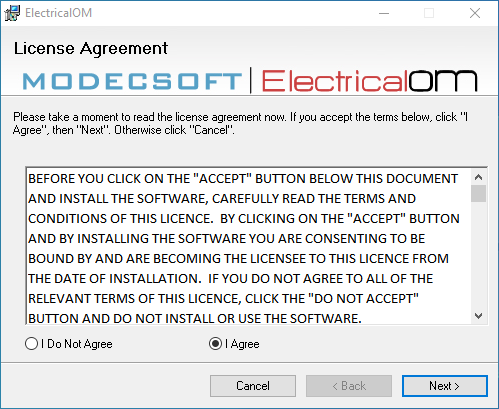
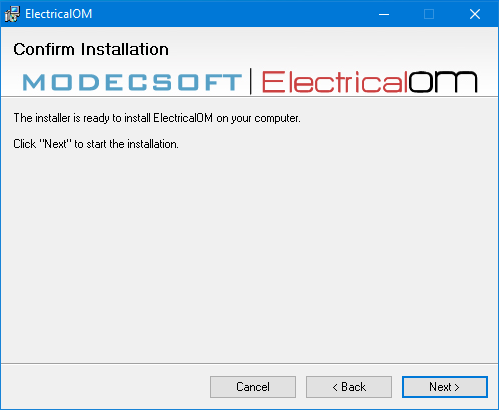
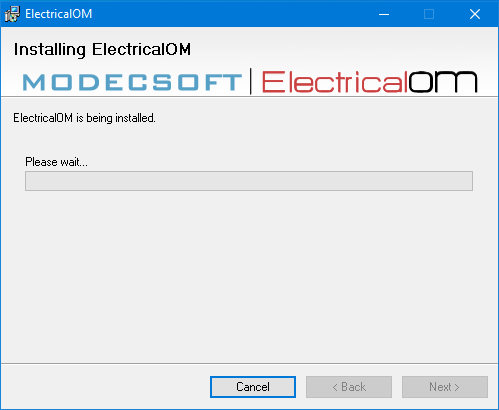
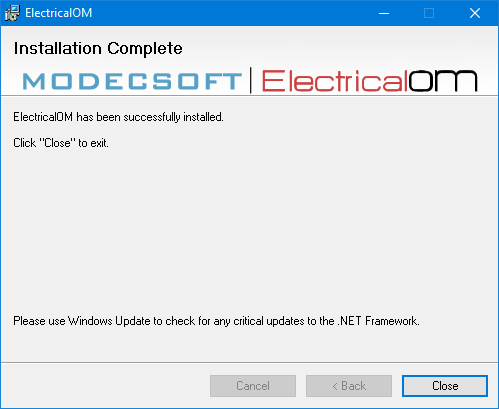
Once the installation is finalised, the user can double click on ElectrcialOM icon to start the software. First run will require some further settings to be applied and get ElectrcialOM ready to run.
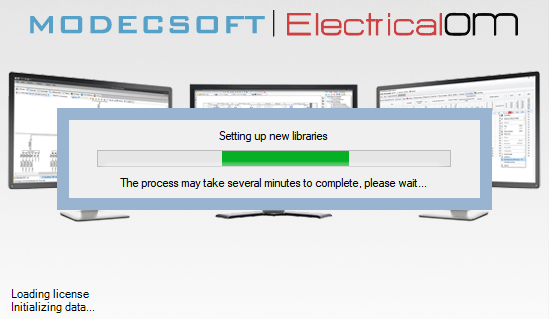
Then, the user will be asked to activate ELectrcialOM using the provided activation key, please refer to Activating Your Licence for further details.
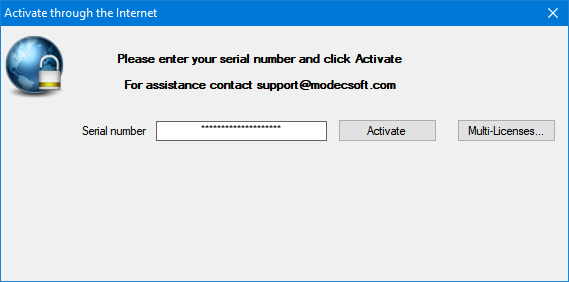
If activation is successful, then ElectricalOM will display the licence type and available add on modules associated with your account. Clicking on OK button will start ElectricalOM.