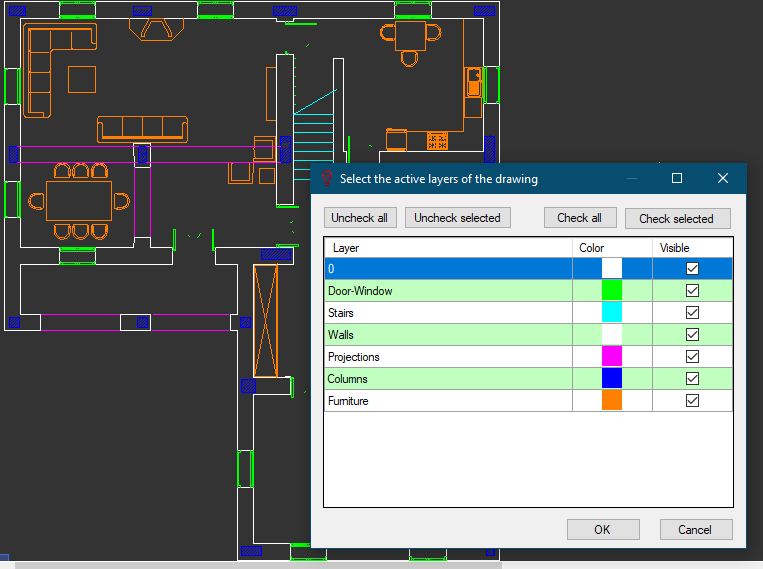XRef Settings
- New XRef: This button will initiate a browser window, and lets the user to insert an external reference to the drawing area. CAD files, PDF files and image files can be imported by using this option.
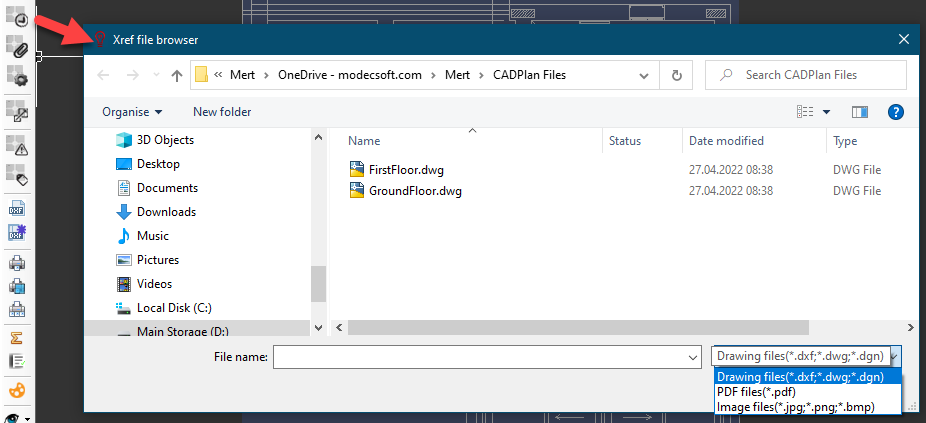
- Bind XRef: This button will bind the selected external reference to the CAD Plan Design. Once an external reference is bound, it becomes a part of CAD Plan Design drawing and the user may modify it. However, it will not be considered as an external reference any more.
- XRef Settings: This button will list all the external references. User may reload external references individually by using Refresh button, or collectively by using the Reload all xref button. Purge button will remove any unused entities from the selected external reference. Change button will open a browser window where the user may select a different file to replace the current file. Hide button will hide the selected external reference. Delete buttons will delete the selected external reference.
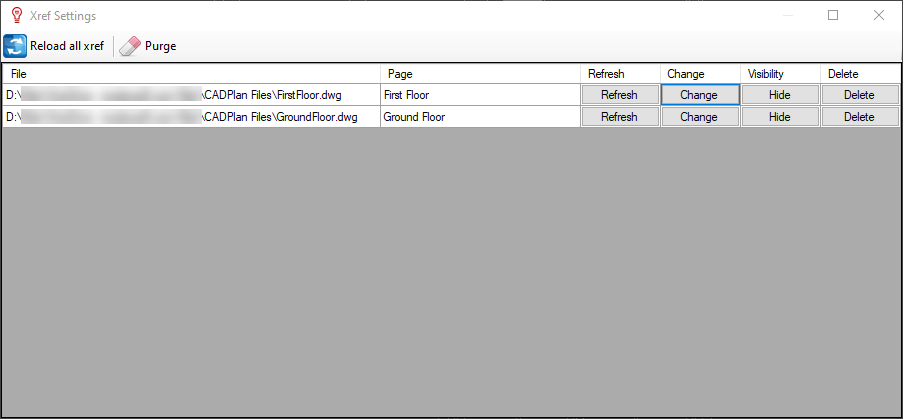
- Scale XRef: This option will display the Scale xref window. Using the tick boxes at the lower area it is possible to select to scale X and Y axes individually.
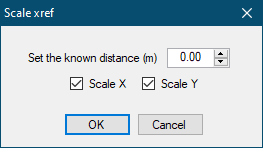
Scaling works as stated below:
- A known length must be type in to Set the known distance (m) field. After OK button is clicked,
- two point must be selected from the drawing area, for the aforementioned length
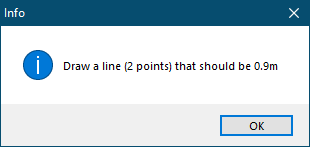
- Once the second point is selected, CAD Plan Design will scale the external reference so the selected two points correspond to the length defined at first step
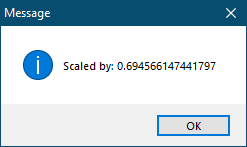
- Fix XRefs: If the external references are moved to a different location, then, this option will let the user to update a new location for external references.
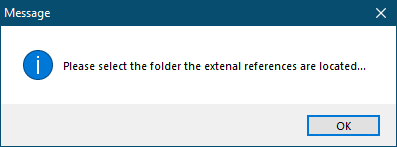
- XRef Layers: This button will display the layer information embedded to the external reference, if applicable. Using the Select the active layers of the drawing window, it is possible to modify colours, and choose to display or hide individual layers using the Visible tick boxes.