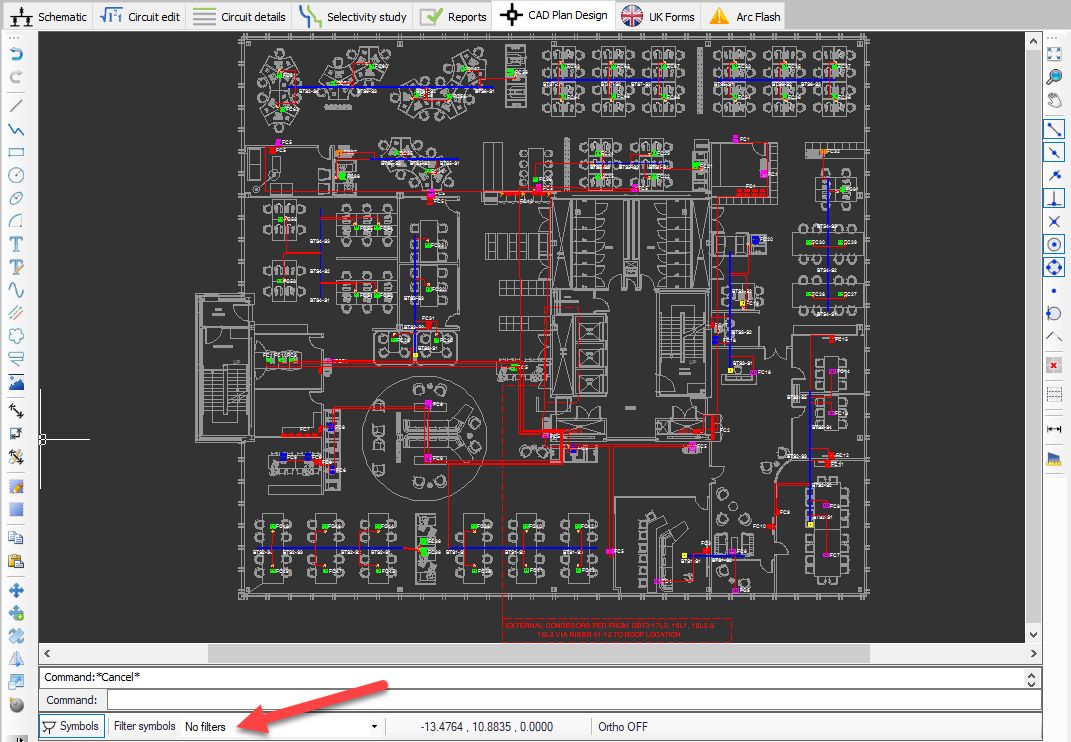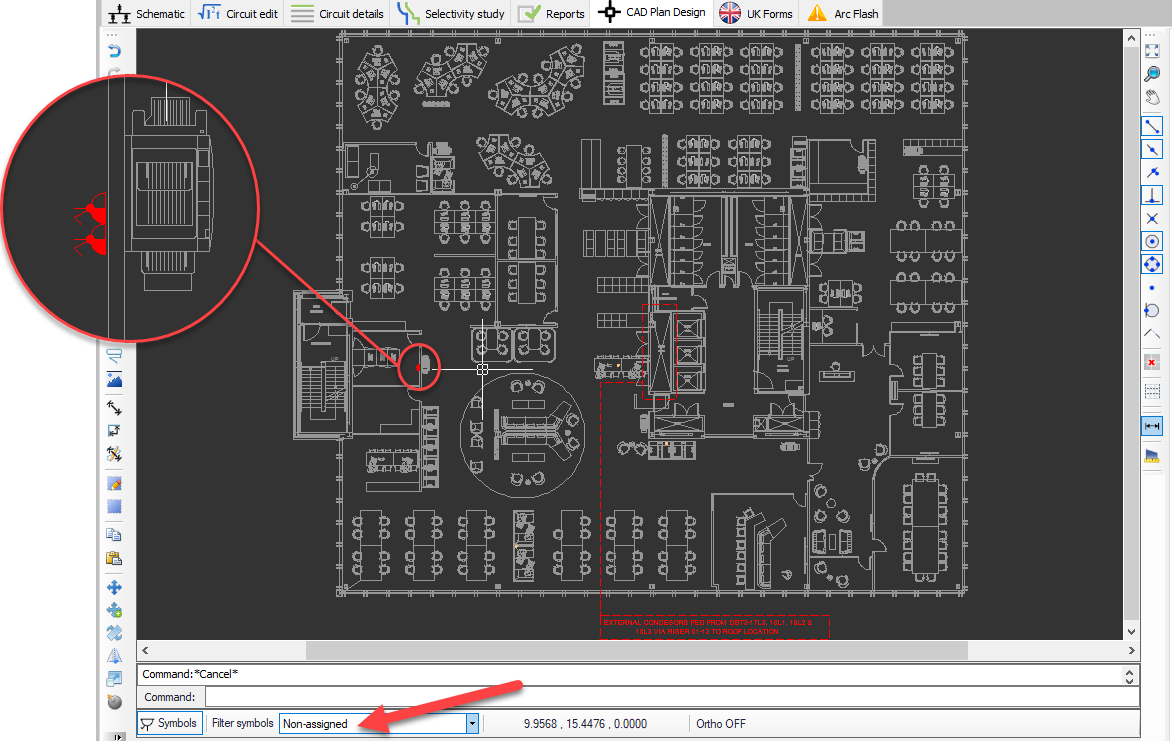Symbols Area
Symbols area accommodates all the symbols, both built-in and user defined, categorised with tabs which are located below the symbols area. Symbols Library is a single library and all the symbols are shared between the core software and the CAD Plan Design Module.
User may insert any symbol to the drawing area simply by dragging and dropping. Once a symbol is dragged to the drawing area, side panel will automatically display Draw symbol settings, see Electrical Design Tools.
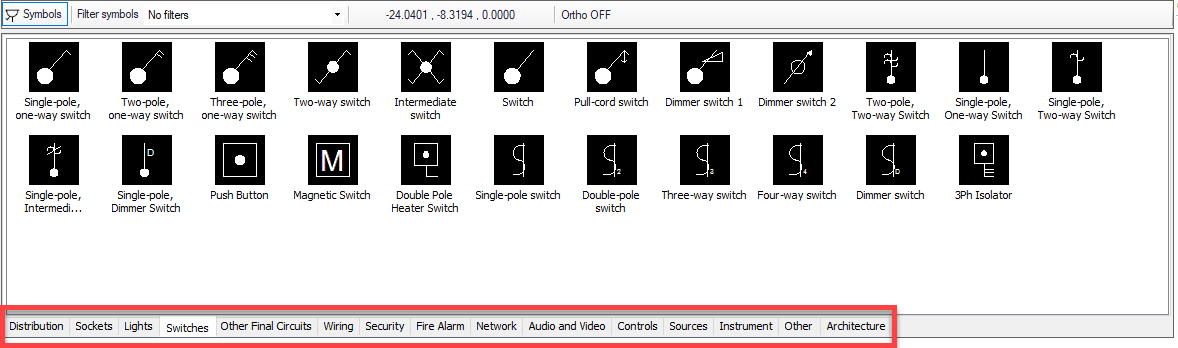
There are couple of actions that can be done using the right-click menu and these are detailed in following chapters, however, it is worth mentioning about two items just above the symbols area prior to any further information. First one is the Symbols button. This button will hide or show the symbols area.
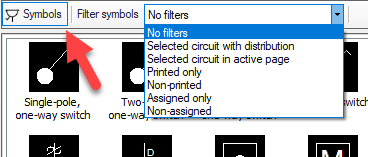
Second item is the Filter symbols drop down list which is located next to the Symbols button. User may apply various filters to symbols within the drawing area which may easy the usage.
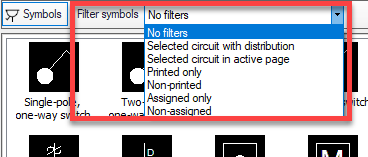
For example, if the user selects Non-assigned option, ElectricalOM will display symbols which are not assigned to any specific circuit defined via the core software. This way, it becomes easy to identify symbols which may have been forgotten to be assigned to a circuit.