Measure length and area
- Measure distance button is used to measure a distance between two points, in metres. Once this button is clicked, then, a first and a second point must be selected on the drawing area. After selecting a second point CAD Plan Design will display the measured distance with a pop-up window.
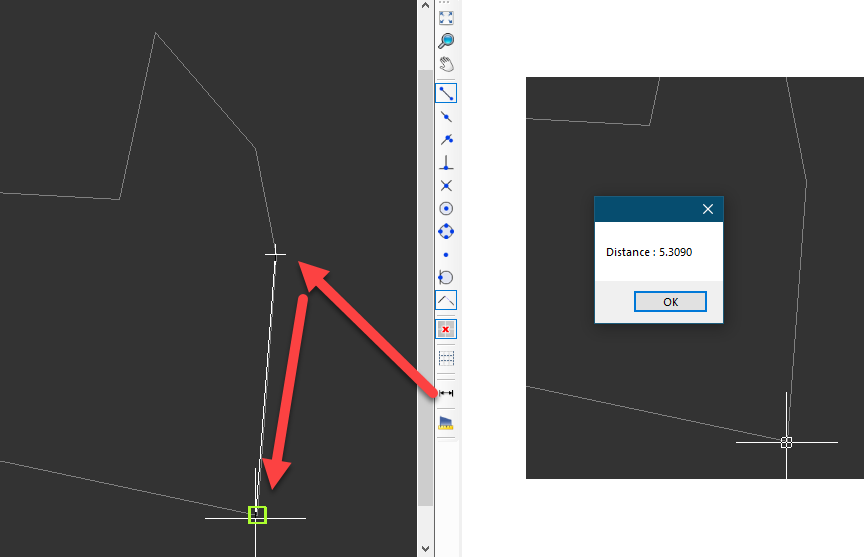
- Measure area/length button is used to measure length and area at the same time. After this button is clicked, CAD Plan Design will expect the user to choose one of the options by typing in the corresponding letters, Points or Entity, or will execute the command as the current selection. Letter P is used for Points and E is used for Entity option. After typing in the required options, or to carry on with the current selection, user must perform a right-click or must hit the Enter button.

If P option is selected, CAD Plan Design will wait for points to be selected by the user. It is possible to select as many points as required. Once the last point is selected, a right-click or the Enter key will finalise the selection and the length and the area of the selection will be displayed.
If E option is selected, CAD Plan Design will wait for an object to be selected by the user. Once an object is selected, the length and area of the selected object will be displayed.