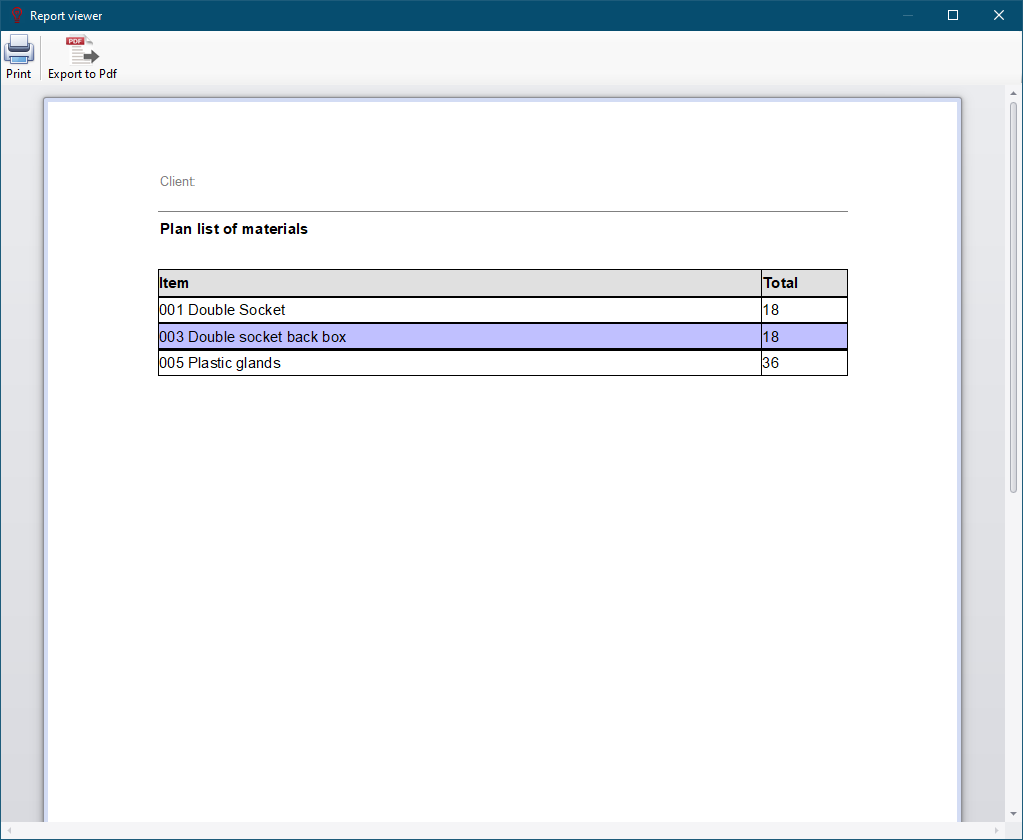Material Lists
It is possible to create material lists within CAD Plan Design environment. This is a separate feature than ElectricalOM's Bill of Quantities, and it is independent from ElectricalOM data.
In order to create a material list, Properties tab's Item codes field is used. A single item code, or multiple item codes can be assigned to every individual symbol, which means if the user assigns codes to a symbol, this will not be applied to any other symbol not even to other occurrences of the same symbols.
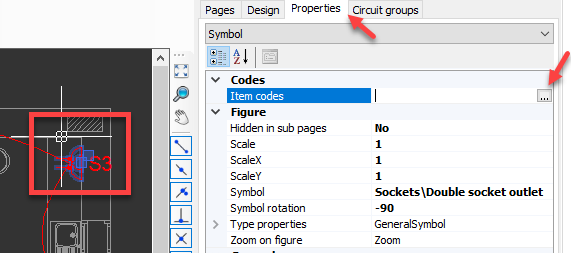
Three dots button of Item codes field will initiate the Item Codes List window. Toolbar accommodates Add, Delete, and Rename buttons. These buttons will add a new code to the list, delete a code from the list, and rename a priorly selected code. Use tick boxes can be used to assigned each item to the selected symbol. Multiplier column can be used to define a quantity for the related item. Multiplier value will only be saved for the selected symbol, and will be reset to one for other occasions.
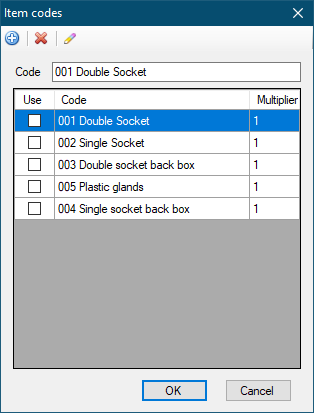
As an example, we created various items as seen above. We will assign 001, 003, and 005 for a double socket symbol. We also will define a multiplier, 2, for 005.
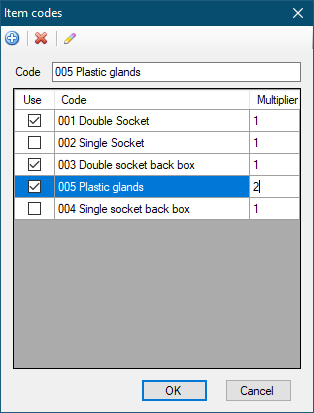
It can be seen that this is applied only to the selected symbol but no other occurrences of the same symbol.
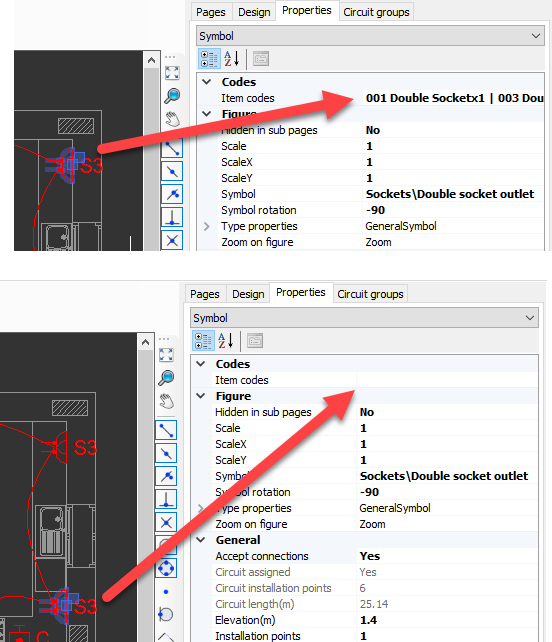
As a note, it is possible to select all the symbols which are the same using Select similar option form the right-click menu and assign items for all of them at the same time.
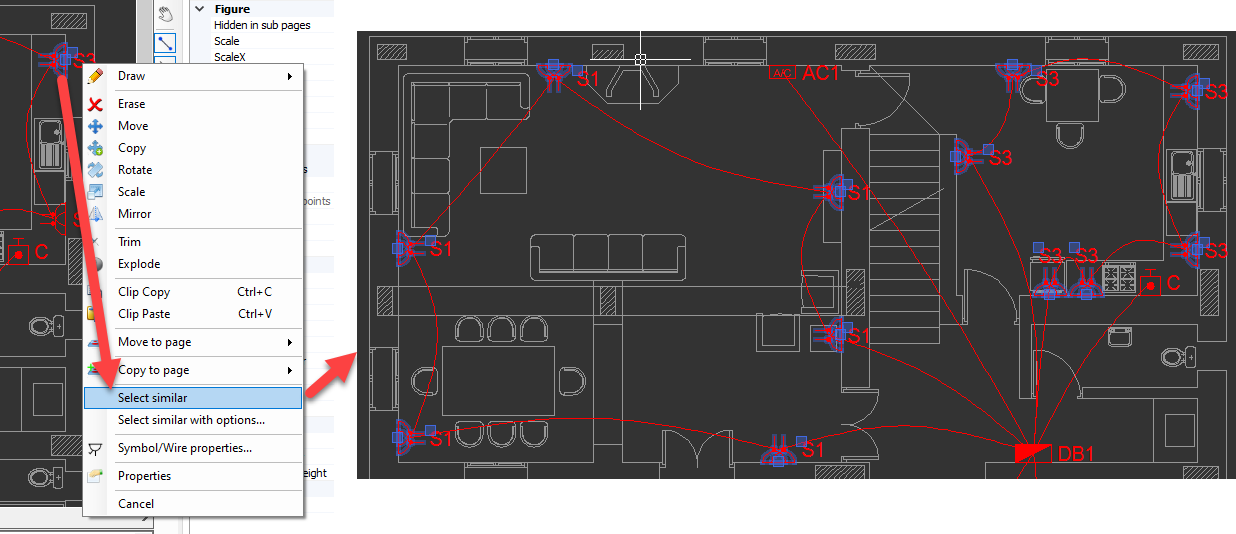
Once item codes are defined and assigned to symbols, Materiel List option can be used to display items used within he project. Print and Export to Pdf button can be used to print, and export the list as Pdf.