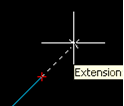Object Snaps
An Object Snap (Osnap) specifies a snap point on some part of an object. An Osnap mode will remain active until you turn it off.
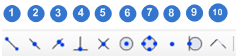
Each Osnap has its own symbol when it is active. The screenshots below show an example of the related Osnap:
- Endpoint: The Endpoint Osnap snaps to the end points of lines and arcs and to polyline vertices. This is one of the most useful and commonly used Osnaps.
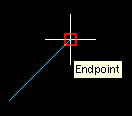
- Midpoint: The Midpoint Osnap snaps to the mid points of lines and arcs and to the midpoint of polyline segments.
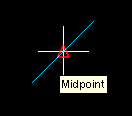
- Nearest: The Nearest Osnap snaps to the nearest point on a drawing object. This Osnap is useful if you want to make sure that a picked point lies on a drawing object but you don't necessarily mind exactly where it is located.
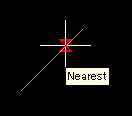
- Perpendicular: The Perpendicular Osnap snaps to a point which forms a perpendicular with the selected object.
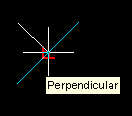
- Intersection: The Intersection Osnap snaps to the physical intersection of any two drawing objects (i.e. where lines, arcs or circles etc. cross each other) and to polyline vertices.
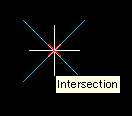
- Center: The Center Osnap snaps to the centre of a circle, arc or polyline arc segment. The cursor must pass over the circumference of the circle or the arc so that the centre can be found.
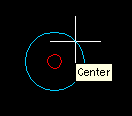
- Quadrant: The Quadrant Osnap snaps to one of the four circle quadrant points located at north, south, east and west or 90, 270, 0 and 180 degrees respectively.
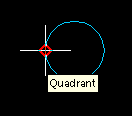
- Node (point): The Node Osnap snaps to the center of a Point object.
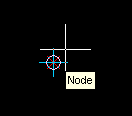
- Tangent: The Tangent Osnap snaps to a tangent point on a circle. This Osnap works in two ways. You can either draw a line from a point to the tangent point or you can draw a line from a tangent point, the latter is referred to as the "Deferred Tangent" snap mode.
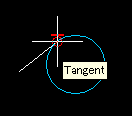
- Extension: When the Extension Osnap is enabled and a user is passed over a line or arc temporary Osnaps are added that are used to get a point on the extension of those segments. If the extension of the two segments intersects, the user is getting the intersection of those segments. In particular, when the cursor passes over an entity then little crosses appear that indicate that the extension of this object is available. If the extension of a line or an arc is enabled (by passing the cursor over this object) then the user can move the cursor close to the extension of this object. At that time the extension line will appear providing also intersection extensions of multiple objects.