Edit Commands
In order to edit designed objects, most often you will run the specified command and then select the objects you want to edit. The same procedure applies when you want to create new objects from one or more drawing objects.
Alternatively, you can choose first the objects and then run the command. However not every command accepts preselected objects. Also not every command accepts multiple selected objects.
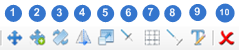
Commands can be used to edit objects in your drawing. For example, you can split a line into two smaller lines, delete a circle etc. The commands are the following:
1. Move
With the move command you can move one or more drawing objects. After selecting the objects or object, define two points that define the distance and the direction of the movement. The first point defines the beginning of the "movement vector" and the second the end of the vector.
2. Copy
With the copy command you can copy one or more objects of the drawing. The user must select the objects to copy, and then the user is prompted to select two points. These two points define the "copy vector" and can either belong to the selected objects or not.The first point specifies the beginning of the "copy vector" and the second point the end of it.
3. Rotate
With rotate command you can rotate one or more objects around a base point.
First you have to select the object or objects and then specify the base point.Then you have to select an angle in radians to rotate the object.
Original Text Rotated text by 45 deg
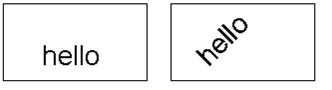
4. Mirror
Objects can be reflected about an axis defined by the user. First you have to select the objects you want to mirror. Then you have to set the axis, by setting the first point of mirror line and then the second. At this point you have to choose if the source objects will be deleted or not.
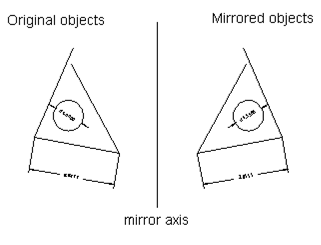
5. Scale
With scale command you can increase or decrease the size of one or more objects. First you have to select one or more objects. Then you have to pick one point, which is going to be the base point. Next step is to specify the scale factor.
6. Trim
First select the objects that define the cutting edges at which you want to trim an object and then the object. Objects that can be trimmed include arcs, circles, elliptical arcs, lines. Notice that the trim command does not function if the objects do not intersect. At the example below there are some lines that were trimmed.
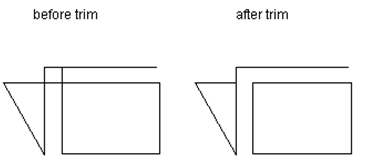
7. Array
Creates multiple copies of objects in an array pattern. The patterns are rectangular array and the polar array. With the rectangular array you can create an array defined by a number of rows and columns of copies of the selected object. First you have to select the objects.Then you have to define number of rows and number of columns of the rectangle, the distance between rows and the distance between columns.
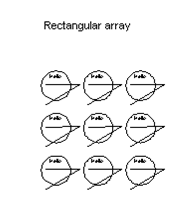
8. Extend
With extend command you can extend lines, arcs, polylines until they intersect with some other object which is used as limit of the extension. First you have to select the objects that constitute the limits of the extension. Then you have to choose a point at an object that you want to extend. If the object you want to extend does not intersect with above objects then nothing will happen.
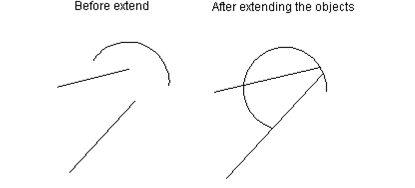
9. Text Edit
With this command, you can edit the text content of a text object.
10. Erase
With the erase command you can delete one or more objects of the drawing. If you want to erase multiple objects you have to execute the select method. After the erase command, the objects no longer exist in the document or in the collection they belonged to, however the objects still exist as deleted objects in memory. So with undo command you can get them back to the drawing.