UK Forms Workspace
The main screen is divided into different areas which serve different specific functions; some are purely informative, some are where the user inputs data, and some are for navigation purposes. Main screen areas are listed and also shown below:
- Quick Access Toolbar: This toolbar includes shortcut buttons for basic functions.
- Menu Bar: This bar includes various menu tabs.
- System Tree Section: This section shows the system designed as a tree representation.
- Module Selection Bar: This bar includes various module tabs.
- UK Forms Add-on Module: This is the main screen of UK Forms add-on module where all the certificates are listed for the active project.
- Warnings Section: Warnings related with the system being designed will be shown here.
- Status Bar: This area indicates some software settings being used for calculations.
- Search Box: User can run a text based search by typing in a keyword in this box.
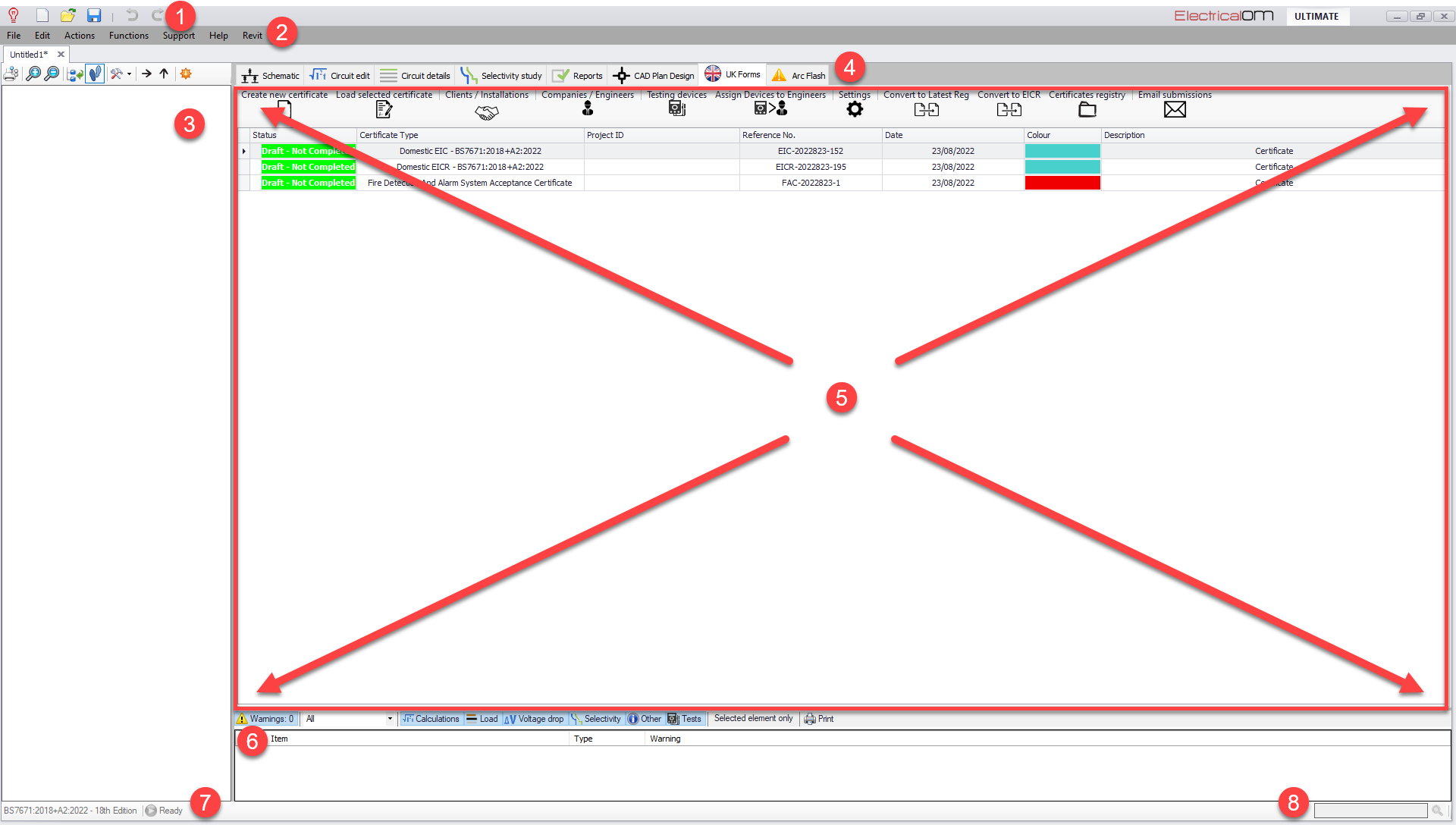
The right-click menu of UK Forms add-on module will only appear if there is at least one certificate listed on the main screen list. Right-click menu accommodates both basic functions like Load, Copy, Delete, and specific functions like Convert to EICR/ECR, Submit test results, and Estimate lengths from submitted test results. These functions will be described in Right-click Menu section.
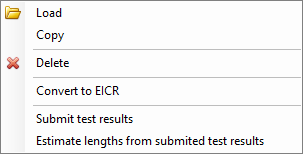
It should be noted that the right-click menu will execute selected function for the selected certificate only. Selected certificate is indicated by a small arrow and highlighted with a pale blue colour. For example, if the last certificate is required to be deleted, then, it needs to be selected prior to selection of delete option from the right-click menu.
