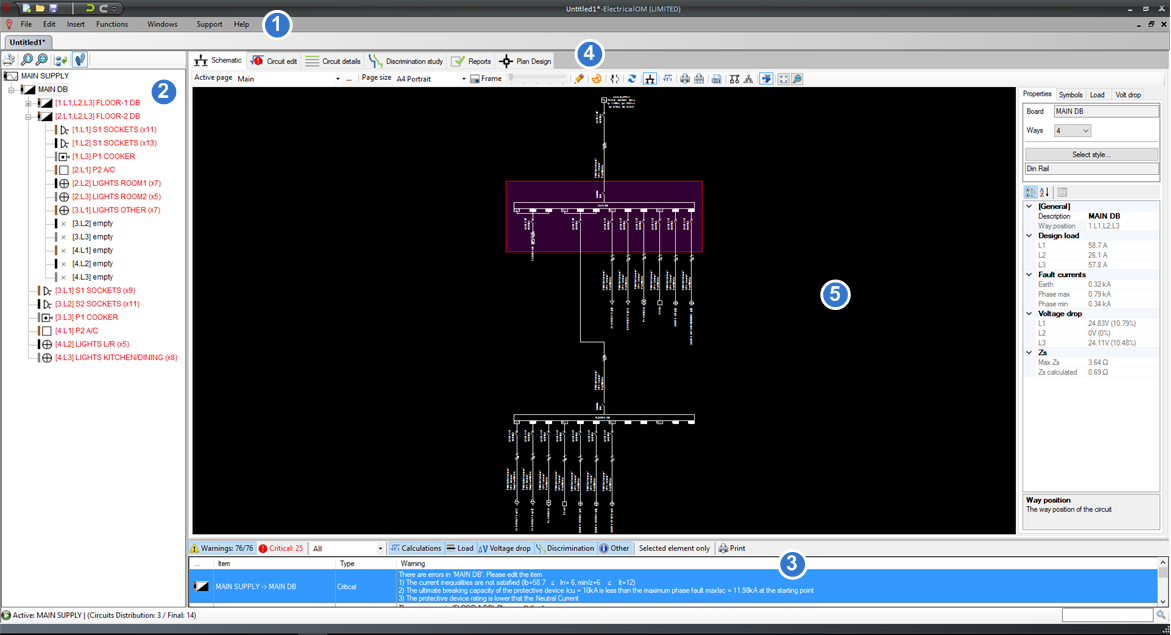Main Environment
The main operating environment has a main menu, and areas for modeling, information and warnings.
1. Main Menu: From the main menu, the user has access to a number of project functions. These include opening or saving project files, configuring project settings, inserting circuits, managing windows, accessing the help section of the software or requesting support.
2. Tree Network View: In ElectricalOM, each electrical element of the active network appears in the tree network view, the left-most panel of the application window, allowing quick access and modifications to the active network. From the tree network view the user can add or delete circuits or modify the network structure by dragging and dropping element nodes.
3. Warnings: During the creation of a project, calculations and checks are performed automatically with detailed error messages that appear in the warnings area. The area for warnings notifies the user when the software has found the model to be out of compliance or not to satisfy a physical constraint of the installation material. Critical warnings require that the user go back and change project settings in order to put the project into compliance with regulation, or so that the project meet the physical constraints of the installation material. Elements with warnings appear in red in the tree network view.
4. Module Tabs: ElectricalOM is developed using modular software development principles, allowing add-on modules to be used to extend the features of the software on demand. The modules can be popped out, to be made to appear in a different window, allowing immediate access to information during modeling.
5. Active Module Area: The module corresponding to the active tab (4) appears in this area, allowing the user to perform tasks and modifications.